Premium Online Streaming Services such as Netflix , hulu Plus are not available in India, and hence there are very few options when it comes to Online Streaming content providers. Watching movies on these online Streams offer a host of benefits such as they skip the downloading part altogether which helps not only in saving time & disk space required to download them but also from malicious codes which may come with downloading. Also, new movies are speedily added to the Streaming services within a couple of months from movie releases so you can watch the movies at best quality at your leisure! . So, following are the 5 Best Websites to Watch Movies Online Legally for Free in India! these can be used to watch bollywood, hindi, tamil, telugu, bengali and all other regional movies online .
Website # 1 – YouTube.com

YouTube host one of the largest movie collection which can be streamed for Free! , You just need to simply search for movie name and most of the time you fill find it uploaded on the Website by the Rights Owner, YouTube is our personal favourite as we could easily find dubbed movies (telugu/tamil/malyalam) dubbed in Hindi , Also as YouTube can be used to watch hindi movies online too and can be used on PC , Laptop & on Android , iPhone too without its own app , We simply love it!
Click here to Visit YouTube.
Website # 2 – HotStar.com

HotStar has experinced the largest growth amongst Online Streaming services, as it provides streaming of a lot of content such as TV Shows, Hindi – Bollywood movies, as well as Regional movies for free. You can even watch tv series online . Besides, these the hotstar app too enables you to watch movies online right on your mobile device or tablet if its on Android or iOS platform. Thus, its a welcome addition to this list –
Click here to Visit Online Movies Streaming on HotStar for PC.
Or if you’re on Mobile – Click here to Download the hotstar Android app Now!
Click here to download Hotstar app for iPhone/iPad from iTunes App Store.
Website # 3 – ErosNow.com

Eros is one of the World’s biggest Movie Broadcasters, and now it has started its operations in India via its own portal- ErosNow.com . ErosNow provides you free online streaming of Movies, Popular TV Shows, Music and lot’s more. You just need to sign-up for a free account on ErosNow to view the content and that’s it! , Thus you can now easily watch Hindi Movies Online right on your Android / Computer.
Click here to Visit ErosNow.Com
Click here to Download the ErosNow App for Android
Website # 4 – SonyLiv.com

Though, while at the time of writing this article , this feature was in Beta – But SonyLiv had some great collection of movies esp. the Retro one’s 1970-1990s , And we liked the quality too! . You may find out that the movies present on SonyLiv are mostly present on YouTube too! But if Quality is something you can’t compromise upon, SonyLiv is definitely the place to be!
Click here to Visit SonyLiv Movies!
Website # 5 – Hungama.com (Free 1 Month Trial)

Currently, Hungama only provides a free 1-month premium trial for Watching movies, but that’s big enough to watch a large number of movies, Besides that you can always create new accounts and take trials multiple times, so that you can always stream movies online on Hungama.com
Click here to Visit Hungama.com – movies
So, these are the 5 Best Websites to Watch Online movie streams legally for free as they are provided by the distributors themselves, if you know of any other such services feel free to comment.

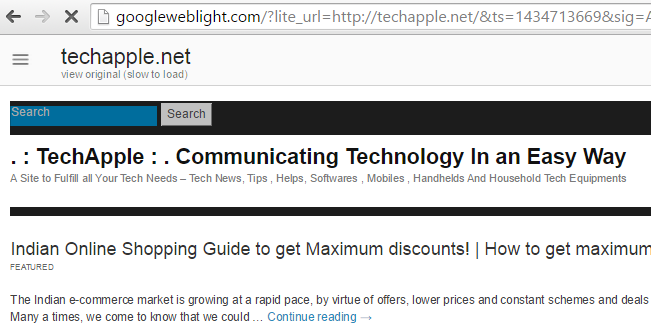

![Method to transfer data/music from iPhone to Windows Phone or Transfer Photos from iPhone to Lumia [Windows Phone]](https://techapple.net/wp-content/uploads/2015/03/Screenshot_2014_12_14_21_41_26_1-660x1135.png)






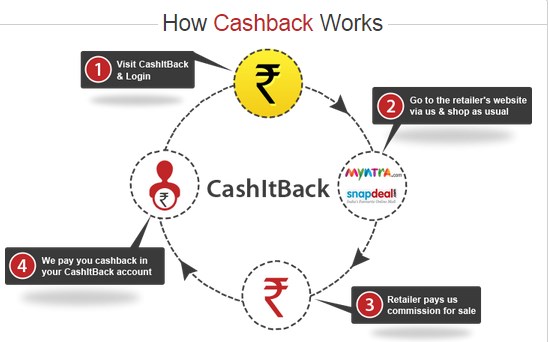




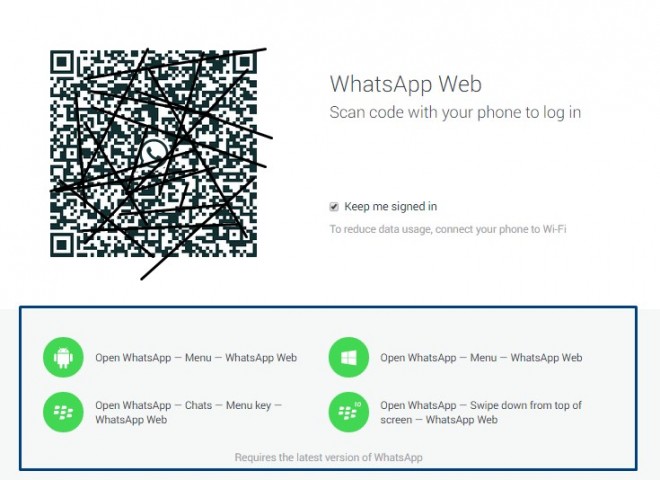



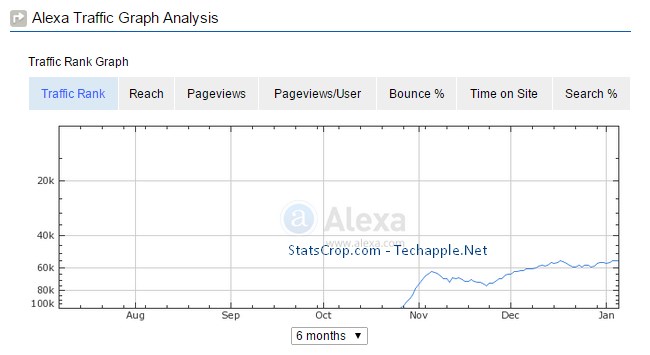



![5 Awesome YouTube extensions to enhance YouTube usage/experience! [Chrome/Firefox]](https://techapple.net/wp-content/uploads/2014/12/3U3lPTT-660x624.jpg)



