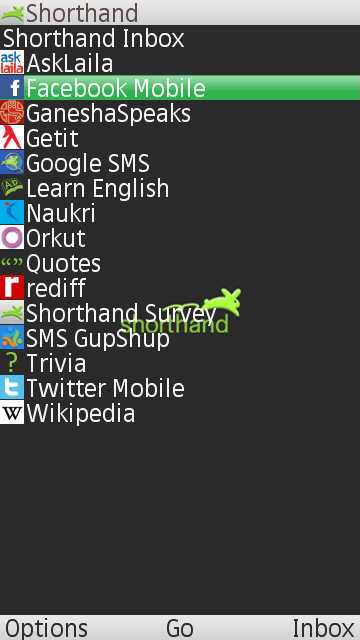Facebook has now started supporting & playing GIFs animations , but the GIFs don’t move if uploaded directly to the Facebook website. There’s a particular simple method which needs to be practiced to ensure that your GIFs always animate on Facebook – So here’s a small tutorial on how you can Add or Upload & Post animated GIFs on Facebook PC & mobile Website as well as Facebook Mobile App for Android & iPhone-iPad (iOS). This method even lets you post GIFs as Facebook status update, or in comments, or in Private Messaging as well!
Tutorial to Upload / Add Animated GIFs on Facebook –
- Getting the Direct URL of GIF from another host , That is uploading GIF on some other server and copying its Direct Link.
- Pasting the Direct Link of GIF into the Facebook Text Window (Status / Comment / Messaging) and Posting it! That’s it! (You have successfully added an animated GIF on Facebook – Now let’s have a look onto each step in detail)
Pre-Requistes –
- A GIF You can use the existing GIFs or you can even create a new one using the respective methods –
Creating GIF on Android – Use Graphica App for Android . Graphica even lets you create GIFs using frames, and has an inbuilt direct facebook share option which you can directly use to share Andimated GIFs on Facebook.
Create a GIF on iPhone – Follow this linked tutorial to Create & View GIFs on iPhone (Uploading GIFs to facebook will require some additonal methods) .
Method –
- Now, considering you have your GIF files ready, First of all Upload the GIF files to an image-hosting site which supports hotlinking , (for e.g You can use Giphy.com , UltraImg.com to upload your GIFs and get the direct links . for example in our tutorial we will be using Giphy.com as our image host.
- Navigate to http://giphy.com/upload and Upload your Existing GIF by drag and droping your GIFs onto the upload Window as shown in the below image –

Drag and Drop GIFs onto Giphy.com/upload , now it will start uploading your GIF onto the Giphy server. Now you need to agree to their Terms of Service and then click on the “Upload GIFs” button. –

Upload GIFs button Now once you have uploaded your GIF onto Giphy, it will load a preview window , Now scroll-down to the bottom of the GIF image preview and select “Advanced” option.
- Once you select “Advanced” option it will present you with various links, Now simply “Copy” “ctrl+c” the GIF Download Link as shown in the image below –

Copy the GIF Download link from Andvanced Tab Note – Giphy does notes that Giphy links preview in Facebook &Twitter but Giphy Links do not animate by default and hence we are using the GIF Download Links.
- Now , Open Facebook.com – And Paste the GIF Download Link into the “Update Status” field , and wait until the preview loads as shown in the image below –

Facebook GIF Preview Note – If the preview doesn’t load even if you pasted the correct link, Please reload the page and try again until the preview appears. (If you’re using the Facebook mobile app – The same method applies for Facebook app as well , paste the direct link into Update Status field and work for the preview to load.
- Once the preview is loaded , Simply Click on “Post” and voila! you will see the GIF is animating and moving, thus you have successfully posted Animated GIFs on Facebook!
- Quick Tip – You can even remove the pasted link, once the preview is loaded so that no one can guess how you did it 🙂 , If you face any problems while using this method feel free to comment.
We highly recommend using Graphica App for Android for posting the GIFs on Facebook, as it automatically does the complete job of creating GIF,uploading, and copy-pasting the URL for you, and besides it also provides awesome Frame Live GIFs option so you can style your GIFs as well!
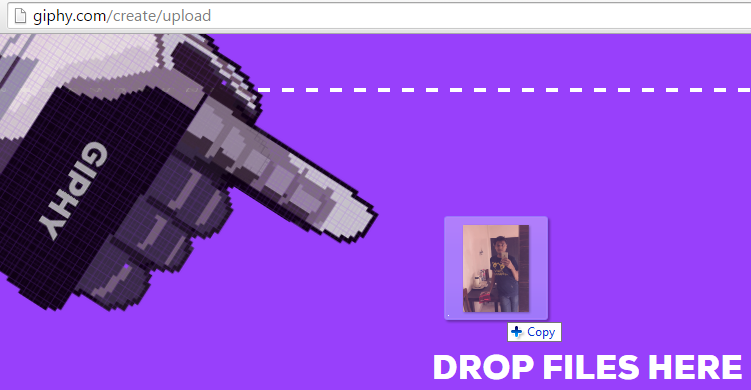
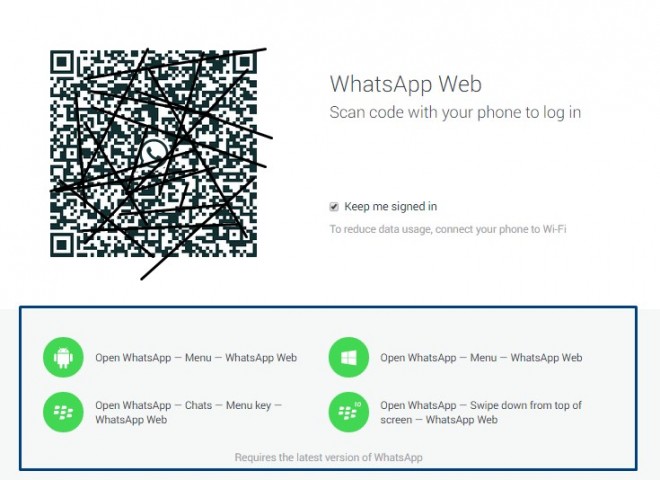





![How to Open Facebook Desktop Version Website on Android & iPhone [Full PC view Website on any Mobile]](https://techapple.net/wp-content/uploads/2012/01/Screenshot-at-Aug-11-13-20-25.png)