CPI apps, Refer & Download to earn Free Recharge apps or be it any Android app, they track your Identity & Installs on some primary factors like Android ID , Device ID , Sim Serial Number (SSN), and Sim Subscriber ID . So, changing the above parameters may give you extra exclusive benefits with increased downloads. Hence, In this article We will be covering the method to change Android ID, Device ID and SSN easily and securely on Android phones.
Pre-requisites –
- We highly recommend that your Android device should be rooted, As the rooting methods vary from device to device we won’t be able to cover them up in this article (You can google for your device name + root for available methods for your device) .
- We will be using 3 apps for this purpose – Xposed Framework , Device ID app (to check whether the changes have been applied to) , and DonkeyGuard app.
- The method we will be discussing changes the Android ID for a particular app only and hence your original IMEI remains intact thus is perfectly legal too 🙂 .
Tutorial on How to Change the Android ID , SSN & Device ID on Android Phones
- First of all root your android phone , and then Install the Xposed framework from the below URL –
Click here to Download Xposed Framework v2.7 apk for Android devices .
Xposed Framework is a set of exclusive tools which add additional functionalities to Android. - Now, Once you have Installed Xposed Framework, Open the app if it asks for sudo/su/root permissions tap on Ok to grant it.
Now, We need to Install/Update the Xposed framework for doing the same Open the Xposed App -> Go to “Framework” -> Tap on Install/Update .
(As shown in the Figure Below , It may ask you to reboot your phone, allow it to reboot or reboot manually if it doesn’t reboot automatically).
Installing Xposed Framework on Android - Coming to the changing Android ID & Device ID first, you might like to have to have a look on the current Parameters, you can see them by Simply downloading the Evozi Device ID app a which can be downloaded from link below –
Click here to Device ID app from Google Play Store. -

Android ID, etc Before Changing Once, you have downloaded the Device ID app, Open it to see the existing values for Android ID, Device ID etc (You can take a screenshot which we will use later to verify, for e.g Check the alongside Screenshot for my existing values before changing the mentioned parameters red box).
- Now, for Changing these values we need DonkeyGuard App, which can be downloaded from the below link –
Click here to Download DonkeyGuard App from Google Play Store. - Now, before Launching the DonkeyGuard App , We need to activate the DonkeyGuard Module in Xposed App , To do so Open the Xposed App -> Go to “Modules” -> CheckMark the “DonkeyGuard” Module , and reboot phone if prompted.
- Now coming to the Main part , Open the DonkeyGuard App and scroll-down to the app’s for which parameters you wish to change (we will be using the same Device ID app in our example) and now tap on “Settings” option as highlighted in the image below –

DonkeyGuard Settings Now, one you tap on Settings , It will be presenting you with the parameters which can be modified, Tap on “Identity” Option .
- In the “Identity” pane you will be able to see the different options which can be edited for the particular app , Simply Tap on the “Pencil” icon to edit the values, for e.g we will be changing the “Android ID” as shown in the below Image –

Changing Android ID You can manually type in Android ID or assigning a Random Android ID , tap on “Random” and then tap on “Save” to Save Changes , Click on the “Save” icon on the top-right-hand side corner to save the Changes. (you can do the same for other options as well).
- Now We will re-open the Device ID app to confirm whether the values have been applied or not , Check the Screenshot below for confirmation –

New Values Thus, as seen from above we have successfully changed the Android Device ID, SSN successfully! on the Android Device .
Tips for more downloads & Referral app earnings
- Change / give the same Android ID , parameters first for Earning App.
- Give the same parameters for the Google play store app, and to the new app downloaded before opening the new downloaded app!.
- That’s it ! Your referrals would be successful.
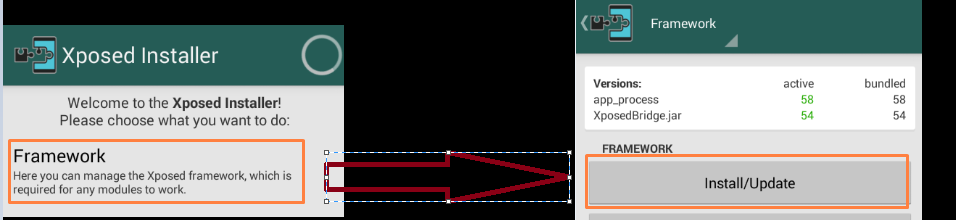
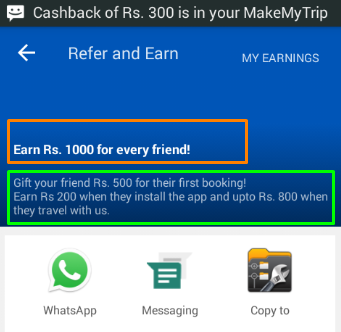
 First of all You need to download the MakeMyTrip app from the following link (uninstall the app if its already installed)-
First of all You need to download the MakeMyTrip app from the following link (uninstall the app if its already installed)-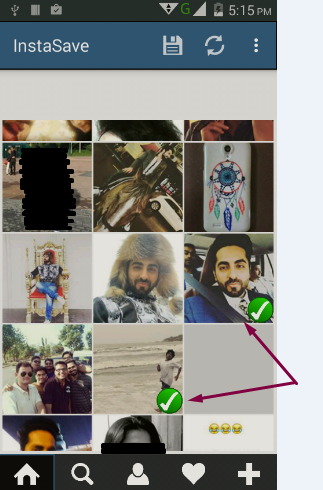













![How to create a Fake WhatsApp account with Spoof Number on Android / iOS [Using USA Number in any Country!]](https://techapple.net/wp-content/uploads/2015/09/SINcm9t.png)





![Top 15 Free Torrent leech sites to download torrents on IDM [Download torrent over HTTP Protocol]](https://techapple.net/wp-content/uploads/2015/08/GQMv4ys.png)



 A great free torrent leeching website with very few limitations, Seeedr is very promising and provides various features such as
A great free torrent leeching website with very few limitations, Seeedr is very promising and provides various features such as










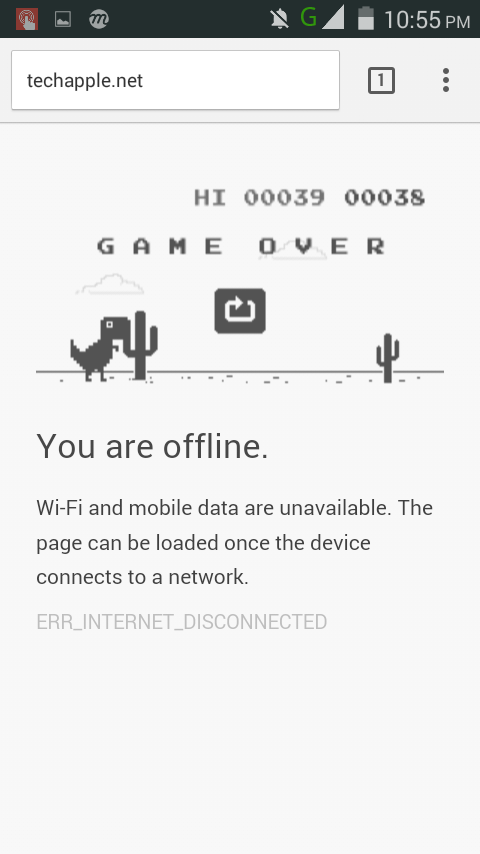







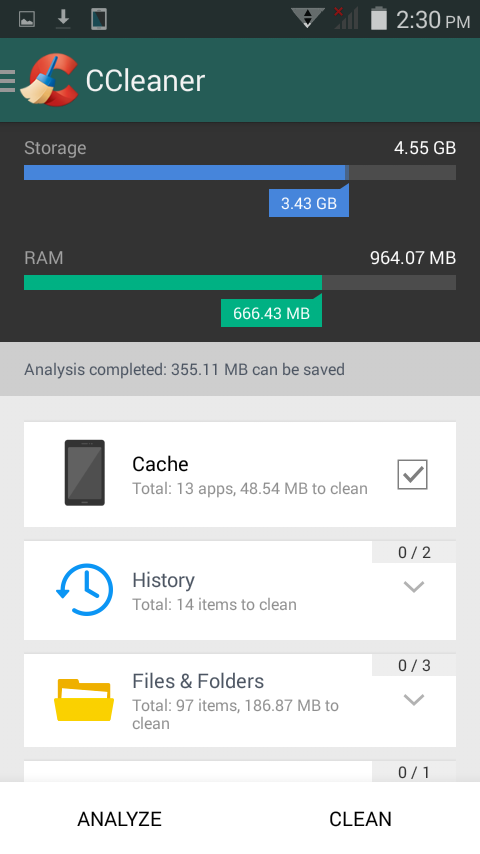

![Get Instant Free Rs.500 Money to book hotel on Oyo Rooms! app [Also Get Rs.700 per referral]](https://techapple.net/wp-content/uploads/2015/07/aC1ZR2o.png)

