Recently, i flashed my phone and I was left with literally no external apps , also I didn’t had the apk packages with me and I had to urgently play some MP3 Songs present on my SD Card. I was looking for options, and then i remembered this article which i used to use Google Chrome/Mozilla Firefox as a File explorer cum Media player on PC using “file:///” protocol . So I decided to try my hand with this trick on Android too and it worked! I was able to use Google Chrome as a File explorer + MP3 Player + Video player too! on my Android! . Also this trick works on PC too! so i’ll be mentioning the steps for PC too!

Method to use Google Chrome as MP3/Audio/Video Player on Android
- First of all Open your Google Chrome browser , you can also use Mozilla Firefox on Android . I tried it and it worked on Firefox too, but other 3rd party browsers like UC browser, Opera Mini and Dolphin browser weren’t able to support our method .
- Now in the address bar , Type and navigate these locations one – by – one ( Note – I am saying to try all URLs because the File system structure vary from device-to-device depending upon the Android version) .file:///sdcard/
file://sdcard0/
file://sdcard1/
file://storage/file://storage/sdcard0/
- You’ll find that the Browser is able to open / show files on atleast one of these five address locations.
- Now, click on the folder name to enter it , and browse to the media file you want to open.
- After reaching the file , Simply Click on it – If its a MP3/Video File it will be played , or if its an image/html file it will be displayed right in your browser!
- Magical! isn’t it (Check the alongside image for reference) .
- Note – You can also use this trick to use Google Chrome browser as PDF viewer as Android lacks in-built PDF viewer (Thus, saving your memory required to install PDF viewer on your phone)
Method for PC Users to use Google Chrome/ Firefox Browser as MP3 / Audio Player on PC (Windows / MAC / Linux )
- The method is actually the same except you have to enter the URLs like this –
file://c:/ (To Access/Open C Drive in windows)
file://root/ (For Linux Users)
file://home/
file://Desktop/
- Now, again one of them will show your folder contents depending upon your OS , Click on the foldername to open the folder and on the media file to play/open it in your Browser 🙂 . It’ll work without any hiccups (You can also use it to view PDF files ).
The trick is quite simple but I hope, you guys will like it and use it to flaunt your geekiness 🙂 , Signing off with yet another Screenshot of my device using Firefox as the File explorer. If you face any problems or have any doubts/queries feel free to comment 🙂
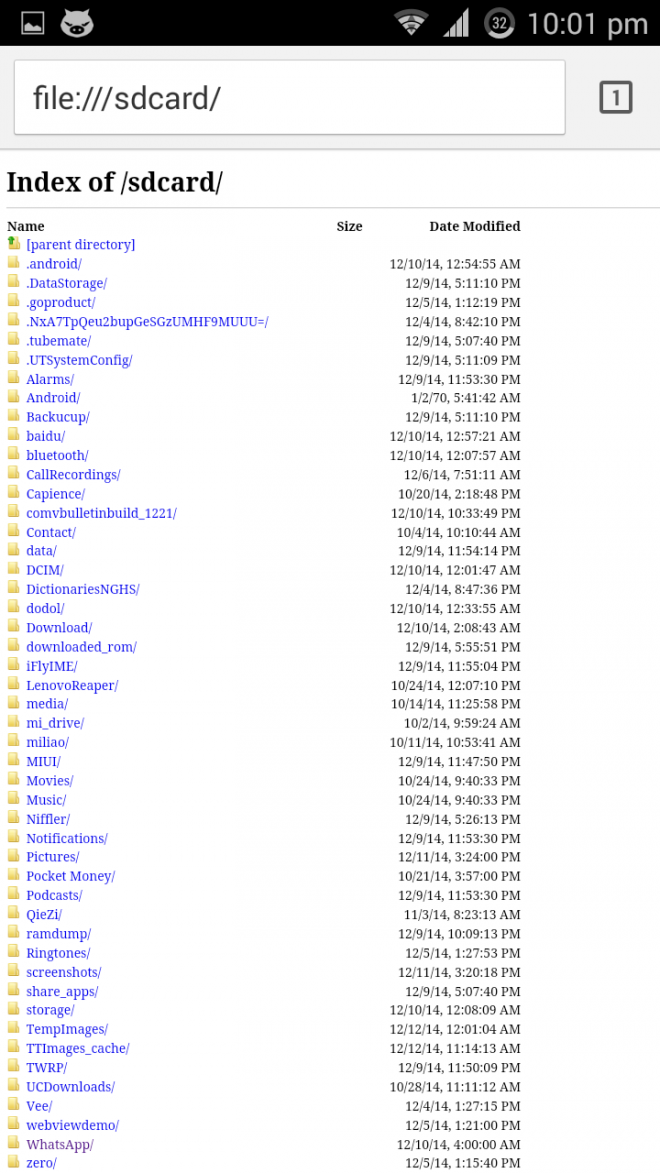
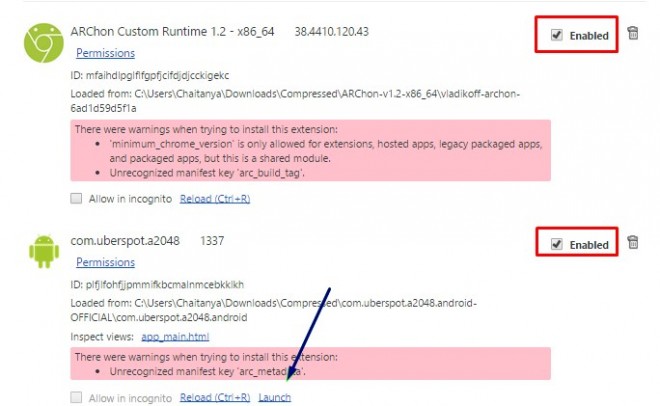


 Amazing isn’t it ?
Amazing isn’t it ?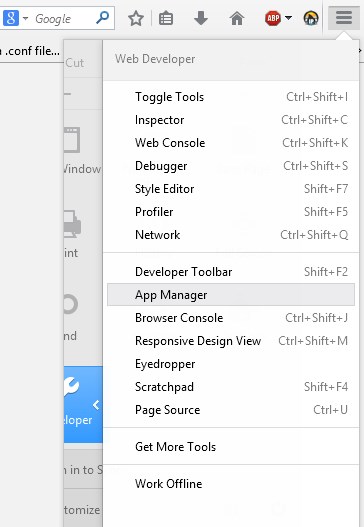
 App Manager is the one-stop destination for Coding as well as testing Firefox Apps , its been launched from the Firefox Version 33, to Access Manager Perform the Steps below –
App Manager is the one-stop destination for Coding as well as testing Firefox Apps , its been launched from the Firefox Version 33, to Access Manager Perform the Steps below – Here, in the
Here, in the 
 After clicking on install Simulator , you will be redirected to the Version select page of App-Manager helper, asking you to select the version of Firefox OS you want to install , here s
After clicking on install Simulator , you will be redirected to the Version select page of App-Manager helper, asking you to select the version of Firefox OS you want to install , here s After selecting the OS version it will ask you to allow installation of Add-On , please select “Allow or Install Now” to allow the installation of Add-On ., Now wait for sometime till the add-on gets installed.
After selecting the OS version it will ask you to allow installation of Add-On , please select “Allow or Install Now” to allow the installation of Add-On ., Now wait for sometime till the add-on gets installed. You may also like to
You may also like to ![5 Best Android Emulators for Mac OS X to Run Android Apps [2019] | Run and install Android apps on your Mac OS X , Macbook Air/Pro](https://techapple.net/wp-content/uploads/2014/05/bluestacks-app-player.jpg)



