Recently, Google has launched Adsense payment by Wire transfer in India to Indian Adsense Publisher Accounts, and has completely ditched the old cheque payment system,thus now there’s no need to wait at homes waiting for cheques 🙂 . although the wire transfer or Electronic Fund Transer [EFT] guarantees quick and easy money transfer to publishers , it requires filling of SWIFT-BIC code which is not available for every Bank in India especially the Rural ones and small branches . Thus causing Payment Problems to the Publishers , but we at TechApple have come up with unique solution to the problem of Bank Swift Code Not Available .
Solution / Settings for receiving Adsense Payment in India even if SWIFT Code Not available —
- First of all , Fill Up all the details in the Payment settings page except Swift code , it consists of simple fields such as Account holder Name , Account Number and IFSC Code, Make sure that you fill in only your branch’s IFSC Code and your Correct Account Number . The Payment settings will look like these —
- You can use the site MyIFSCCode to find the IFSC Code of your Bank branch . Make sure you copy the correct IFSC Code as each Bank branch in India has its separate and distinct IFSC Code.

- Now, regarding the SWIFT-BIC , First of all Please visit the site http://www.theswiftcodes.com/india/ and find out whether your Bank Branch has SWIFT Code or not , if its present simply enter the Obtained Swift Code , else
- Simply fill in the Nearest Bigger Branch Swift Code of the Same Parent Bank as that of yours, if the SWIFT-Code of your Branch is not available .. e.g if your Account is in SBI , then look for the Swift Code of nearest SBI branch only ..
- Else if you still cannot find the Swift code of your nearest branch , you can use any of these default SWIFT-BIC codes as per your branch
- Allahabad Bank- ALLAINBBTDM
- Andhra Bank- ANDBINBB
- Axis- AXISINBB002
- Bank of Baroda- BARBINBBXXX
- Bank of India- BKIDINBBNRI
- Bank of Maharashtra- MAHBINBB
- HSBC- HSBCINBB
- ICICI- ICICINBBCTS
- Oriental Bank of Commerce- ORBCINBBIBD
- Punjab National Bank- PUNBINBBISB
- State Bank of India- SBININBBFXD
- United Bank of India- UTBIINBBXXX
Now, some of you might think that using the above method is risky and like that, but in Indian Banking System SWIFT Code is used only to perform Foreign currency to Rupee conversion . and hence using any of the Parent branch SWIFT Code ensures the SWIFT Code bank branch being used as a bridge to convert and transfer money to our Local branch which uses the IFSC Code and then to our Accounts located in the IFSC Code branch , thus ensuring proper funds transfer of our hard earned Money through Adsense 🙂
Here’s the proof of the same – My Payment received on my Bank Account 🙂

If you have any doubts/queries feel free to ask us by comments 🙂 Happy Earning!




![5 Best Android Emulators for Mac OS X to Run Android Apps [2019] | Run and install Android apps on your Mac OS X , Macbook Air/Pro](https://techapple.net/wp-content/uploads/2014/05/bluestacks-app-player.jpg)
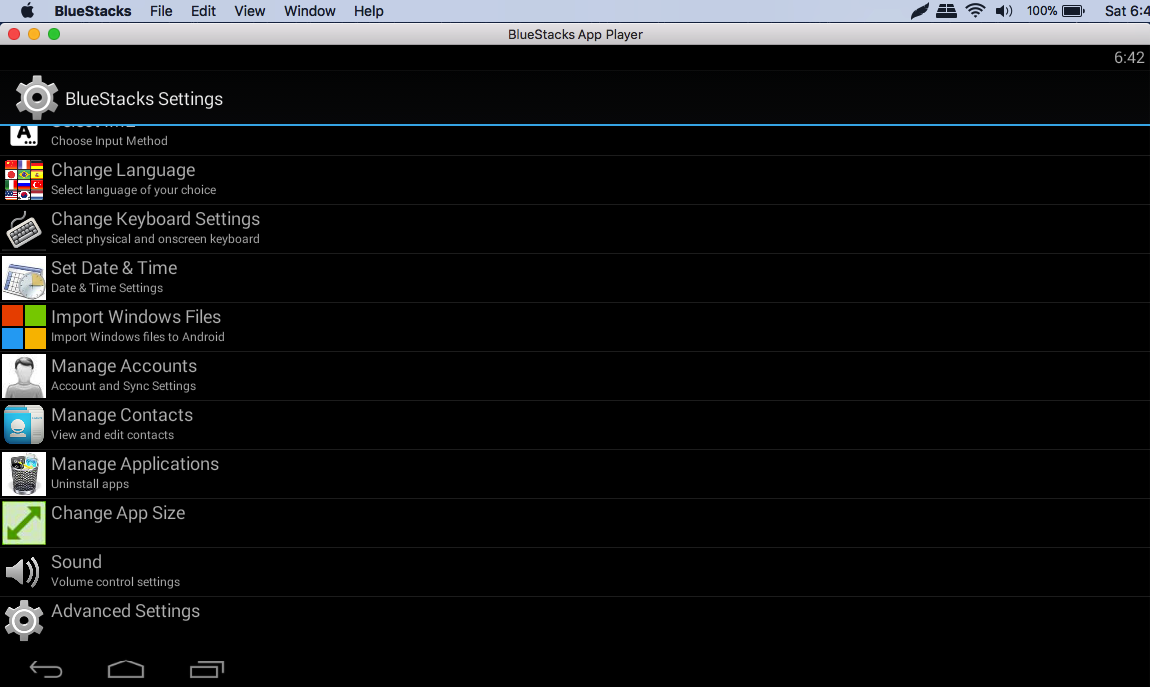
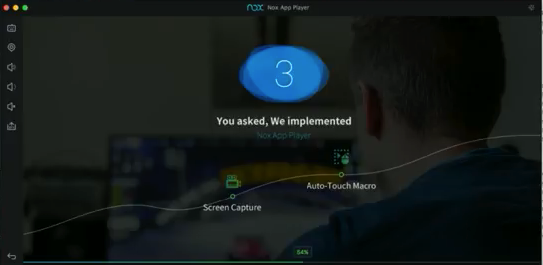


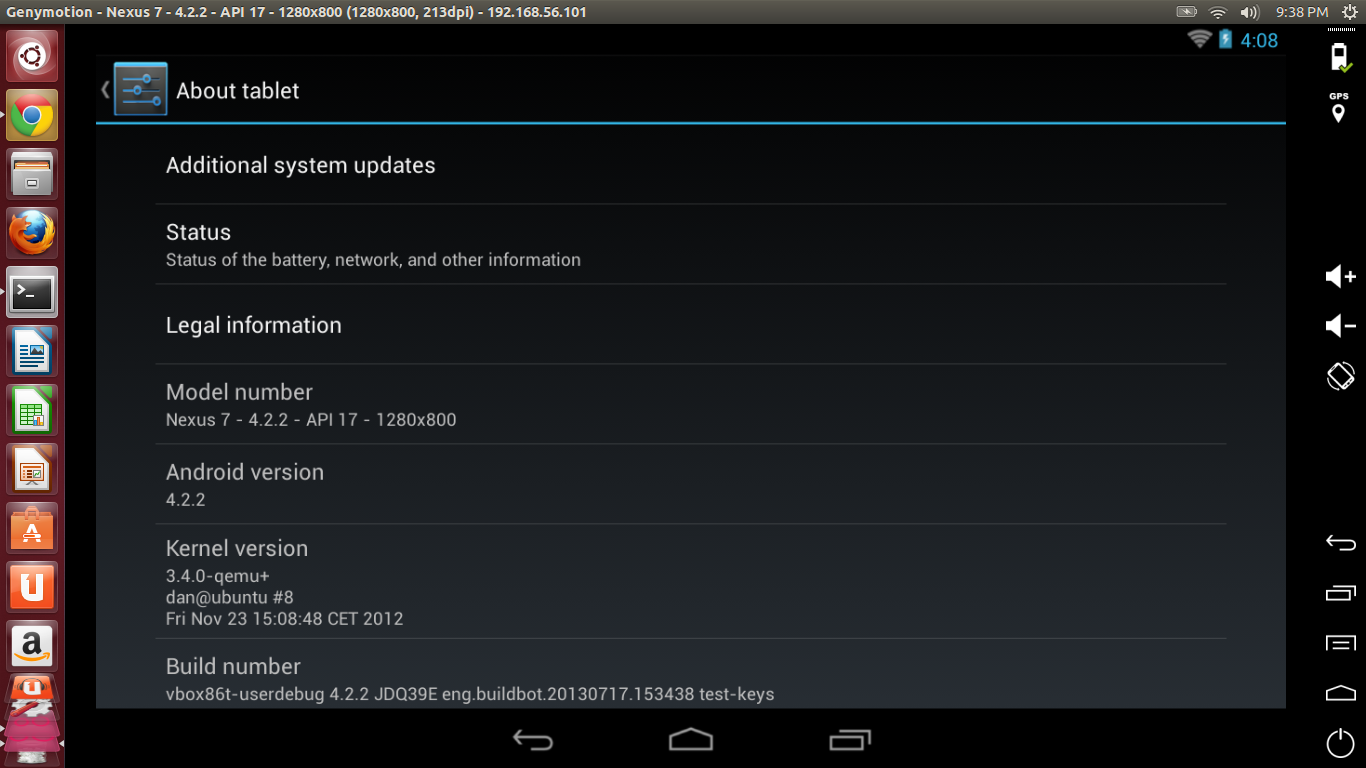
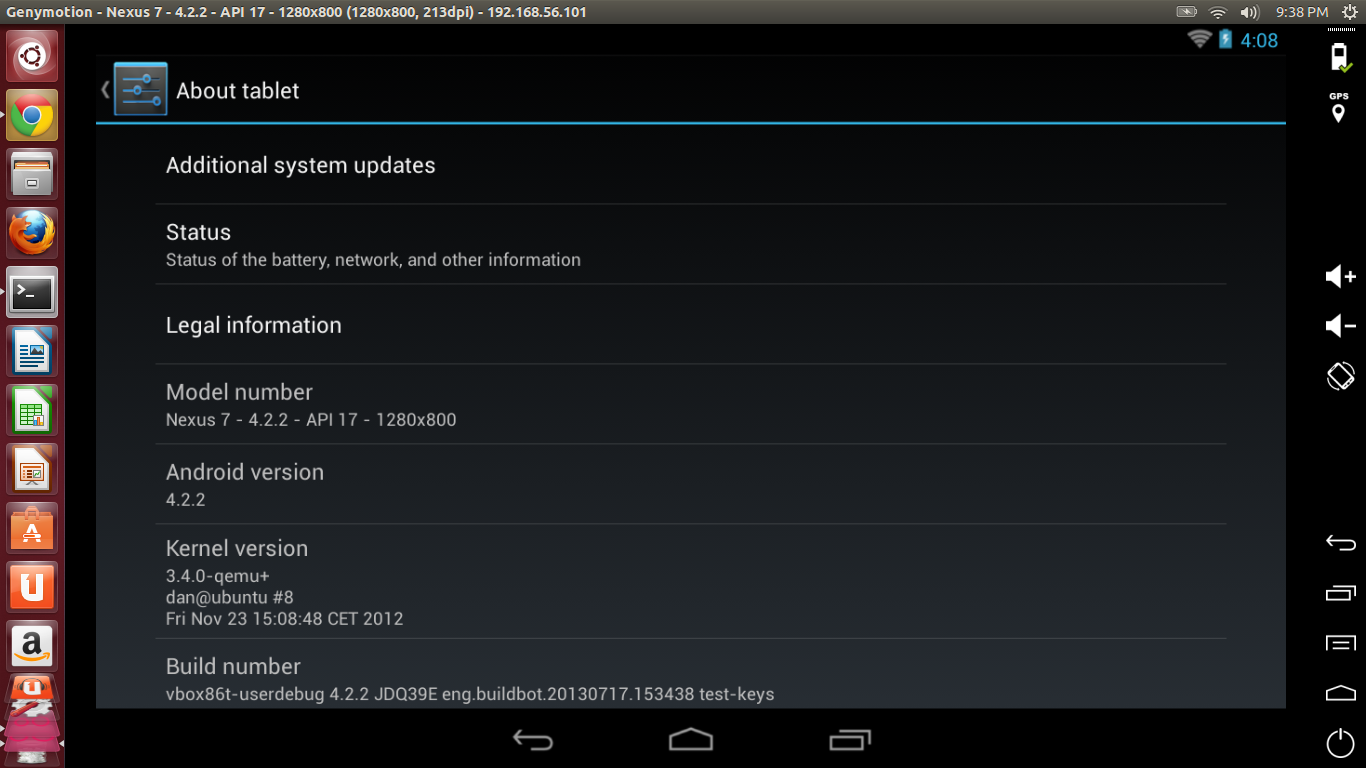



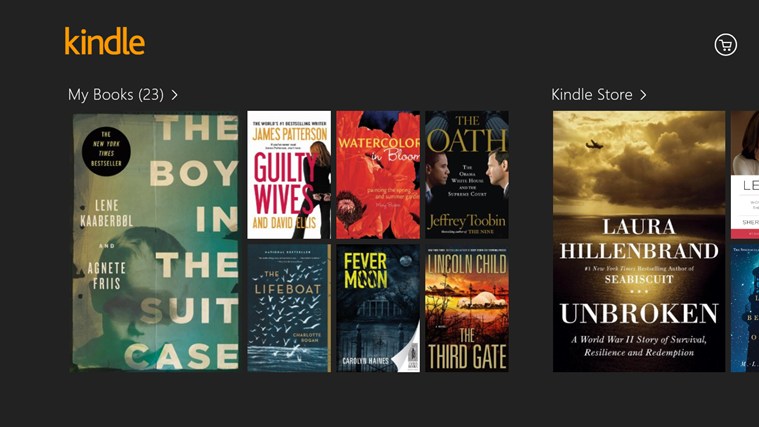




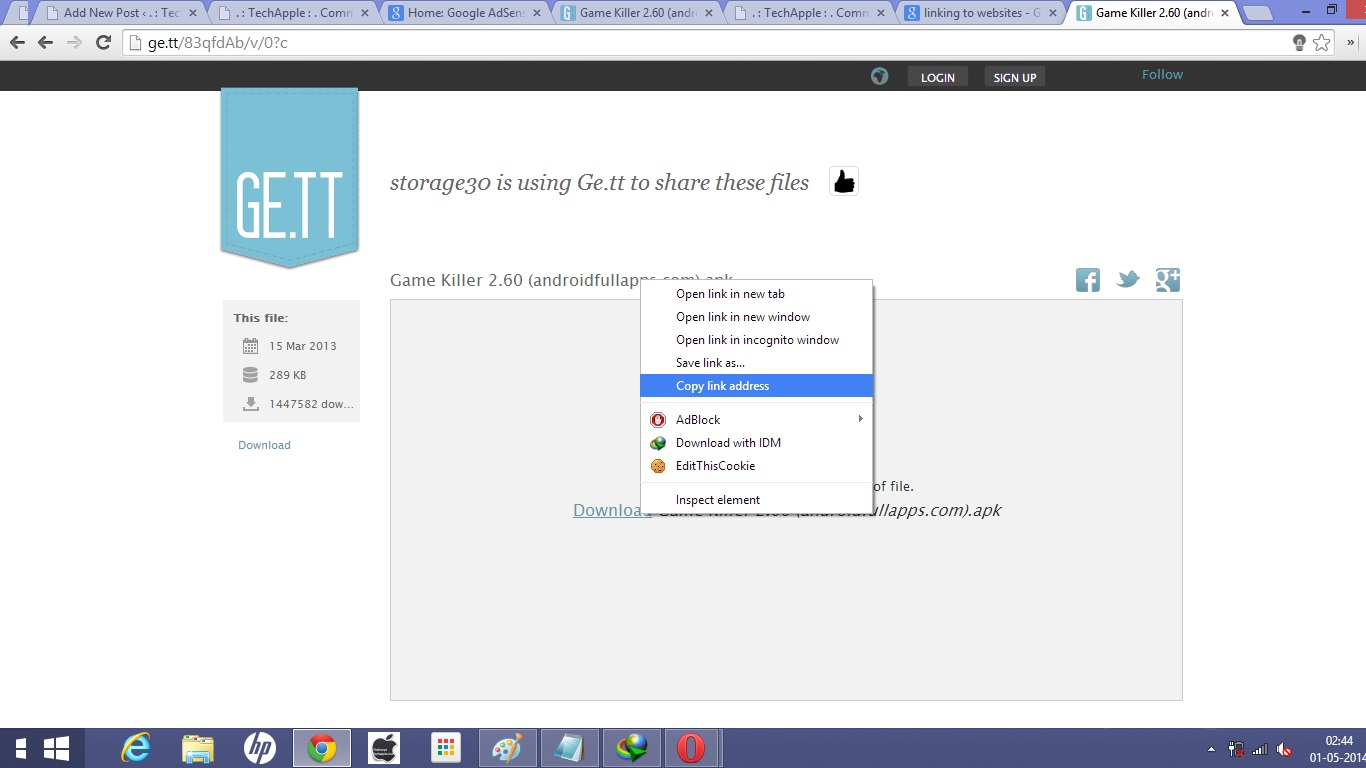

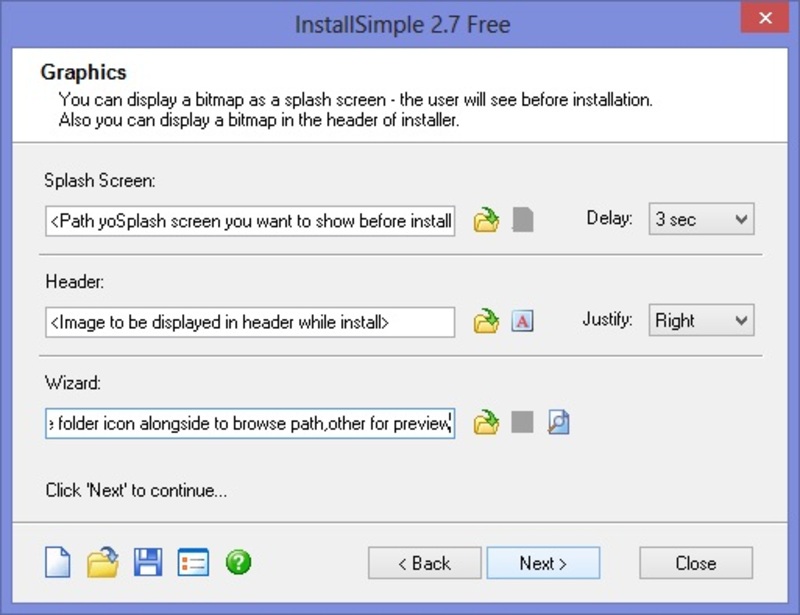


 Congratulations!! you have successfully created your Setup! The Setup.exe can be used on Any Machine..
Congratulations!! you have successfully created your Setup! The Setup.exe can be used on Any Machine..![Turbo Pascal 7 for Windows 7 /8.1 & Windows 10 [32bit-64bit] FullScreen Single Installer](https://techapple.net/wp-content/uploads/2014/04/tp7-1-660x371.jpg)


![3 Ways/Tricks to download Bing image of the day on your PC using Chrome/Firefox/BingDesktop [Bing Background Image]](https://techapple.net/wp-content/uploads/2014/04/bing1-660x370.jpg)





