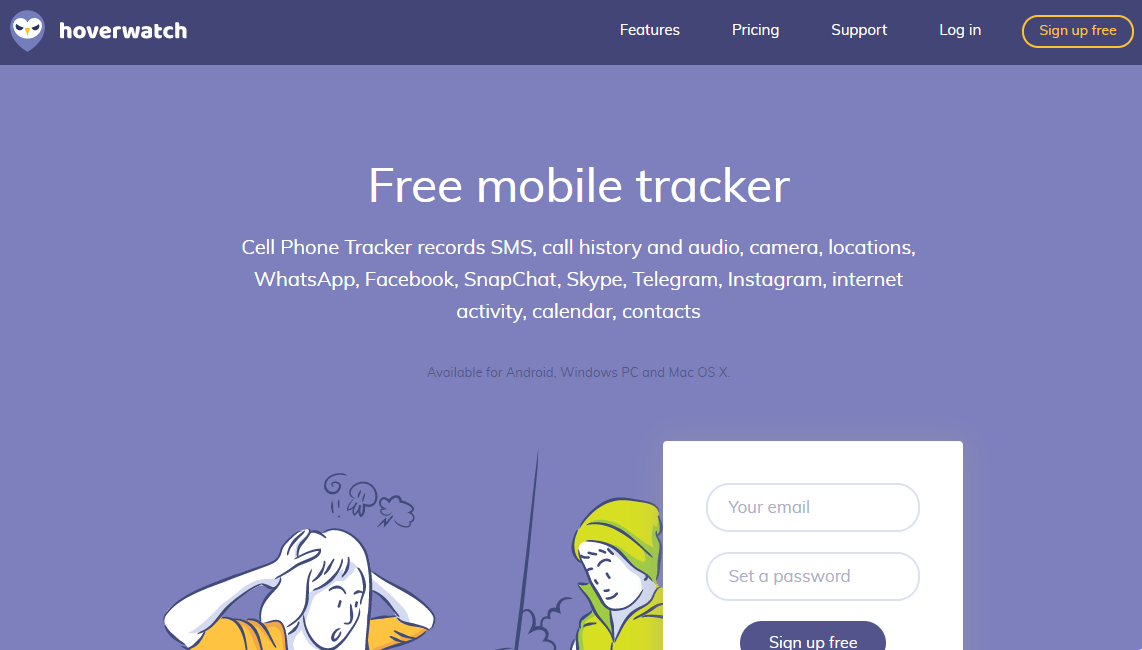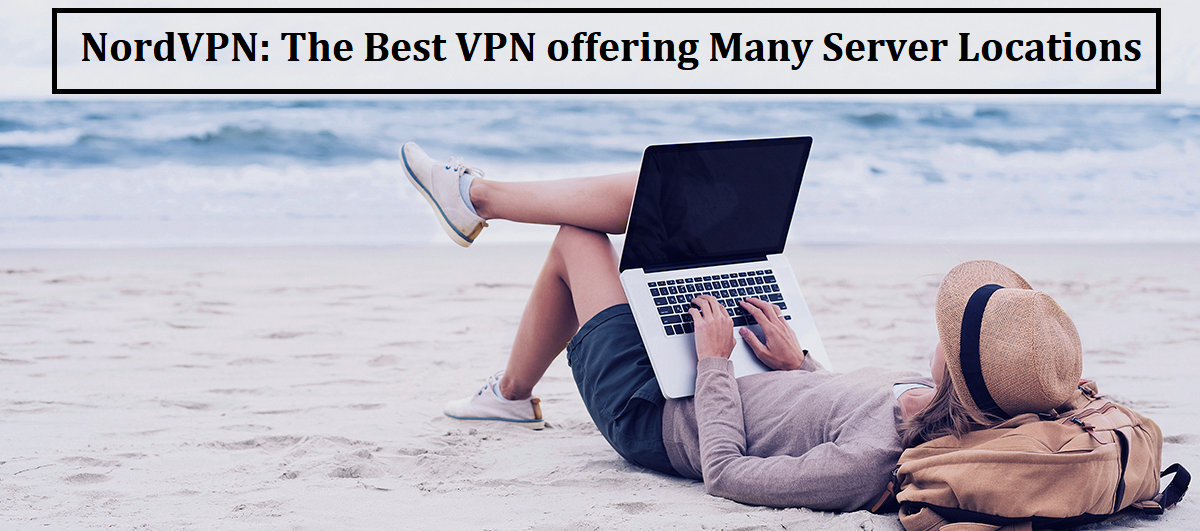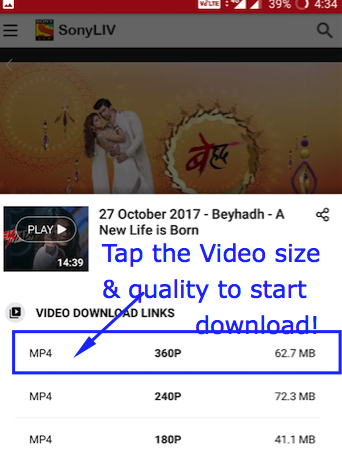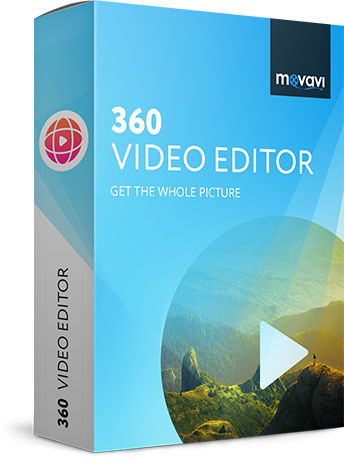The number of Internet users has increased from past five years, and more than a billion small firm has converted their firm into an online business. Currently, Android applications and iOS applications are on trend because of the user-friendly UI, and you can access services smoothly without accessing your PC.
How An Android Developer Can Host His App Website For Free
There are only two main ingredients in building a website, domain and hosting account. You can find millions of services online who are providing you cheap hosting services, and you can acquire a domain in just $4.
If you are planning to build a basic or informational based Android app, then you need a website.
Buying a domain is not an issue anymore, but good hosting services come at a high price because of the investment and service they provide. We cannot argue with them because it does cost them thousands of dollars a month to maintain it.
If your budget is low and you want to add an Android app to the play store, then you need a website because it makes it easy for you host an Android app using a website.
You can Google the term “Free hosting sites.” You will find thousands of results on the search engine, but the competition is extremely high, and you will be blown away while choosing the ideal hosting site.
So, what’s the solution?
We can suggest you twenty free hosting sites, but only few can stand out from the crowd.
000WebHost is a free hosting provider, where you can host your site without paying an extra penny because they are known for free hosting services.
Now, what makes them different from the rest and why you should choose it before anything else? Let us answer your question.
Note: Every free hosting site has its flaws, but 000WebHost has less number of disadvantages compared to others.
We are going to help you understand the features and help you make the final decision.
*1- Features
We are going to list the features, which made 000WebHost what it is today. Do not mistake that it is a cheap hosting site because they are around for a decade in the business.
Control Panel – For me, the control panel is an important aspect and cPanel is a popular & user-friendly panel available on the market today. You get cPanel as a control panel to access and build a site. The reason why I prefer control panel because it’s user-friendly and when you have an error, there are millions of answers available for cPanel hosting accounts.
Space – You can host one site on one account, and you cannot complain about it. You get 1000MB (1GB) of space in the hosting account, and that’s the limit.
Bandwidth – Almost every newbie does not know the meaning of bandwidth, where newbies compromise in bandwidth. If you have a huge audience, then less bandwidth won’t help. What you get from 000WebHost is 10,000MB.
Uptime – The company is guaranteed 99% uptime, which is a daring claim in the competitive niche. Most of the free hosting services do not have good uptime, but 000WebHost has 99% uptime.
Website builder & Auto Installer – If you are going to host the site for the app, then you need a website builder and auto installer. The website builder makes it easy for you to set up the site and auto installer helps you to install CMS tools like WordPress.
Monetisation – it’s amazing that 000WebHost does not have any display advertisements on the control panel or anywhere else because to make enough fund to maintain the site. The companies sign up for Google Adsense program, and you don’t have to worry about annoying advertisements.
*2 – Real-time usage
We are going to show you how easy it is to Sign up and use cPanel to host the site for an Android app.
1 – Go to 000WebHost.com to sign up for a free account.

2 – You will have all sites added to the hosting account.

3 – Click on Manage Website.

4 – You will receive an email from the 000WebHosting, and you have to confirm the email address, then you will be able to access it. They made it mandatory to confirm the email to avoid spam.

5 – You get latest cPanel to manage and control the site.

*3 – Things you need to know
There are plenty of things you need to know about the free hosting, which we are going to tell you, so you know where you are going to invest your time.
Customer Support – Unfortunately, free hosting sites cannot provide you customer support because it already cost them a lot of funds to maintain it. But, 000WebHost added a forum of technical experts & developers.
Space – As we have already mentioned that you get 1000MB storage space if your requirement is minor and you don’t have much data to upload, then go for it. 1000MB is not enough for a blog or information based app because you cannot add new images, media, and content with just 1000MB, you will run out of storage.
Read Terms & Conditions – If you have not read the terms and condition’s, then you will regret later. The hosting company deletes your account and the content without your consent, so read the terms carefully.
No SSL Certificate – Many sites are offering free SSL certificates to secure the connection to HTTPS, but 000WebHost is not offering it. If you are using WordPress, then you can find many plugins that provide you SSL certificates.
*4 – Pricing Structure
At any point, if you want to upgrade to the premium account, then the hosting company has premium plans, which is affordable and easy to upgrade the account.
The free hosting sister company is Hostinger, which is a popular site that offers a free account and premium hosting services online.

Conclusion
If you have not used free hosting before, then you will find this site very useful. Let us know your ideas and experience in the comment section below.







![How to Block all Jio Recharge Reminder Calls on Android [Spam Calls by Jio]](https://techapple.net/wp-content/uploads/2018/02/r7S5XKG2ShiwSFG4y4v_nA.png)
![How to Play Gamepad Joystick games with Keyboard on Windows 10 / 7 [PC & laptop] | vJoy for PC / Windows 10 Configuration Tutorial](https://techapple.net/wp-content/uploads/2018/01/boRPQhdVR4u4eoyIJ4-bJg.png)








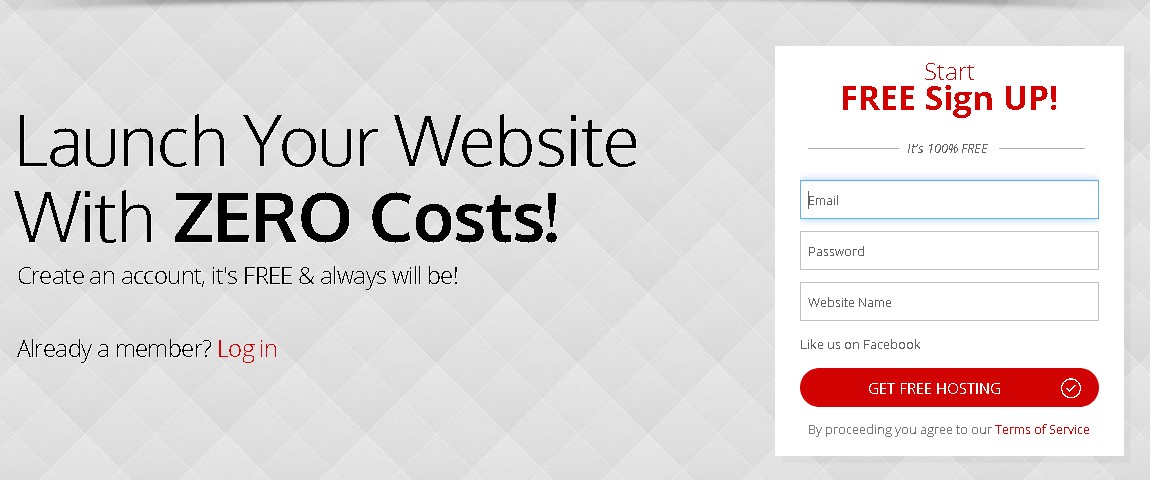






![Download Bluestacks + N [Nougat] for Windows 10 / 7 / 8.1 PC & Laptop [Full Offline Setup]](https://techapple.net/wp-content/uploads/2018/01/lw3l0YWWSUSJkiqNIspiBg.png)






 Also you can install external APK and apps by clicking on the “Install apk” button highlighted in the above image.
Also you can install external APK and apps by clicking on the “Install apk” button highlighted in the above image.