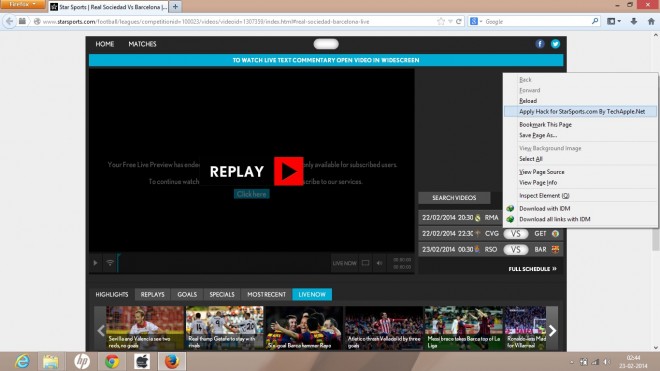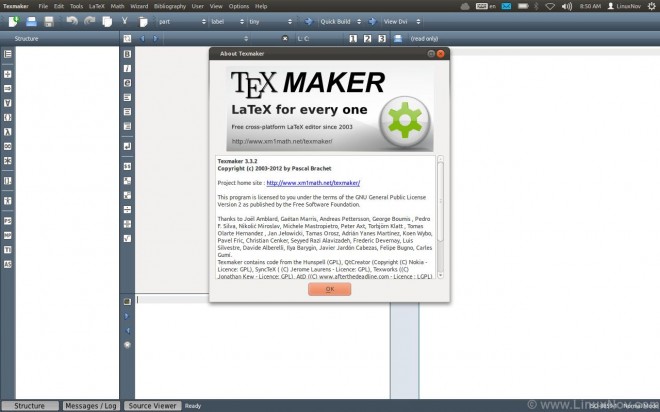What are Android Emulators for Mac ? Why do you need them ?
Android Emulators are software which let you install Android apps and games on your Mac . Thus, enabling you to run apps and play games made for Android on your system. Considering, the vast number of productive apps and great games for Android, it increases the amount of activities you can do on your Mac. As using it, you can even run Android apps in addition to apps made for your Mac OS X system.
5 Best Android Emulators for Mac OS X –
1. Bluestacks AppPlayer Android Emulator
| Features | Drawbacks |
|---|---|
|
|
|
|
|
|
|
-
-
- Clicking here to download the Bluestacks .dmg file . (Direct Installer)
-
2. Nox Emulator for Mac OS X

-
- Nox is a great emulator for Mac and Mac OS X and is the best suited for playing games without fuss.
| Features | Drawbacks |
|---|---|
|
|
|
|
|
|
|
NOTE – You might want to check out this new emulator which runs directly inside Google Chrome Browser – ARChon! Android Emulator., thus it will work on Mac too!
3. Andy OS

-
- Andy OS by Andyroid.net is another great Android Emulator for Mac OS , but it requires Virtual Box to be preinstalled on the MAC.
- You can also use your phone as a controller for controlling / playing the games, the picture alongside explains it 🙂
| Pros | Cons |
|---|---|
|
|
|
|
|
|
Update : You might love it to check out the New Firefox OS on PC – Click here to Configure Firefox OS Emulator on your Mac
4. Genymotion

- One of the most striking features of Genymotion is unlike other Android Emulators it allows us to change the type of android device as well as android version we are using!!
- This is a great feature and allows us to select a particular device as well as particular Android version which we want to emulate.
- It also supports configuring the amount of resources e.g RAM ,harddisk to be allocated to the Android device is possible! Great feature if your are limited on hardware resources.
- Directly supports networking through ethernet /Wi-Fi , emulates your connected connection directly so you can use internet directly in your emulated android.
- ADB Support and it also supports OpenGL hardware acceleration so you can use your Android device fullscreen and play Games on your MAC!
- Also supports drag and drop file transfer to the emulated SD Card 🙂 , supports Gyroscope,Light and accelerometer sensors too.
- You need an account on Genymotion Cloud – to Download and deploy Genymotion android device .
5. Xamarin Android Player for MAC
- Xamarin is yet another android emulator with variety of devices supported, it supports OpenGL, and virtualizes a device instead of emulating it.
- This Virtualization increases speed of the emulator to a great extent!
- Click here to download Xamarin Android Player for Mac.
- The Configuration/installation instructions for Xamarin on Mac OS can be found here .
So these were the Best 5 Android Emulators for Mac OS , besides these there are other options available too such as the Android SDK (Official) Emulator ,AndroVM , AndroLite but configuring official Android SDK is a tedious task and other two didn’t interest me much , you can check them out too..
Hope you liked this post, if you have any doubts/queries/suggestions feel free to comment!
![5 Best Android Emulators for Mac OS X to Run Android Apps [2019] | Run and install Android apps on your Mac OS X , Macbook Air/Pro](https://techapple.net/wp-content/uploads/2014/05/bluestacks-app-player.jpg)

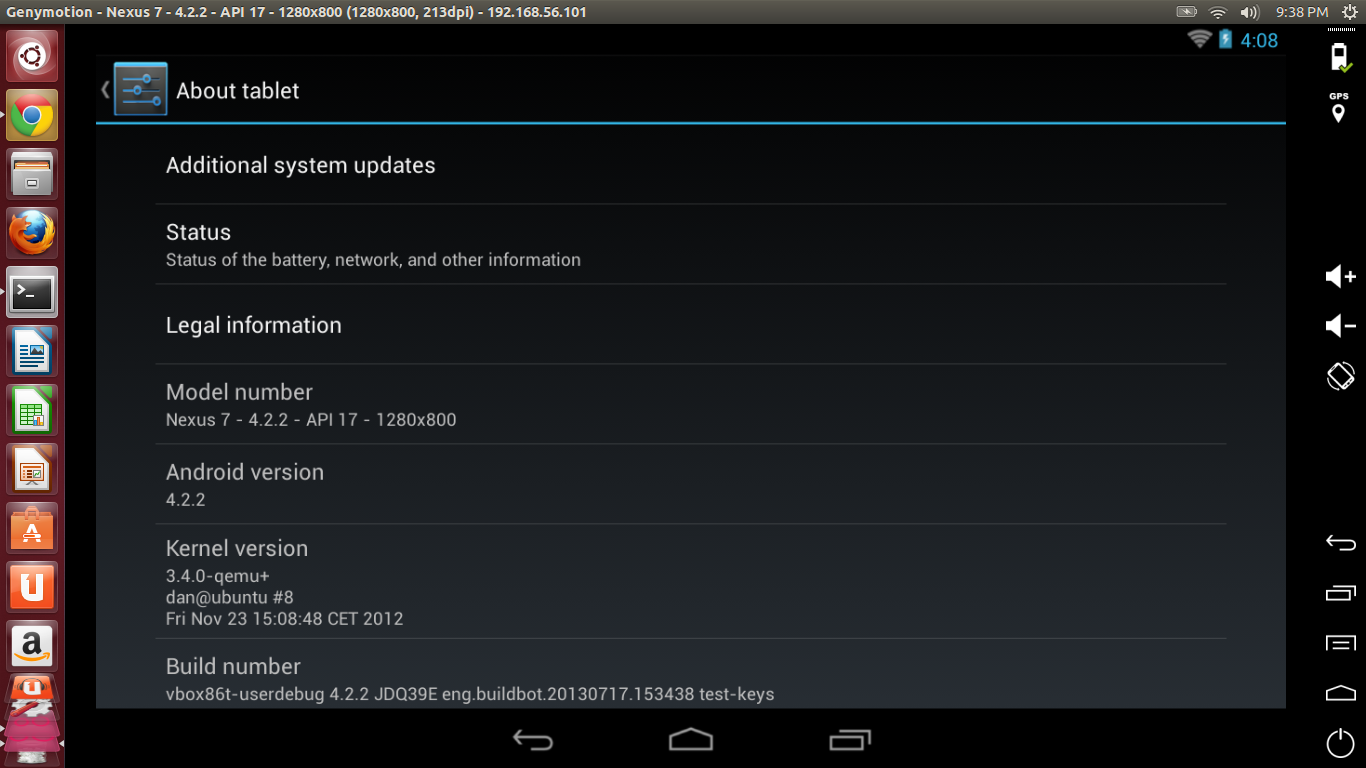





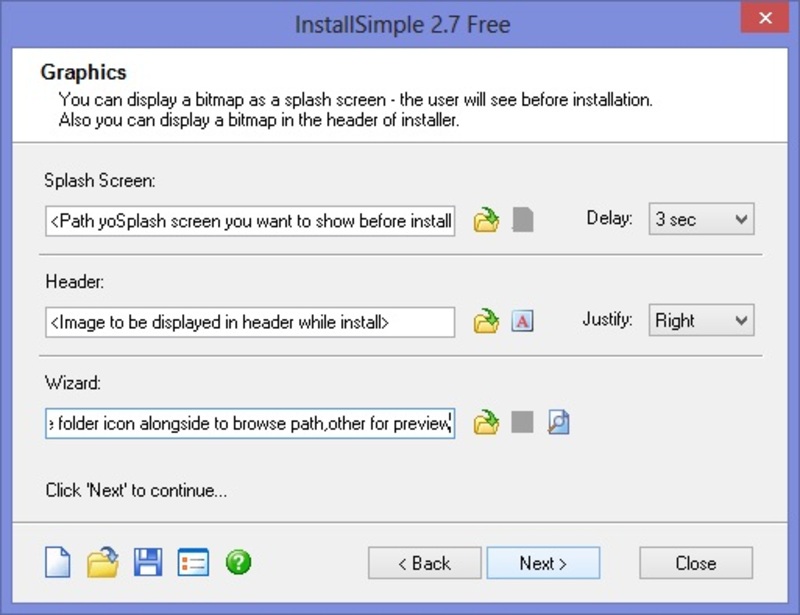


 Congratulations!! you have successfully created your Setup! The Setup.exe can be used on Any Machine..
Congratulations!! you have successfully created your Setup! The Setup.exe can be used on Any Machine..![Turbo Pascal 7 for Windows 7 /8.1 & Windows 10 [32bit-64bit] FullScreen Single Installer](https://techapple.net/wp-content/uploads/2014/04/tp7-1-660x371.jpg)


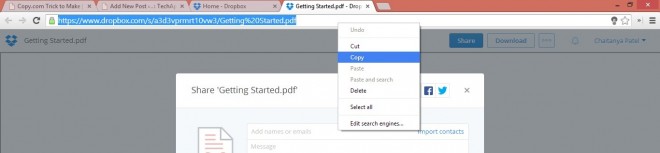
 Now Simply Click on “Share Link” Option before the Download Option you’ll get the File Sharing Link which would look like the string discussed above or shown in Picture below –
Now Simply Click on “Share Link” Option before the Download Option you’ll get the File Sharing Link which would look like the string discussed above or shown in Picture below – This “https://www.dropbox.com/s/…./<filename>” is your sharing URL ..
This “https://www.dropbox.com/s/…./<filename>” is your sharing URL ..
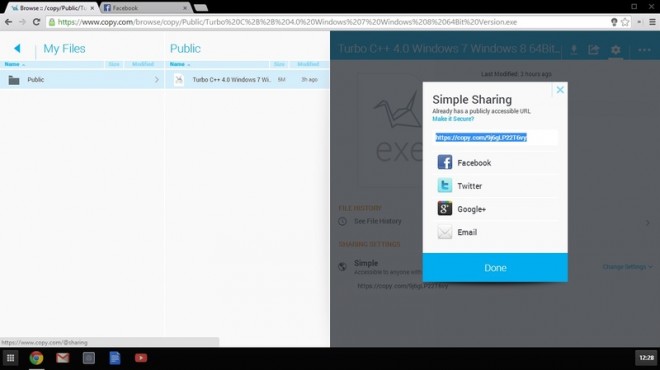



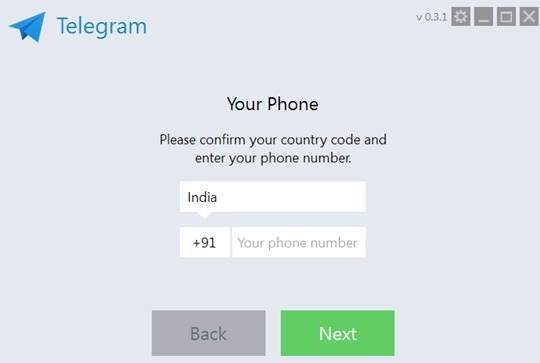
 Now, Enter your Country Code and Mobile Number and Click on Next, you will receive verification code on your number, now put it inside the tDesktop App and yo! you can start chatting using Telegram
Now, Enter your Country Code and Mobile Number and Click on Next, you will receive verification code on your number, now put it inside the tDesktop App and yo! you can start chatting using Telegram