Imagine a scenario where your Android Phone is being mirrored on your Computer Screen and you controlling it via your PC mouse & Keyboard. The mirrored screen enabling you to type faster on your phone using computer keyboard, or you and your friend playing the same game on a single android phone but you using keyboard to play while your friend is using the phone screen. Interesting isn’t it ? , and its easy too! – now you can easily Remote control your Android phone from PC by using the Mobizen App and requires no-root (Rooting not required) . Read on to know procedure to use Mobizen App for remote controlling an Android Phone from your Computer.
Tutorial to Remotely Control an Android Phone from PC / Computer –
Pre-Requisites :
- An Android phone which you want to control via PC, with Mobizen app installed. You can download Mobizen app from the link below –
Click here to Download Mobizen App from Google Play Store. - A Windows PC ( Computer – Laptop ) with the Mobizen Client app installed – Check below for Download Link –
Click here to Download Mobizen for Windows 7/8/10. - Enable USB Debugging / Developer on your Android Phone – Click here for tutorial to enable USB Debugging on Android.
Step.1 Installing And Registering for A Mobizen Account –
- Open the Mobizen app, and sign-up for a Mobizen account using your e-mail (free to sign-up).
- Now, connect your mobile to your PC and enable USB Debugging.

Step.2 Opening the Mobizen App on PC & logging in –
- Now, Launch the Mobizen Client on your computer while your phone is connected to computer.
- Log-in using the e-mail id (account created in Step.1) & password onto the Desktop client .(As shown in the alongside image).
- Click on “Connect” .
- Now, You will see your Phone inside Mobizen client as shown below –

Phone Mirrored on Computer Now simply start clicking using your mouse pointer & keyboard to Start operating your phone! (while its still connected on to the USB)
- Enjoy! Remotely controlling your Android phone 🙂 . If you face any problems or encounter any issues feel free to comment.
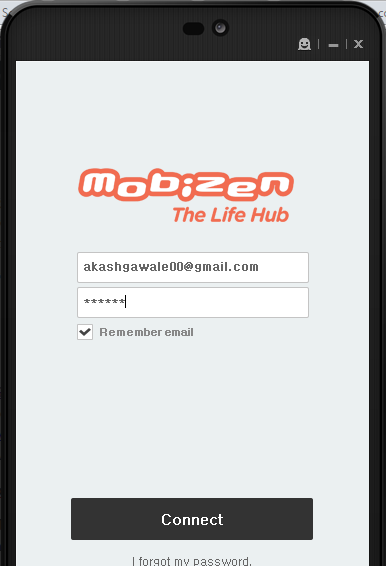
Leave a Reply