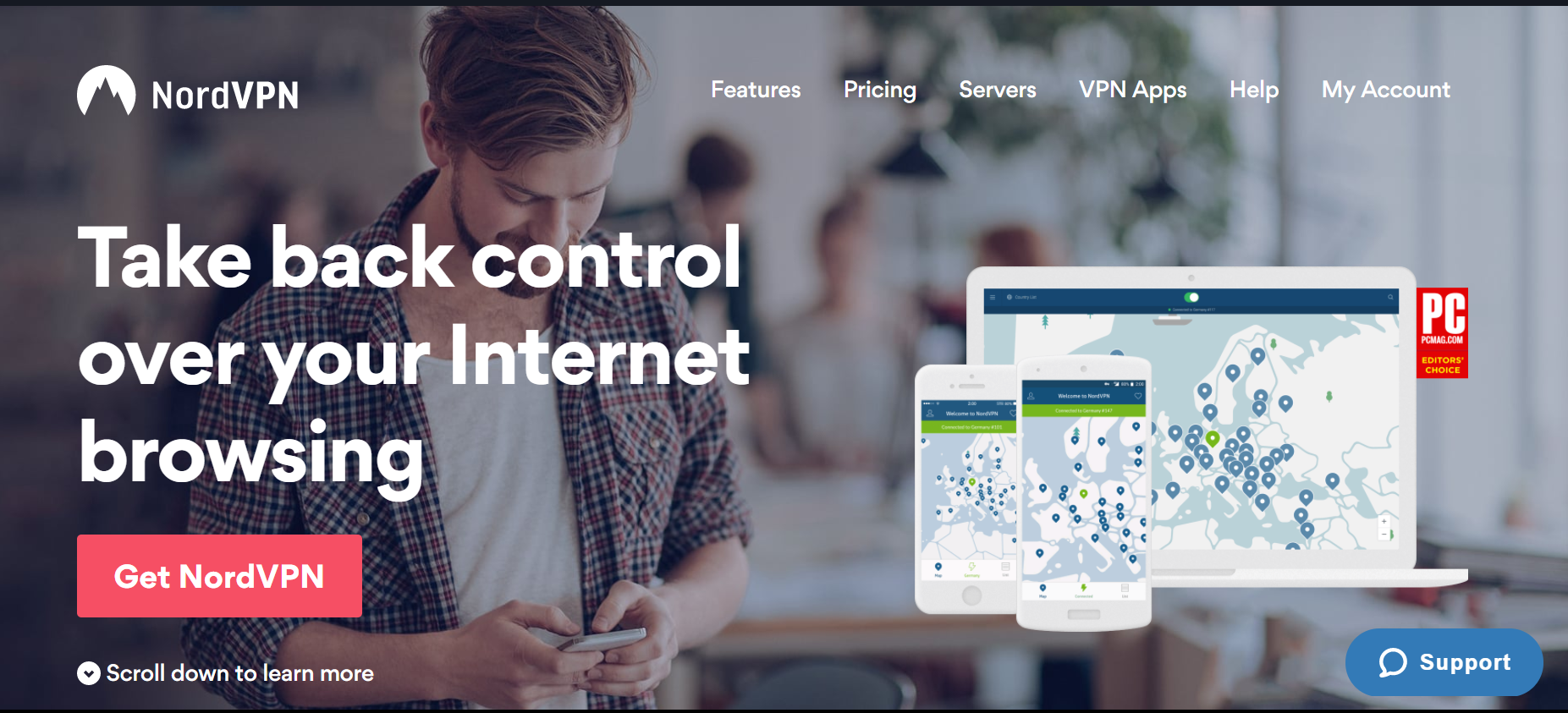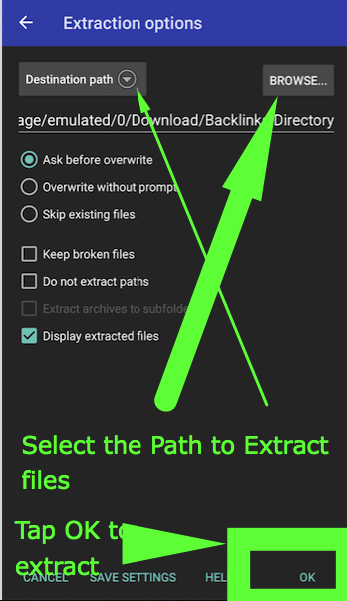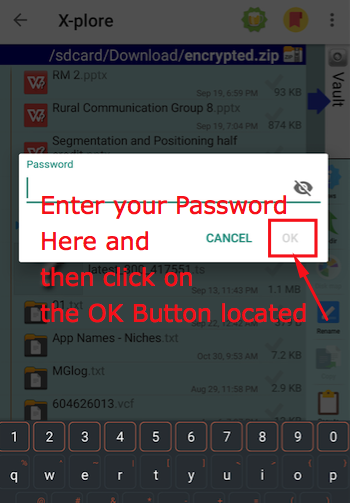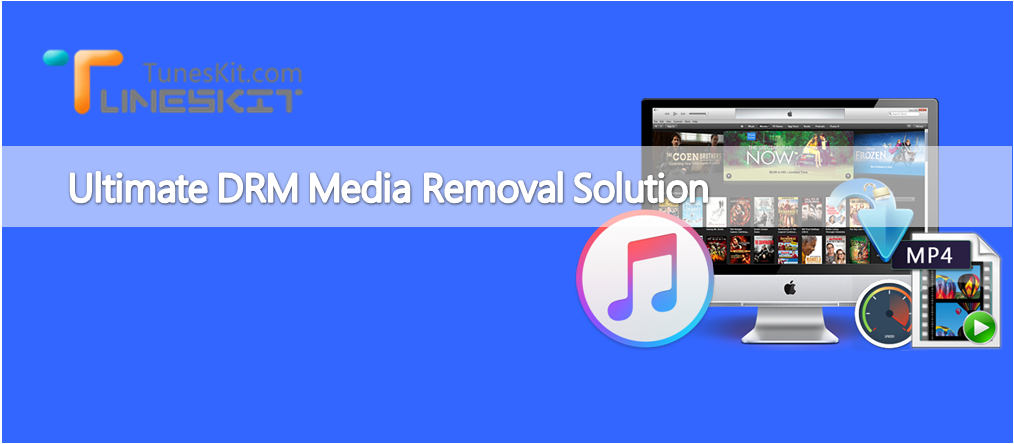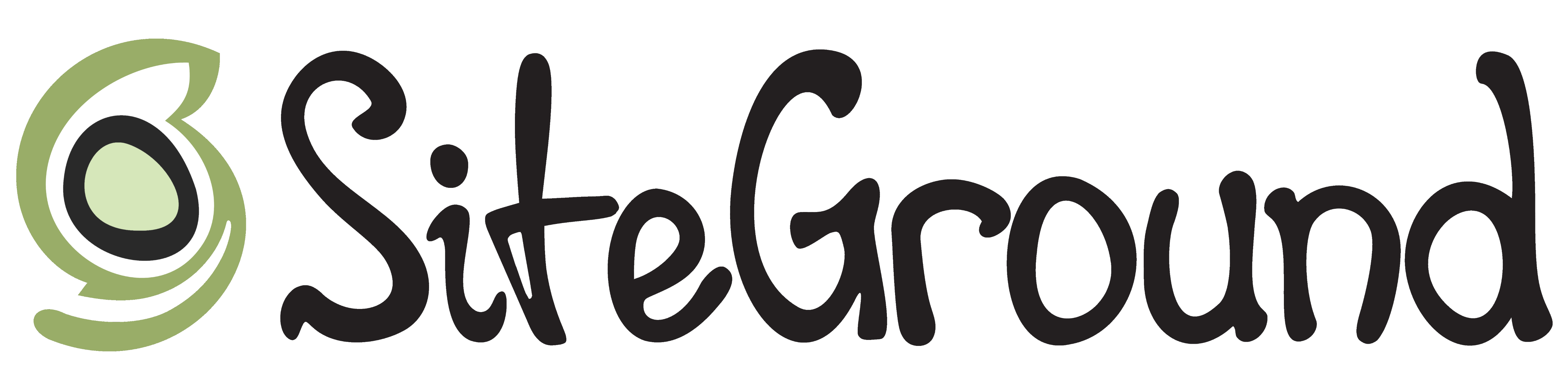Ozee is the Streaming service powered by Zee entertainment, and lets you watch your favourite Zee Channel TV Shows online. It consists of popular shows, videos and movies produced by Zee Network. However, since the TV Serials are streamed online, Ozee doesn’t allow for offline viewing, or downloading. Also, you might want to download the show, for your collection or to watch during travelling. For the same purpose, we bring you a tutorial on downloading Ozee videos on Android phone without Rooting by using Ozee Video Downloader : Videoder.
How to Download Ozee TV Shows & Videos on your Android Phone & Tablet
- Videoder (Ozee Downloader) is not available on the playstore, and hence we need to externally download the Videoder APK and install it on the phone.
Click here to Download Videoder App Apk for Android - Since, Installation of external app apk is disabled by default on Android , we need to enable “Installation from Unknown Sources” first before installing videoder.
- To enable it navigate to “Settings – > Security – > Installation from unknown Sources” and toggle it “ON” as shown in the Screenshot below –

Enable Installation from Unknown Sources Now, once you have enabled the installation from unknown sources option. Navigate to the “Downloads” folder and tap on the Videoder apk file. - It will now prompt you with a window asking you permissions as shown in the image below –

Videoder asking for Permissions Here tap on the “Install” option as shown above.
- Videoder app will now be installed on your device. Once it is successfully installed, it will show a success confirmation screen as shown in the image below –

Videoder installation Success Screen Here on the Success Screen , please tap on the “Open” button as highlighted in the above image.
- Now Navigate to the Ozee site – http://ozee.com inside the Videoder app. Here, browse to the video you want to download on your Mobile.
- Once the video screen is loaded, now simply tap on “Red Down button” at bottom right hand side corner as shown in the image below –

Tap on the Red Download Icon Now, once you have tap / click on the Red download icon. It will start generating Ozee video download links on your phone as shown below. Please wait until the links are generated.

Ozee video download links Generating Process It will show you direct download links as soon as it is generated
- Once, the process is over it will automatically show you different download links and their size as shown in the image below –

Ozee video download quality links Here simply select the type / quality of video you would like to download. It will start downloading automatically in the background.
- Congratulations!. You have now successfully downloaded Ozee Videos on your Android mobile without rooting, by single app. Incase if you have any problems or face difficulties feel free to comment below.
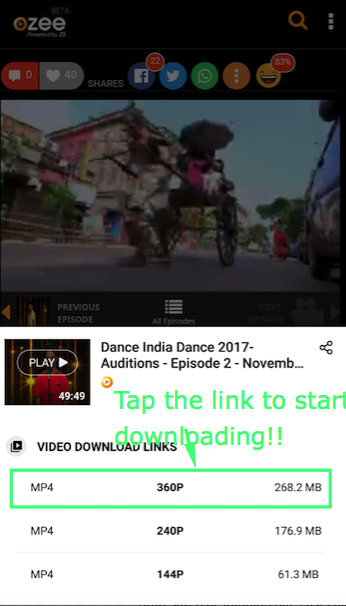
![Download Videoder App for Android [ Latest Apk v14.0 Free Download ] 2019](https://techapple.net/wp-content/uploads/2017/11/QkhOFDbsRu6w72_0vZt0zw.png)





![How to Do Reverse Image Search from your Mobile [ Android & iPhone ] | Perform Google Photo Upload Search Solution](https://techapple.net/wp-content/uploads/2017/11/DXJMebZpQlGnqtFuHVO2pg.png)