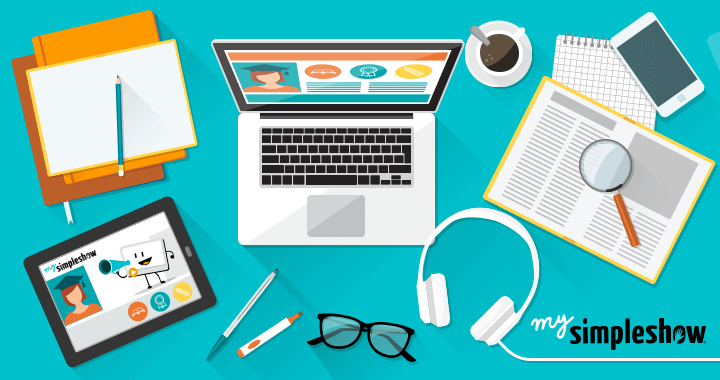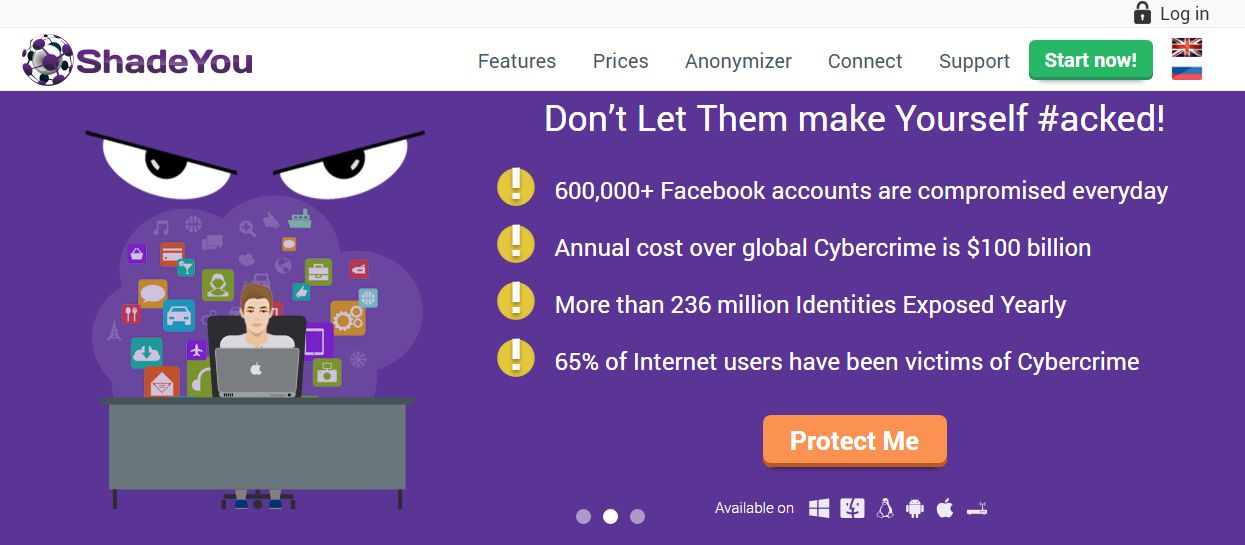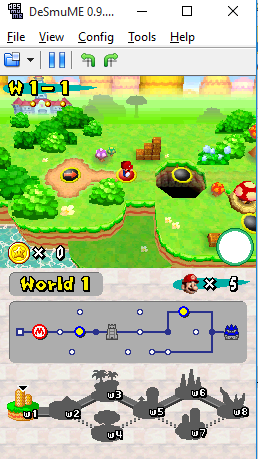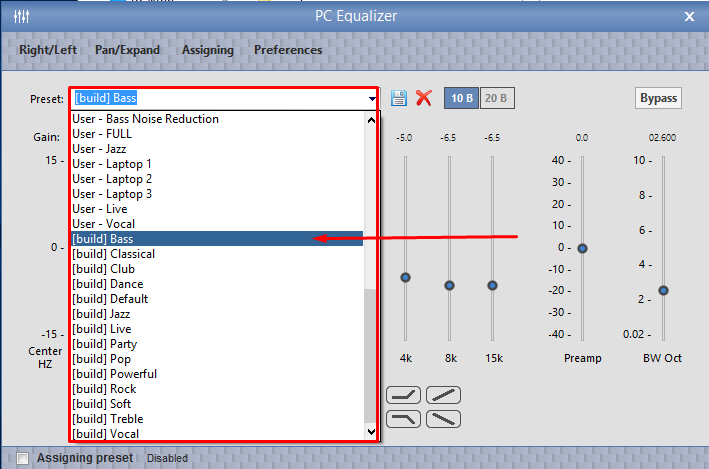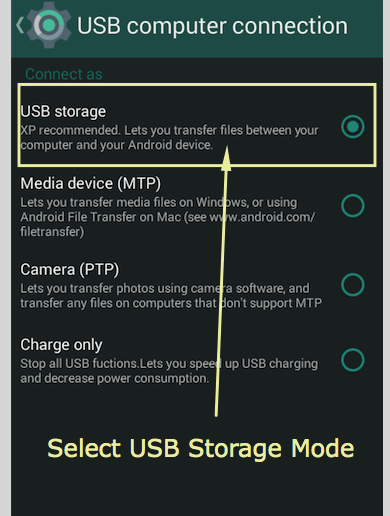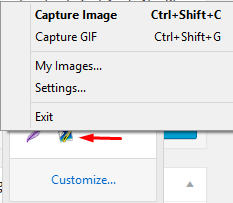The video creation is always a big hassle. For creating something really out of the box, you need to be a master in this field. But with the advent of technology, it has become really easier for the people to create their own illustrative videos without any prior knowledge. A number of software tools are made available to the people these days which have made the things simpler. If you are looking for an extraordinary tool to create illustrative videos then mysimpleshow can turn out to be the best option available. Let’s put a brief insight over this tool.
About mysimpleshow
mysimpleshow is an awesome tool that allows you to create bizarre explainer videos using few video editing tools. You can make use of inbuilt storyline templates to create your own script and depict its using the video maker tool. Its powerful Explainer Engine comes handy in suggesting you different illustrations to conceptualize the story. You can start creating your first video with just a single click.
Creating Explainer Videos – The 4-Step Guide
mysimpleshow has made video creation really simple. You can easily start with your first explainer video with these 4 easy steps.
- Draft: It suggests you the best storyline for your video on the basis of your answers to few questions asked by this tool.
- Write: A user can practice different examples and utilize the practical advice to create a marvelous script for your first explainer video.
- Visualize: Its Explainer Engine automatically generates the Storyboard for the user so that the user can easily fine tune with his/her story.
- Finalize: Once you have done everything, it is the time to select the voiceover and the video speed. After this step, you are ready to publish your first explainer video on YouTube.
Creating Video with mysimpleshow
- Firstly, open the tool interface using the login id and password details and then click ‘Create New Video’ option.
- You can either upload the PowerPoint presentation or can choose the script by your own. It’s totally your choice. Here, we have chosen ‘Write your own Script’ option.
- Now, click the ‘Let’s Start’ option.
- The storyline will appear on the screen which appears next. Find it according to your subject.
- Click on the ‘Type Away’ option.
- Now, you have to enter the desired script to impress your audience through your video. Fill in the details with utmost care.
- Click the ‘Choose Visuals’ option below.
- Click on the ‘Sounds Great’ option.
- mysimpleshow’s Explainer Engine will suggest you the pictures/images according to the script decided by you. If you have your own images, you can upload them as well.
- To select the voiceover, click on the ‘Choose Audio’ option.
- You can either select the voiceover from mysimpleshow’s interface or can even upload it by your own. Click on the ‘Alright’ option to move to next step.
- You must play the video to check if everything is working fine. Click on the ‘Finalize Video’ option, once you are satisfied with the video.
- An email will be sent to your registered mail id after this tool has completed creating the video. You are allowed to share, edit, or delete the video once it has been created.
This is how a user can create the stunning illustrator videos with mysimpleshow. Its user-friendly interface helps the users to make videos in minimal time adding the best features to it.
Pricing
It offers a number of different plans to the users along with the free plan. Each plan comes with unique features along with a few common ones. A user gets enhanced features with a higher-valued plan.
Pros
- Thousands of illustrations are provided by this tool.
- Videos can be previewed.
- User-friendly.
- Share videos with your YouTube audience.
- Both male and female text to speech voices are available.
Cons
- Lacks emotions in text to speech.
The Last Words
mysimpleshow makes it really easy for this tool to create stunning looking videos. It has a great collection of images and storylines providing plethora of choices to the users to pick the best one. Its easy to use interface helps the users to customize their video proficiently. Go for it!