One of the most annoying thing present in YouTube is its Autoplay – Its starts playing the video as soon as its get opened, or we click on it. Sometimes, we may need to Stop/Disable YouTube autoplay of videos in order to conserve bandwidth or simply in case where we are stacking up videos in different tabs for viewing . So, here’s the easiest method to Stop YouTube auto play
Method # 1 – Using SmartVideo for Google Chrome / Firefox

- Though, SmartVideo for YouTube has many customization options for YouTube, as this post is about stopping/disabling the YouTube auto-play , coming straight to the Point –
- First of all download the SmartVideo addon/extension depending upon your browser –
Click here to download SmartVideo for YouTube – Chrome.
Click here to download SmartVideo for YouTube for Firefox. - Once you’re done with installing the SmartVideo extension, browse to its Preferences by entering these URLs in address bar depending upon the Browser you Use –
- Enter the following URL for Google Chrome –
chrome-extension://lnkdbjbjpnpjeciipoaflmpcddinpjjp/options.html
- Enter the following URL for Mozilla Firefox –
resource://mytube-at-ashishmishra-dot-in/smartvideo_for_youtube/data/options.html
Now, checkmark the option highlighted by Red Rectangular box in the alongside image which shows – “Save Bandwidth, Do not initializw video until I click” .
You can also open the global preferences, or settings for Smart YouTUbe extension by hovering mouse pointer over any YouTube video which is being played and selecting “Global Preferences” in the drop-down menu.
That’s it, now open any YouTube video you’ll find that its Not auto playing or initializing and thus serving our purpose 🙂
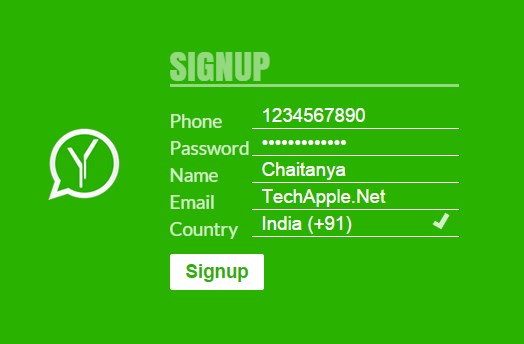






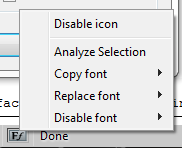
 Not all users will be using Google Chrome, Firefox users too have an addon for Firefox – Font finder which can be used to detect Fonts on the Website which is currently visited. For detecting font using Font Finder
Not all users will be using Google Chrome, Firefox users too have an addon for Firefox – Font finder which can be used to detect Fonts on the Website which is currently visited. For detecting font using Font Finder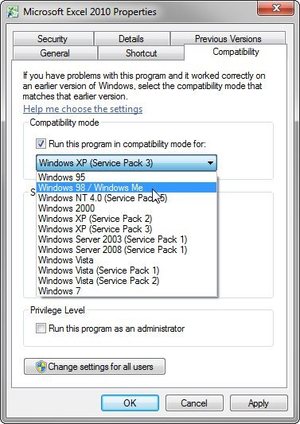
 This is another big Compatibility issue faced by most of Us, and the Solution too is quite Simply according to the Problem . If you are facing the error while launching the setup file, simply
This is another big Compatibility issue faced by most of Us, and the Solution too is quite Simply according to the Problem . If you are facing the error while launching the setup file, simply ![Prevent Google from tracking Search-Using non https Google Search [Non SSL Version]](https://techapple.net/wp-content/uploads/2014/06/google1-660x370.jpg)







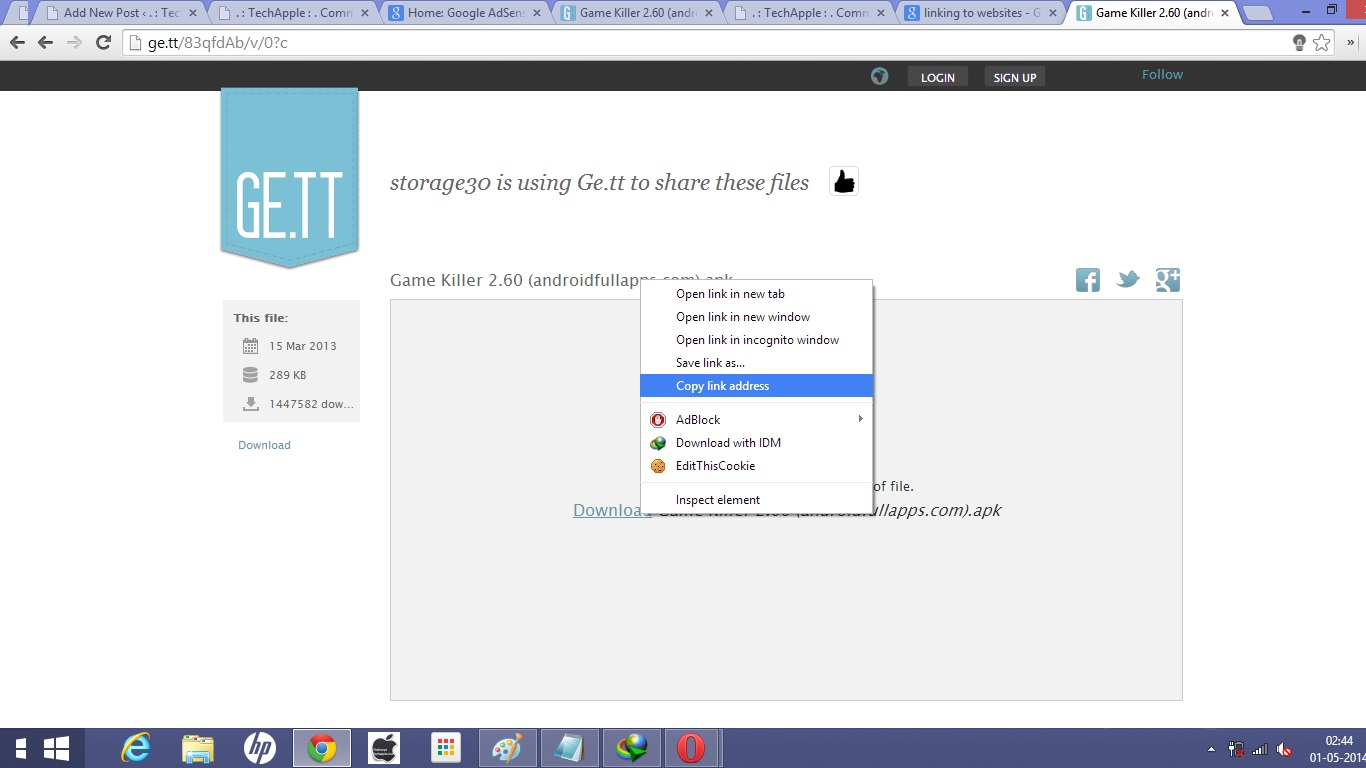

![3 Ways/Tricks to download Bing image of the day on your PC using Chrome/Firefox/BingDesktop [Bing Background Image]](https://techapple.net/wp-content/uploads/2014/04/bing1-660x370.jpg)





