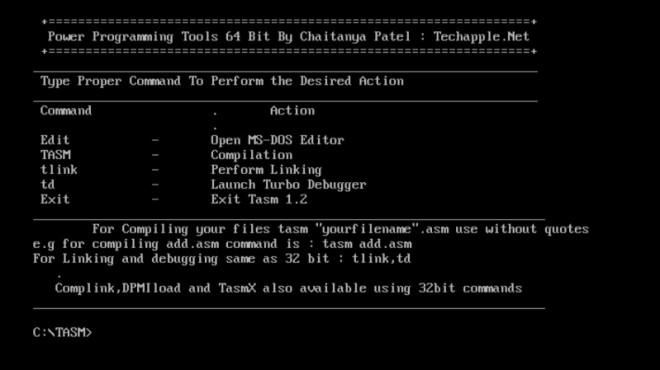Hello Friends,recently i had to do some college Project in Microsoft Visual basic 6.0 + Oracle SQL Connectivity, but the hell Microsoft Visual Studio wasn’t simply installing on my Lappy, so after a few hit and misses at the goal, i have found the Foolproof Method for installing Microsoft Visual Studio on your Windows 7 and Windows 8,Windows 8.1 installations that too on both the 32 bit and x64:64-bit releases of Windows 7 and Windows 8 There are a lot many reasons which are responsible for installation of Visual Studio/visual basic 6, prominent of which are
- Compatibility Issues
- Microsoft Java Machine issues
- Installer/Setup run-time issues
- and some problems which ares pecific like unable to use visual Basic components such as ADODC,OLEDB,ADODB,RDO Connection problems etc
Lets solve each of them one by one in Detail.. 🙂 but before that , there are some prerequisites which we must implement so as our setup will be much smoother… Prerequisites
- During visual studio 6 Installation, it may ask you to install Microsoft Virtual Machine For Java,etc..and it may restart your computer continuously..so as a fix, simply Download the Following Ms-Java.bat file,and simply right click on it,and “Run it as administrator”,it will ask you for a confirmation,please select yes,it will open a box,and close that’s it!
- Now,The visual Basic 6 Setup wont prompt you to install virtual machine for Java,thus removing a hurdle!
- Click here to Download Ms-Java.bat file for bypassing Microsoft Virtual Machine For Java..
- Now lets look at the Setup! The link to torrent file of vb6 setup if you do not have it is here..>
The First Problem which we encounter during setup is compatibility issues
- This Problem can be solved by running the setup.exe of the visual basic 6 setup,by right click and selecting “Run as Administrator” option..
- it may show a dialog box like this — >
 fortunately,this Problem will Be Solved by simply clicking the Run Program and the Setup Started.. 🙂 , as you are running the setup,its possible that setup might become too very slow on places such as “searching for installed components” , “finishing installation” etc..dont worry its,totally normal! just wait for the setup interface to come up 🙂
fortunately,this Problem will Be Solved by simply clicking the Run Program and the Setup Started.. 🙂 , as you are running the setup,its possible that setup might become too very slow on places such as “searching for installed components” , “finishing installation” etc..dont worry its,totally normal! just wait for the setup interface to come up 🙂
- Now you may simply Enter Serial Number,and Follow Next,Next Method of Installation and install Microsoft Visual Basic/Miscroft Visual Studio on your computer..BUT!! if you follow this Method your Installation of Visual Studio will work,but on 64-bit (x-64) OS,Windows 7 64 bit,Windows 64-bit when you try to use Visual Basic components such as Data Grid,Active X controls,ADODC Connections,ADODB Connections for VB-SQL Connectivity it will give error..
- The errors vary to a wide range depending upon the components selected and will be something as — ” failure to initialize provider,error 420,error 482,as well as the printer errors ” blah blah blah
- So, in order to Make Visual Basic- Oracle SQL Connectivity we must do the following steps..
- Please Make sure while installation/setup your Visual Basic installation directory is” C:\Program Files\Microsoft Visual Studio 6\common\” or “C:\Program Files\Microsoft Visual Studio 6\” and NOT“C:\Program Fiiles (x86)\Microsoft Visual Studio 6\common\” or “C:\Program Files (x86)\Microsoft Visual Studio 6\common\”
Steps for Visual Basic – Oracle SQL Connectivity on Visual Basic 6 For 64 bit OS..!
- The (x86) suffix at the end of Program files is responsible for the failure of various visual basic components such as data grid,ADODB,ADODC,OLEDB,Active-X,RDO,Printer Connectivity,windows common controls etc..
you can check this figure–> if it isn’t you may change the installation directory by clicking “Change Folder” or “Change Directory” as shown in the figure –> 
- Thus,we can make it Function Properly By Installing it to Default Program Files Folder..And All the Data bound controls,standard controls,added components to VB such as ADODB,OLEDB,Data bound grid control etc properly,Windows Controls,MAPI Controls Properly..!
Also if you already installed Visual Basic To Program Files (x86) just dont uninstall Please.. simply Perform the Following steps
- Copy the Complete Microsoft Visual Studio Directory From c:\Program Files (x86)\ to C:\Program Files\
- Now Go,to the Folder C:\Program Files\VB98\ andtry to run VB6.exe , it will give error as “Failed to register extension and blah blah”
- Now simply run the “VB6.exe” from the non-x86 folder in “Run as Administrator” mode,. and voila!! Visual Basic Will Start Working,and all the Default Connectivity,Data Components which can be added from tools->components menu such as ADODB etc will start working!! thus , the VB-SQL Connectivity too will start Working!! 😉
If you Encounter Sluggishness in IDE do the Following Steps 🙂
- Using Windows Explorer, browse the location where you installed VB6. By default, the path is:
C:\Program Files (x86)\Microsoft Visual Studio\VB98
- Right click the VB6.exe program file, and select properties from the context menu.
- Click on compatibility tab
- Check the following check boxes: For Windows 7:
- Run this program in compatibility mode for Windows XP (Service Pack 2)
- Disable Visual Themes
- Disable Desktop Composition
- Disable display scaling on high DPI settings
For Windows 8
- Run this program in compatibility mode for Windows XP (Service Pack 2)
- Reduced Color Mode (16-Bit Color)
- Disable display scaling on high DPI settings
- After saving open up VB6, It should work normally
That’s all! a quite-lengthy tutorial indeed! 🙂 But Totally Working! if any Doubts/Problems Just drop a Comment below 🙂 thanks!
![Installing and running Microsoft Visual Basic 6.0 On Windows 7/Windows 8 [x32-x64 : 32bit-64bit] with all features!](https://techapple.net/wp-content/uploads/2013/10/install-vb6-on-windows7.png)

 Now you will see a black terminal as shown in the below figure,now for writing the program in gnu octaves, simply type as”edit <your program name.m>”
Now you will see a black terminal as shown in the below figure,now for writing the program in gnu octaves, simply type as”edit <your program name.m>”


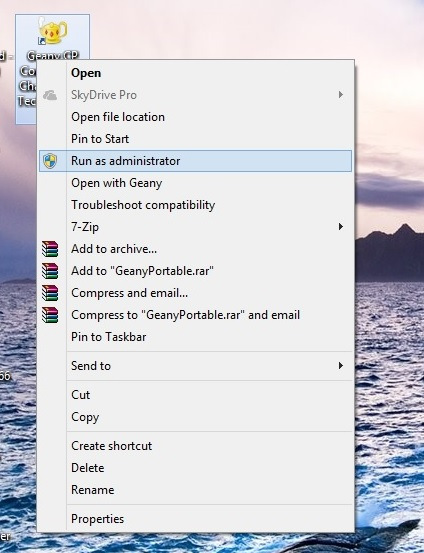

![Turbo C/C++ For Windows 10 / 8.1 & Windows 7 [32bit/64bit] FullScreen Installer [PC & Laptop]](https://techapple.net/wp-content/uploads/2013/01/image.jpg)