The amount of Information on the Internet is increasing every milli-second but our Internet Speeds are constant, so is our bundled Internet Cellular Data which is limited. Perhaps, Keeping this in mind and the slow Internet speeds – Google Chrome for Android has come out with a unique Data Saving mode – “Data Saver Mode” which will help you not only save on your Cellular data, but also will increase the Browsing speeds due to lesser data transfer. Here’s a tutorial which will help you to Enable & Turn On Data Saver Mode in Google Chrome for Android.
Method to Activate Data Saving Mode in Google Chrome –
-

Google Chrome Menu Launch & Open the Google Chrome Browser on your Android.
- Navigate to Menu by clicking on the 3 dots present on the Top-Right hand side. (Check the alongside image).
- Now, in the drop-down menu select “Settings” as shown in the below image –

Google Chrome Settings Once, you are inside Settings, Scroll down until you find “Data Saver” as shown in the below image –

Google Chrome Data Saver Tap on the “Data Saver” label.
- Now, in the Data Saver pane, toggle the top right hand side button to turn it “On”, as shown below –

Data Saver On - That’s it ! You have now successfully activated the Data Saver Mode on Google Chrome for Android. Please note that this Data Saver mode is available only on the latest Google Chrome app, so please Update your Google Chrome app incase the Data Saver option was absent.
- Enjoy! Faster & Less data intensive internet using Data Saver on Google Chrome. If you face any other queries feel free to comment.
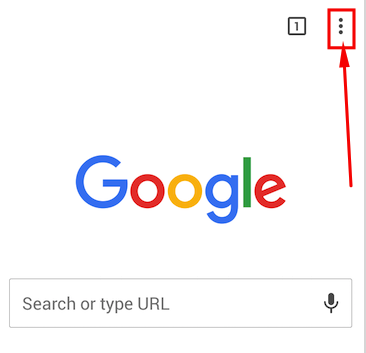
Leave a Reply