Our browsing activities are constantly tracked and so is our privacy breached , this is done by malicious scripts which run in your web browser while browsing low-quality websites. Now, in order to save users from such tracking Apple included Content Blocker support in Safari browser from its iOS 9 series update. Here’s a tutorial explaining How you can use Presto – A Free Content Blocker app to block ads on Safari browser for iPhone & iPad .
Before we move onto tutorial to use Presto, let us point out some salient features of Presto App –
- Presto is able to block ads on Safari Browser and works on iPhone & iPad (iOS 9 or later required).
- Lock all banners, pop-ups and video ads . (Blocks YouTube ads on iPhone)
- Reduces Data usage consumed while serving ads, thus helps in Saving money.
- Get the best privacy protection built with anti-tracking
- Block Lists specific language.

So, Presto is a really a good free-feature rich Ad Blocker for iOS, here’s a tutorial on How to configure Presto Content Blocker –
- First of all download & install Presto app from the iTunes App Store by clicking below –
Click here to download Presto Content Blocker from AppStore. - Now, Open the Presto app and tap on “Make Magic Happen” button, as shown in the alongside image.
- After tappin on the button you will be shown a tutorial on how to Activate Presto, Here simply tap on the “Go to Settings” button as highlighted below –

Presto Settings When you tap on “Go to Settings” you will be redirected to the Safari Settings on your iOS Device.
- Now Scroll down until you find “Content Blockers” in general tab.Now Tap on Content Blocker as shown below –

Content Blocker iOS9 Now, when you tap on Content Blockers, You will find the “Presto” togggle, simply toggle it to right side to activate the Presto app –

Presto Toggle Active. - That’s it, Now simply launch Safari directly or through the Presto app to enjoy ad-free , tracking free and a pleasing smooth browsing experience in Safari browser on your iPhone or iPad!.
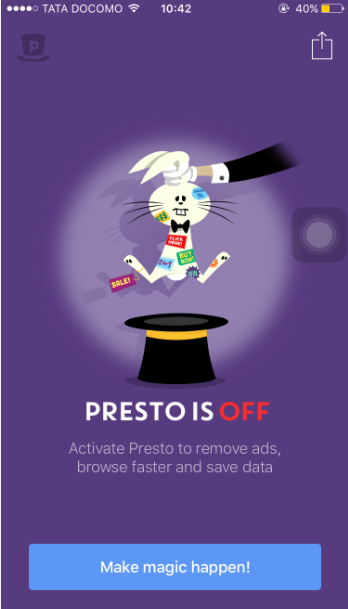
Leave a Reply