Recently I wrote about the simplest and safest way to apply custom themes in Windows 7/8/8.1 , taking the desktop customisation to next level is Rainmeter . Rainmeter simply takes desktop customization to the jarvis level (Ironman reference 😛 ) , below is an easy tutorial to Customize desktop in Windows 7/8/8.1/10 using Rainmeter !
Before i go onto the tutorial I’ll like to flaunt what Rainmeter can actually do , Simply check out the image below –


Isn’t it looking cool ? Click here to view the larger image (higher resolution) , all this is possible by Rainmeter – A simple desktop customisation software which can customise your desktop/laptop like never before!
Features of Rainmeter –
- Simple, and light Desktop Customisation software with widgets support!. (Just 2 Mb size)
- Very,very light on CPU and RAM .
- Easily install customised Rainmeter skins (.rmskins)
- CPU Usage, RAM, Media player, battery, Network status, Shortcuts and a wide number of widgets are inbuilt.
- Real-time updation and display of widget data!
Tutorial to install and use Rainmeter and customise your Windows –
- First of all download and install Rainmeter , Rainmeter unlike other customisation tools is common for all Windows versions .
Click here to download Rainmeter v 3,1 Stable,
Click here to download Rainmeter v 3,2 Beta.
- While installing Rainmeter do keep an eye to install the normal one and not the Portable versionm there’s no need of configuring anything just keep on clicking “next”.
- Once you’re done with installing, run Rainmeter, if not automatically opened by the system.
- Now, you’ll see the default rainmeter skin “illustro” and some gadgets on your desktop , here simply right-click on the widget and check/uncheck the widgets you want to see as shown in the alongside figure –
Tutorial to install custom skins in Rainmeter –
- This was all about installing Rainmeter, but you’ll like your desktop to look much like the images shown earlier in this post – here’s how you can do it –
- Download any of the Rainmeter skins or .rmskin files from the following sites (I’m only mentioning a few there are many sites like these –
1. Deviantart – Rainmeter monitored.
2. Deviantart – All Rainmeter compatible.
3. Customize.org - Once you have downloaded the .rmskin file from the above site,all you have to do is double-click on the .rmskin file.
- Rainmeter will then notify you of installing the skin & its associated plugins, simply click on install and yo!
- If your desired skin doesn’t get applied you can still manually apply it by the check marking its widgets as shown in the figure below –

- That’s it for this article , there will be an advanced customization article if the readers demand for it 🙂 , By the way here’s how my Desktop looks like now – http://prntscr.com/5df2fd (You too can flauntyour desktop in comments 🙂 )

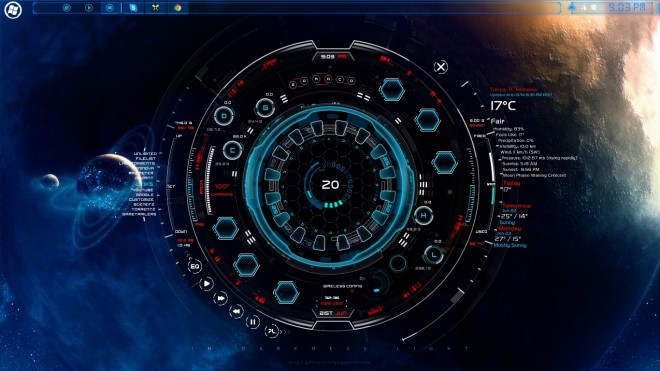
Leave a Reply