In my last post i wrote about Generating Direct Download Links for Files from Copy.com Cloud Storage.
Direct Links are links which you can simply share through email/blogs/websites on clicking which file download begins without any landing Page. UbuntuOne used to provide this feature earlier bydefault [Now its closing down] and as Copy.Com is not as popular and user-friendly as DropBox – World’s No 1 Cloud File Storage . Many readers asked me if such thing was possible for DropBox..? snd the answer is Yes! Its possible to Dropbox Direct Link and i coded a simple tool – CloudLinker for the same ! well you can even do it manually , Just keep on reading to get this exclusive trick!
Trick to Generate Direct Download Links of Files stored on Dropbox.com Simply follow the Steps Below –
- Get the Dropbox Sharing URL of the file/s which you want to share,it would look like this “https://www.dropbox.com/s/…..” , if you don’t know how to get the sharing URL , refer the following steps below..Step 1 . Right Click on the Filename which you want to share and now a dropdown menu will appear , as shown in the figure below
 Now Simply Click on “Share Link” Option before the Download Option you’ll get the File Sharing Link which would look like the string discussed above or shown in Picture below –
Now Simply Click on “Share Link” Option before the Download Option you’ll get the File Sharing Link which would look like the string discussed above or shown in Picture below –
 This “https://www.dropbox.com/s/…./<filename>” is your sharing URL ..Now Comes the Main Step /Method…
This “https://www.dropbox.com/s/…./<filename>” is your sharing URL ..Now Comes the Main Step /Method… - Now , Simply Replace the String “www.dropbox.com” with “dl.dropboxusercontent.com” And your Direct Download Link is Ready!
- for e.g the Sharing URL looks like “https://www.dropbox.com/s/…../<filename>” now after replacing “www.dropbox.com” with “dl.dropboxusercontent.com” the link becomes “https://dl.dropboxusercontent.com/s/…../<filename>” this link starting with “dl.dropboxusercontent.com” is your direct download link!
- Pretty Easy isn’t it 🙂
And For Users who want it readymade, i have created a simple tool – CloudLinker : Direct Link Maker for Copy.com And Dropbox.com
Features —
- Simply Enter your Copy.com and Dropbox.com Sharing URL and the Tool Will Provide you / Generate the Direct Download Clickable Links for you.! as shown in the figure —

CloudLinker Works Nicely and Sound for both – Copy.com as well as DropBox.com Shared URL’s , it will be getting other cloud supported soon
Update – CloudLinker v3.0 has been launched Online – Click here to Start Generating Direct Download Links using CloudLinker tool
(The Online Version is based on a new Exploit if you want to use the Old Exploit, you can use the manual method )
You can Download CloudLinker v1.0 By Clicking this Link
Do Comment and share your views on this 🙂 and if you liked this post, Please Do Share so that your friends too can enjoy this Awesome Trick!
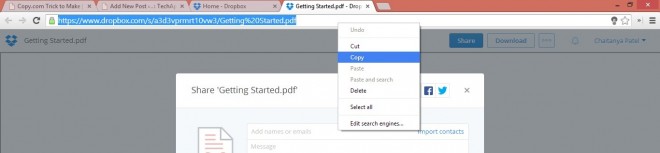
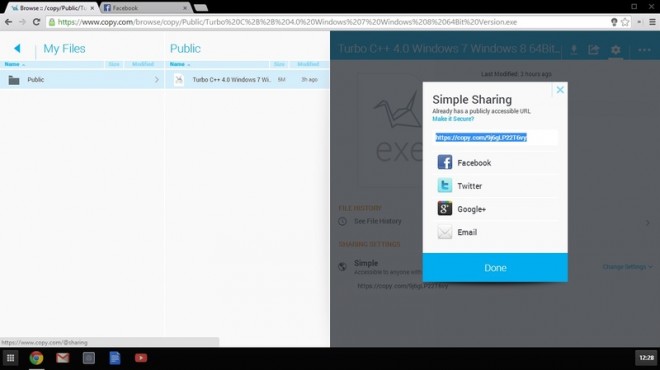



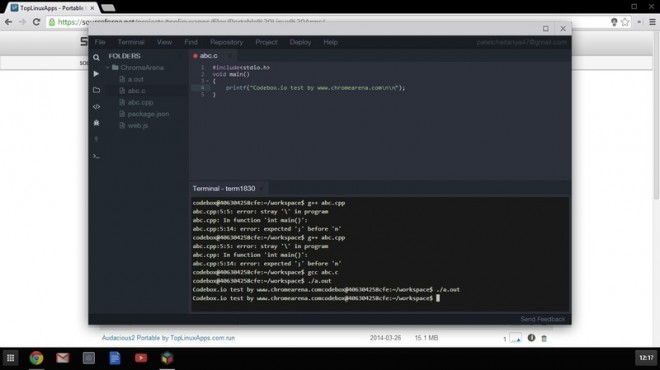
 Personally, i have ranked this app first in my Article because i simply loved it. that’s it! the codebox for chrome app is short and simple without fuss . all we have to do is register an account at codebox.io and we will have to create a virtual vm/workspace and yo! we are ready to Program . Codebox Provides us with an online virtual based VM , an IDE based on ACE, and an all powerful terminal to work upon! w
Personally, i have ranked this app first in my Article because i simply loved it. that’s it! the codebox for chrome app is short and simple without fuss . all we have to do is register an account at codebox.io and we will have to create a virtual vm/workspace and yo! we are ready to Program . Codebox Provides us with an online virtual based VM , an IDE based on ACE, and an all powerful terminal to work upon! w

 Codenvy.com is another Cloud based IDE which is quite robust and Powerful.
Codenvy.com is another Cloud based IDE which is quite robust and Powerful. Koding is probably using the best and unique concept amongst all these sites, instead of providing all packages inbuilt, a user can add a plugin to his own VM or account through the plugins directory.
Koding is probably using the best and unique concept amongst all these sites, instead of providing all packages inbuilt, a user can add a plugin to his own VM or account through the plugins directory.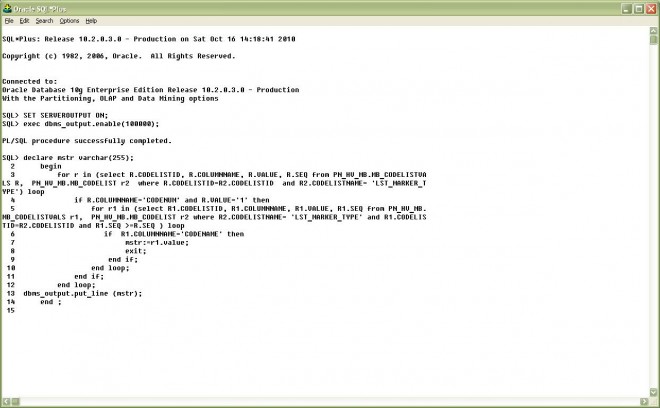

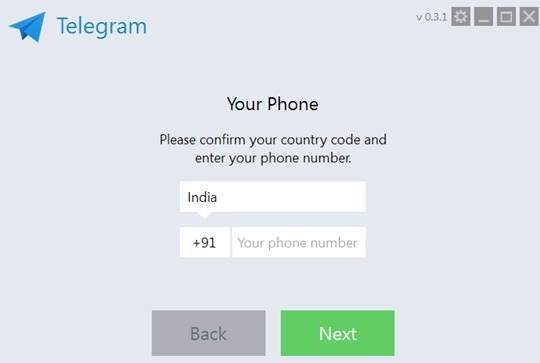
 Now, Enter your Country Code and Mobile Number and Click on Next, you will receive verification code on your number, now put it inside the tDesktop App and yo! you can start chatting using Telegram
Now, Enter your Country Code and Mobile Number and Click on Next, you will receive verification code on your number, now put it inside the tDesktop App and yo! you can start chatting using Telegram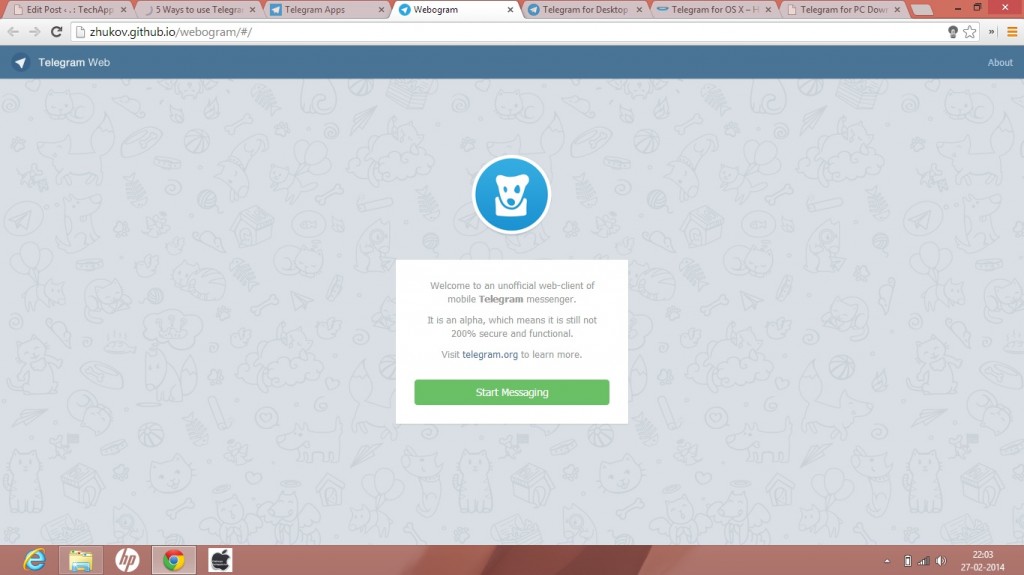
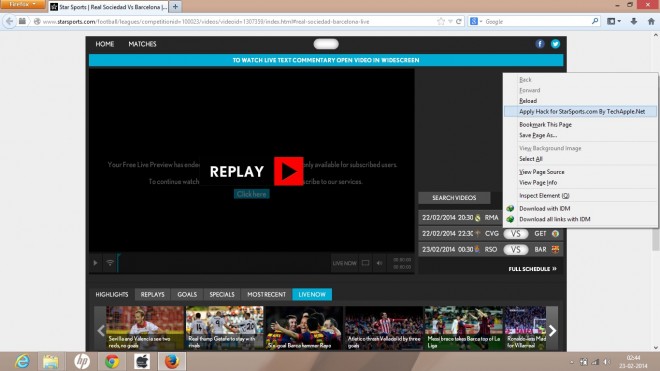
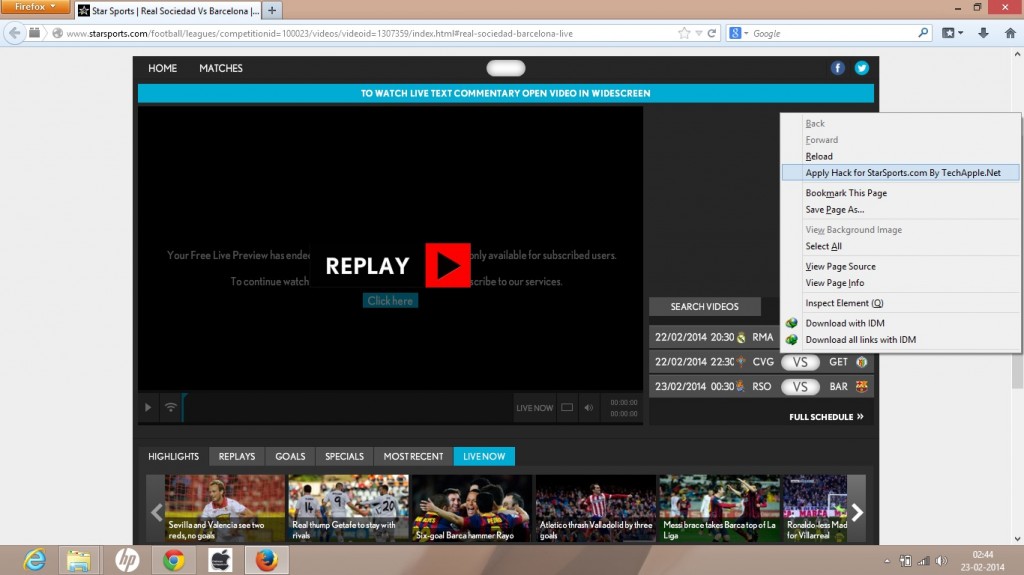
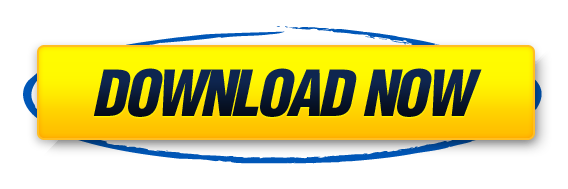
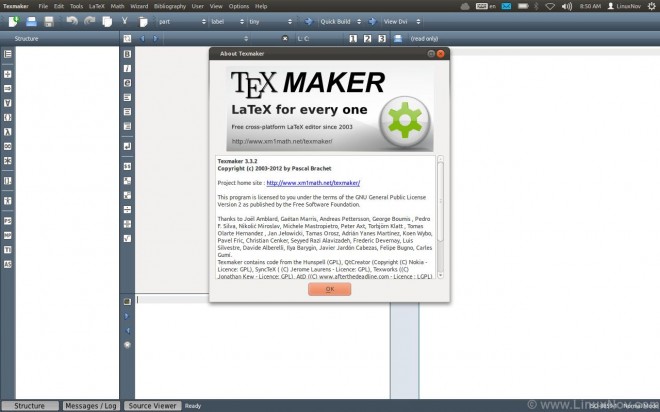


![Installing and running Microsoft Visual Basic 6.0 On Windows 7/Windows 8 [x32-x64 : 32bit-64bit] with all features!](https://techapple.net/wp-content/uploads/2013/10/install-vb6-on-windows7.png)
 fortunately,this Problem will Be Solved by simply clicking the Run Program and the Setup Started.. 🙂 , as you are running the setup,its possible that setup might become too very slow on places such as “searching for installed components” , “finishing installation” etc..dont worry its,totally normal! just wait for the setup interface to come up 🙂
fortunately,this Problem will Be Solved by simply clicking the Run Program and the Setup Started.. 🙂 , as you are running the setup,its possible that setup might become too very slow on places such as “searching for installed components” , “finishing installation” etc..dont worry its,totally normal! just wait for the setup interface to come up 🙂
