More than hundreds of apps are available on PlayStore on App locking. However, the majority of them are not good as they say because they all have few essential features along with other additional functions, which are not relevant to the Screen lock or App Lock system.
But this time, I have tested an app for several hours, and it has replaced my old stock ROM screen lock. The functions are unique, and I can assure that you have never seen such features on any other Android smartphone.
PIN Genie Locker-Screen Lock & Applock Free Android Application | Review
The Genie locker sounds old school and looks more like an ordinary screen lock app, but that’s not true at all.
It comes with features and options that will leave you surprised, and you will be more excited to use it on all of your smartphones. So let me show, what the app can do.
#1 – Download & Installation
The PIN Genie Locker-Screen Lock & Applock has passed both Android & Apple policy, which indicates that the app is safe to use and it does not contain any malware. You can download Android and Apple version of the app from the respective stores.
The file size of the app is only 5.1MB, which does not consume much of your space.
#2 – Setup and Process
Once the application is installed on your smartphone, launch it.
Step 1: The app will ask you to complete the two task first before you start things up.
Step 2: You have to give access to the “Access Application Usage data,” Select the app and tap on “OK.”
Step 3: The second phase will be to “Allow Notification Access,” tap on the app, then tap on “OK.”
#3 – Basic Lock Screen
When completing the above process then the Lock Screen will appear on your screen. You have to remove all Pattern and Swipe lock screens from the smartphone before you use it.
Feature 1: You get options such as iOS function, where you can turn on the Flashlight to WiFi, or you can select any app to open from the lock screen, which is useful.
Feature 2: You can open Camera from the Screen lock, which is an iPhone feature and even Samsung S7 edge has it.
#4 – Setting up the Lock Screen
Unlock the screen with simple SWIPE and launch the app from the MENU.
Step 1: Launch the app.
Step 2: You can see that there is an option called “Set Now.”
Step 3: You have to tap on it.
Step 4: You have five options here, four types of the lock screen and the last one is a simple swipe, which you already saw.
Step 5: You have to set a Security Question to the lock screen.
Step 6: I have selected “Set my Security.”
Step 7: Read the instructions correctly to understand the process.
Step 8: Now you have to set the password.
Step 9: You have to confirm the password.
Step 10: The pop will appear asking you to Enter the Email, and it will also highlight the current password you have selected.
#5 – Intruder Selfie
What do I like the most about the “Intruder Selfie” feature? I have tested the app feature more than once, and it works like a charm.
Step 1: Launch the app.
Step 2: Locate and tap on the Intruder Selfie to open it.
Step 3: The function will be turned off, you can turn it on by tapping on “OFF button.“
Step 4: If you are unable to understand then take a look at the snapshot I have taken, and I have also highlighted the area.
#6 – App Lock
The feature has all basic functions, so make sure to check it.
#7 – Test & Performance
To test the app, I have my friend to bypass the passcode, and the results were as expected.
Lock Screen: The Lock screen disabled for few seconds as you can see in the below snapshot.
Intruder Photo: After so many failed test, he wasn’t able to bypass the security pin. If you are wondering about the image quality, then It depends on your front camera.
PIN Pad : To access this feature just swipe from left to right of the app and hit “Magic” and from there you can set a number or PIN from the Pad, do note these numbers will be shown in a dynamic pattern when the screen is locked (which means the number position always changes when compared to the stock locks). Additionally you can set a custom app on the screen as shown in the screen below.

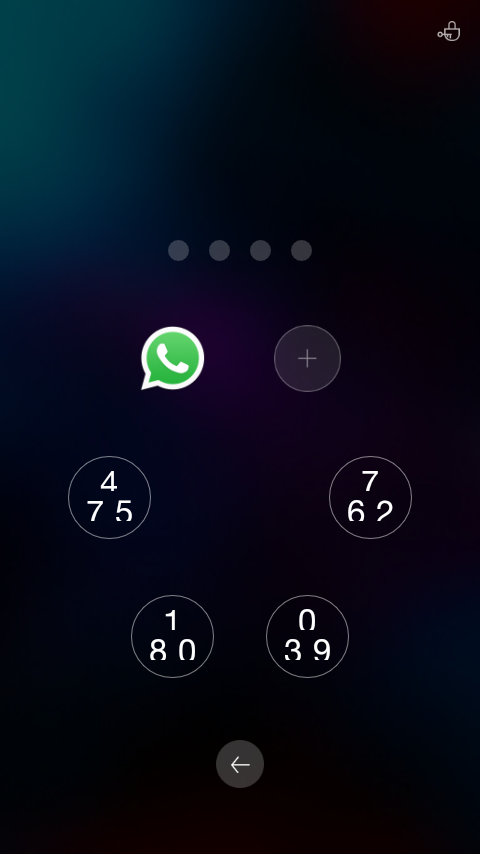 Alternatively you can also add old screen from the apps “Magic” option , just swipe to see the old one, as shown below.
Alternatively you can also add old screen from the apps “Magic” option , just swipe to see the old one, as shown below.
Wallpapers : With this option you can set different pics for the lock or home screens from a huge collection of gallery of pics like shown below.
Themes : This is something that android phone manufactured stopped a long ago, but from the themes option you can customize the look of your screen
#9 – iOS App
iPhone’s are extremely popular, and the developers know that the Apple Store is all about quality. Apple Store team has inspected the app, and they have approved it, which is a big deal. The PIN Genie Locker works smoothly on the iPhone smartphone, and iPad. Since the file size is small, you will never feel like the app is consuming space on your iPhone.
For iOS devices you can get end to end encryption, that is all the files are encrypted within the users device and the receiver of the file need to enter a key to unlock the files.
Conclusion
The best thing about the app is that no peeping Tom will be able to figure out the four-digit passcode unless he has sharp observation skills. There is no doubt that the screen lock is unique and it does keep the peeping tom away. Shoot your Opinions and Experience in the comment section below.
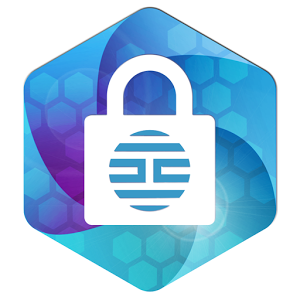
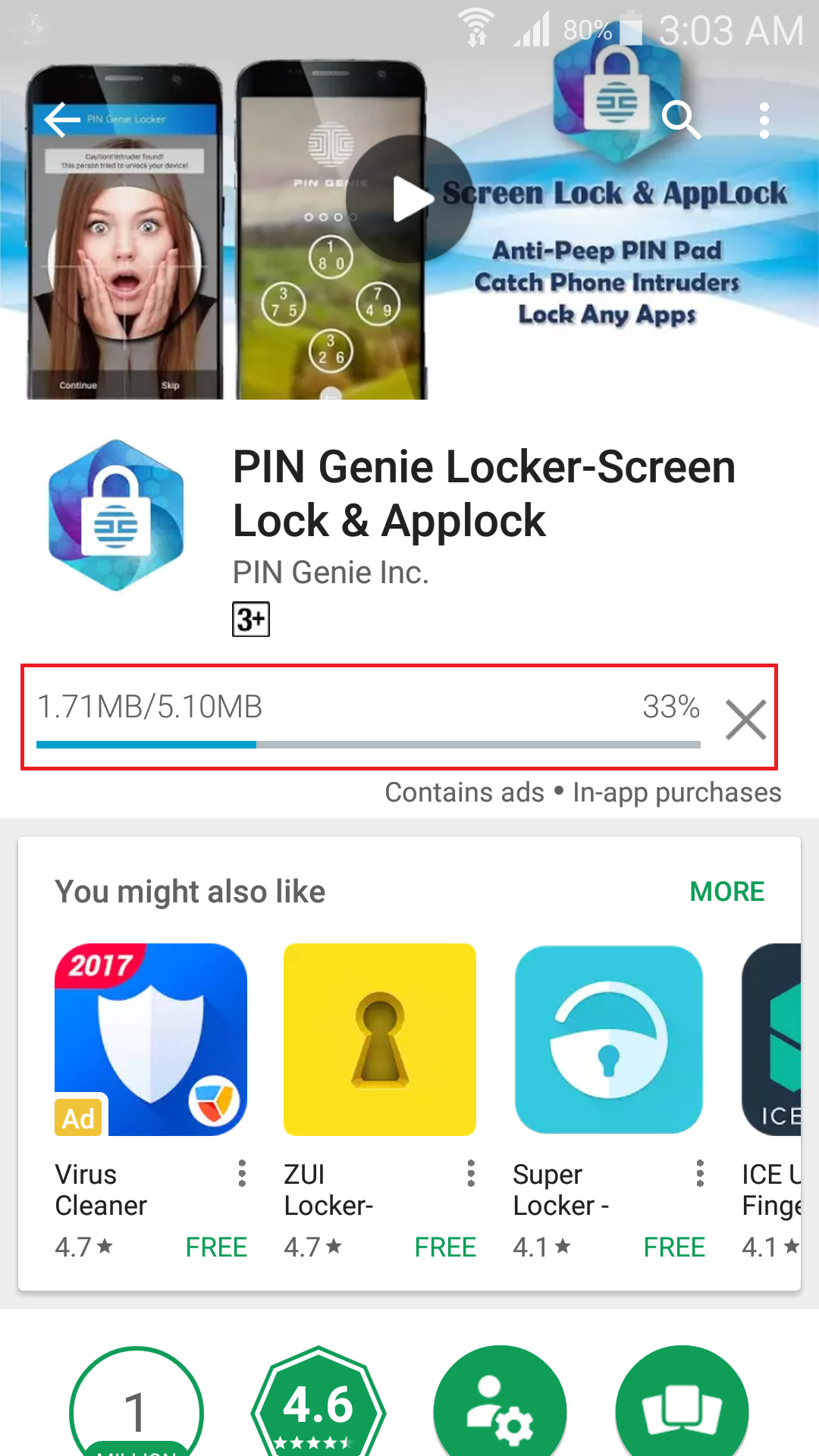
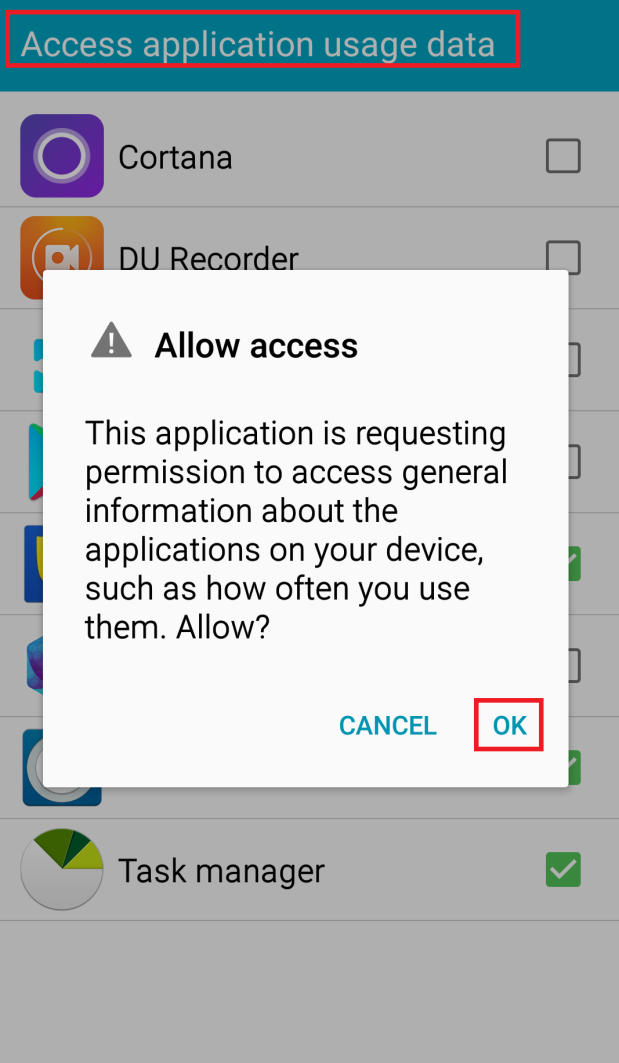
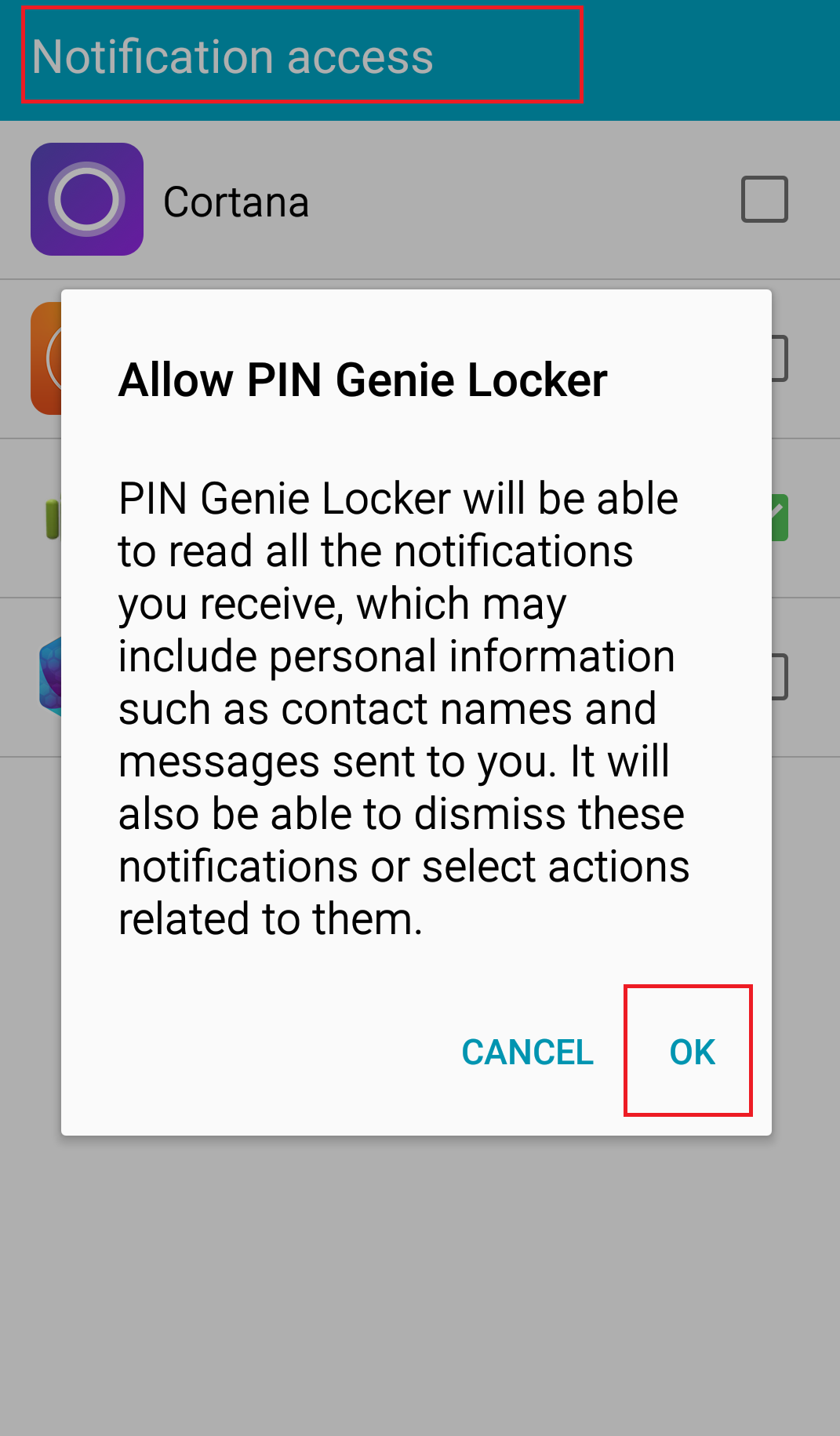
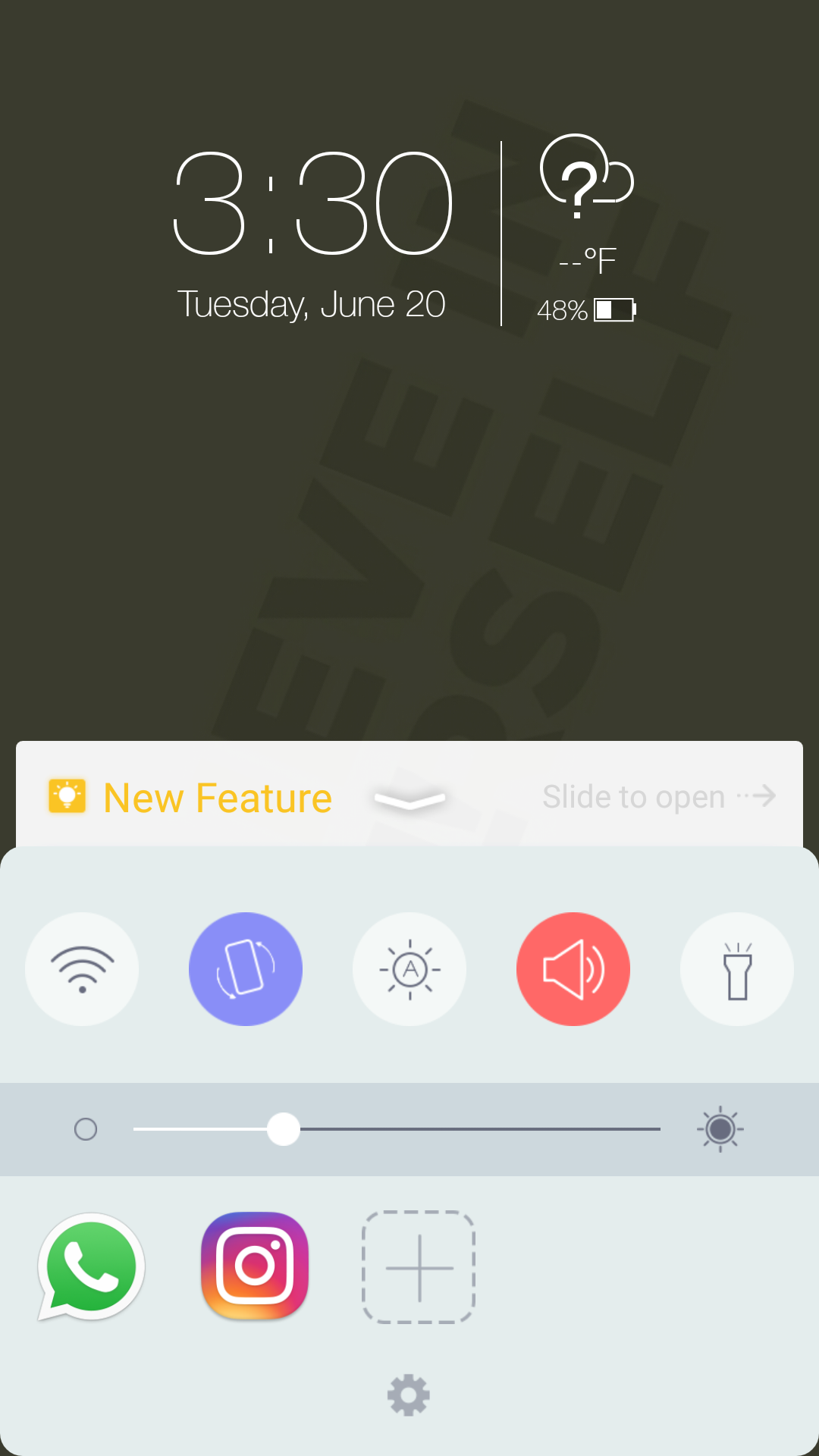
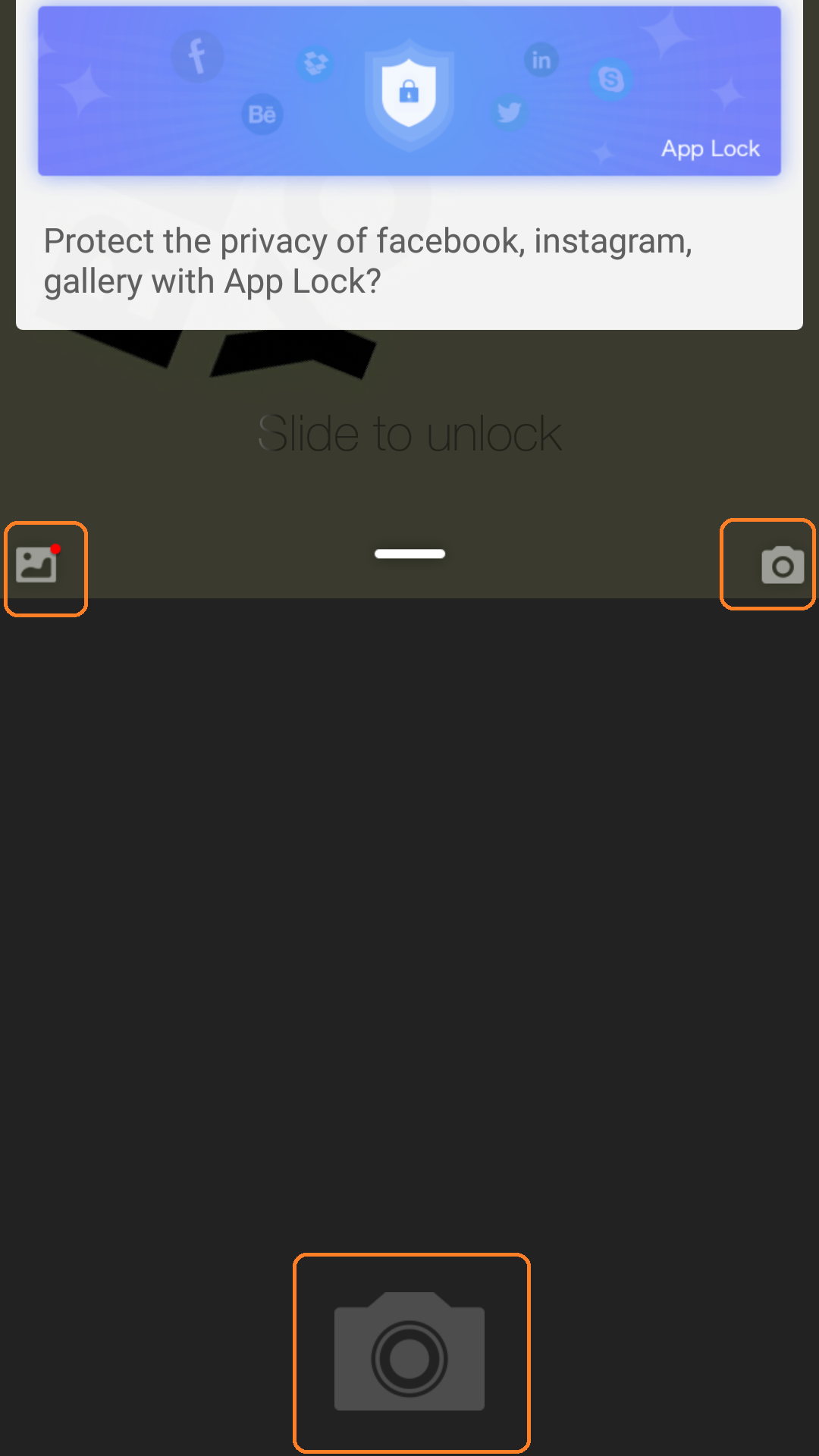
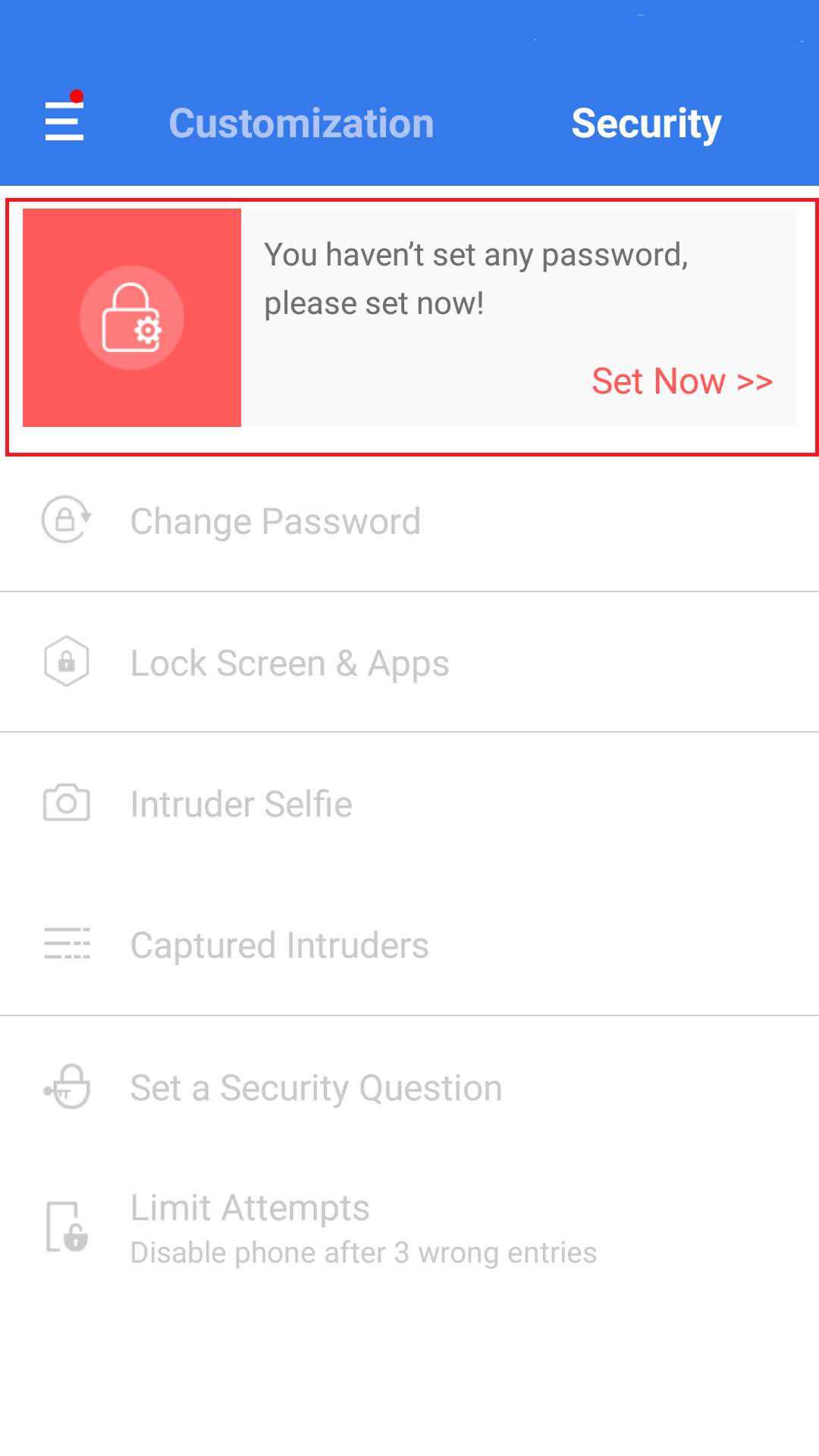
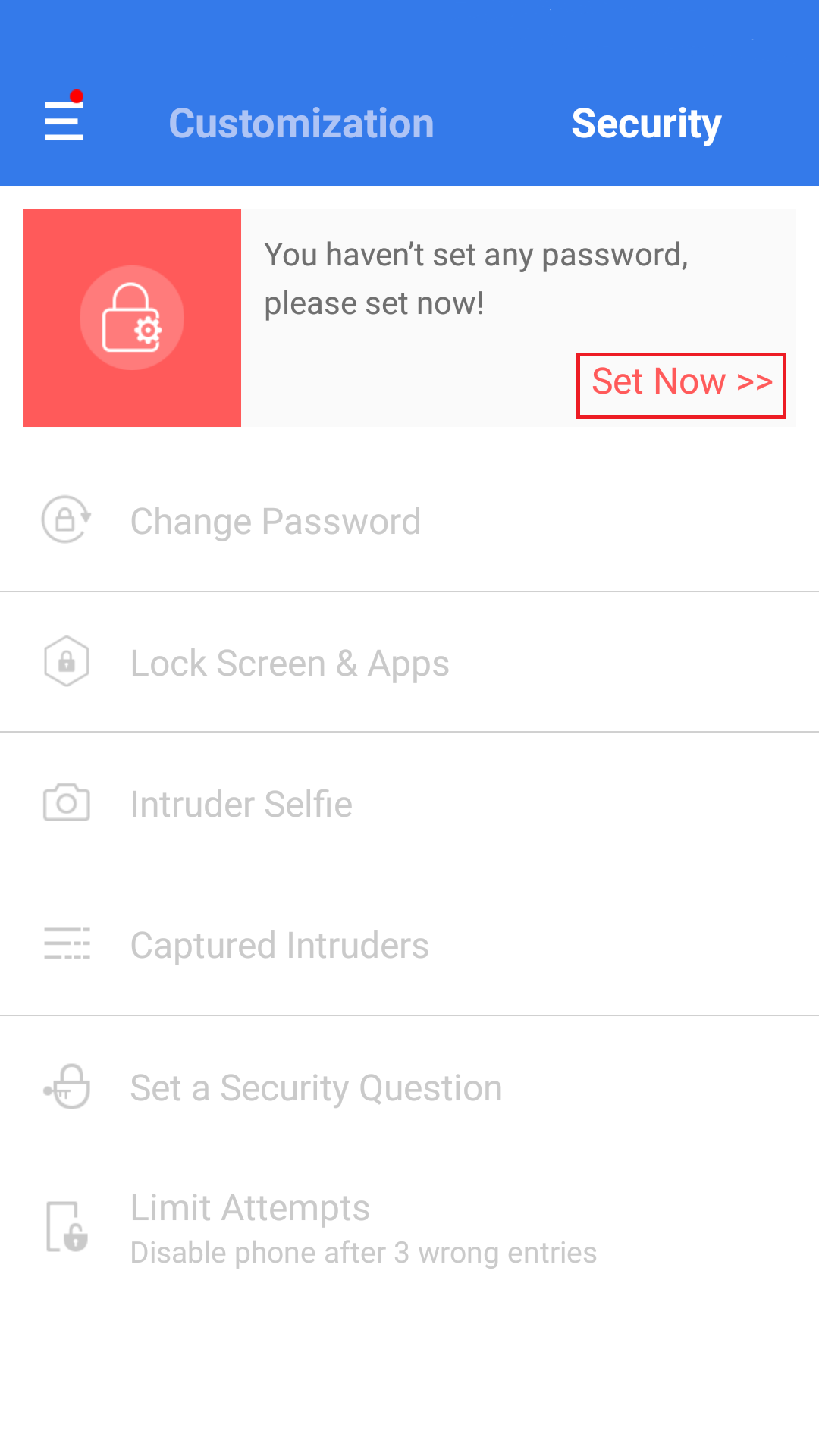
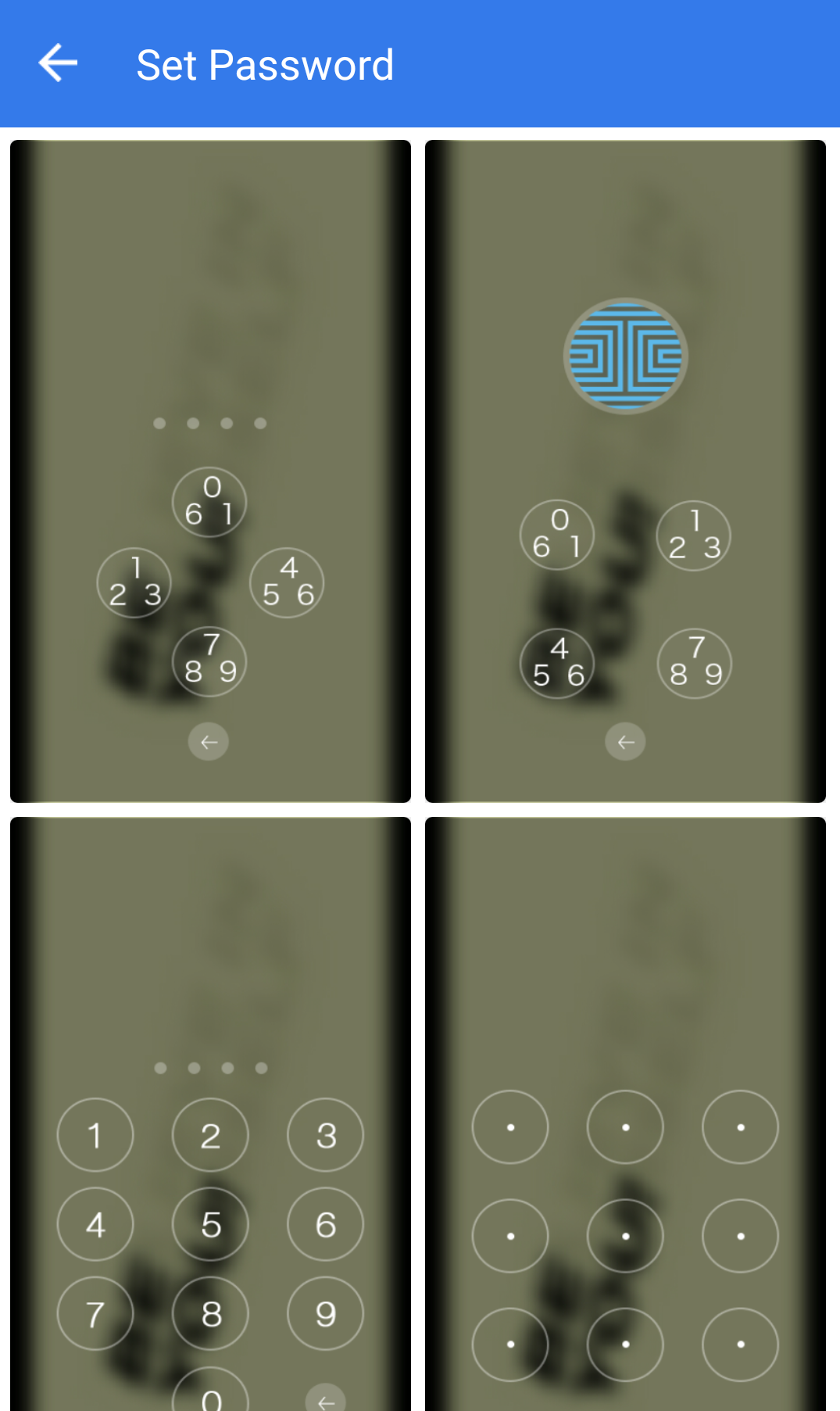
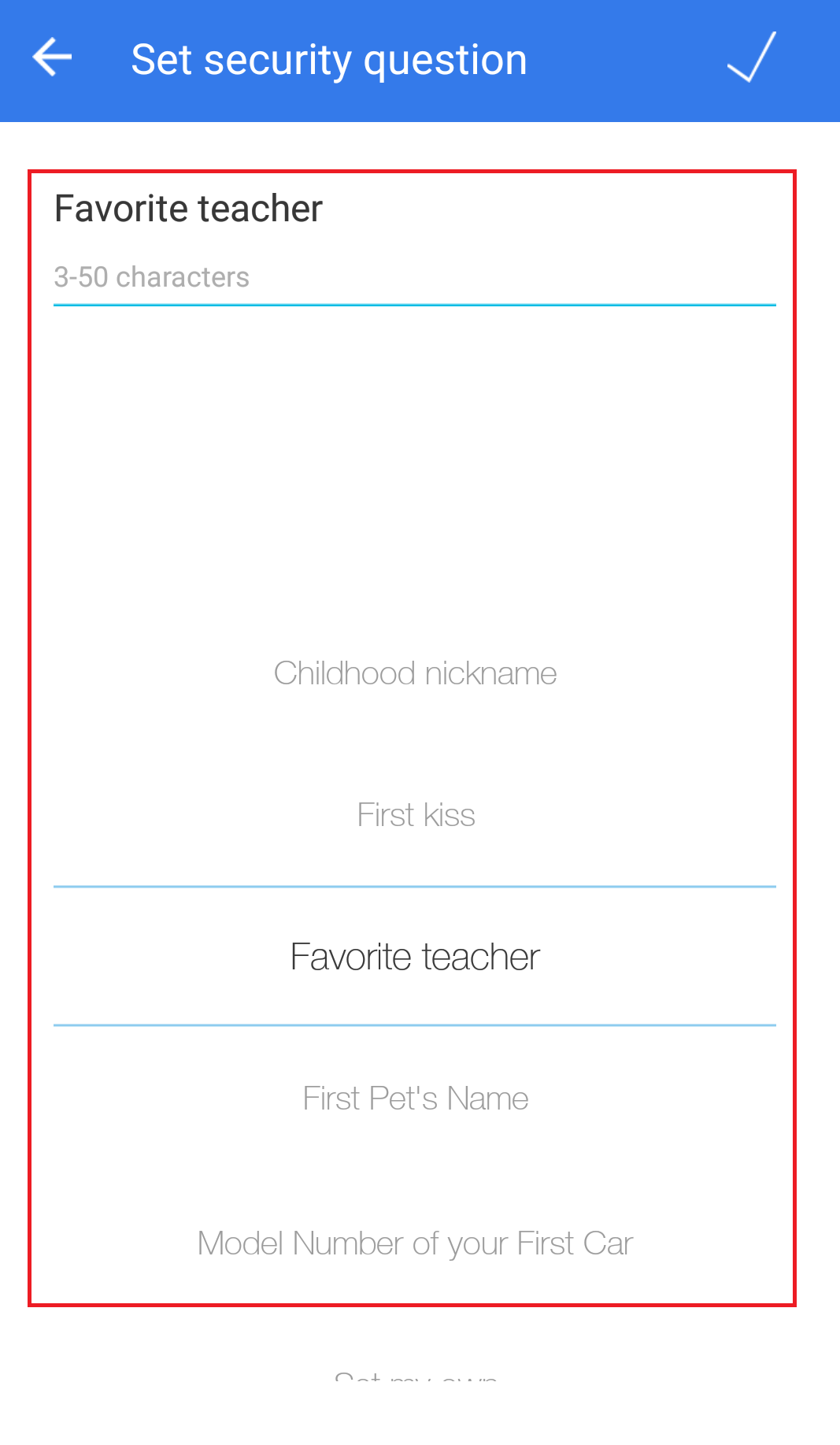
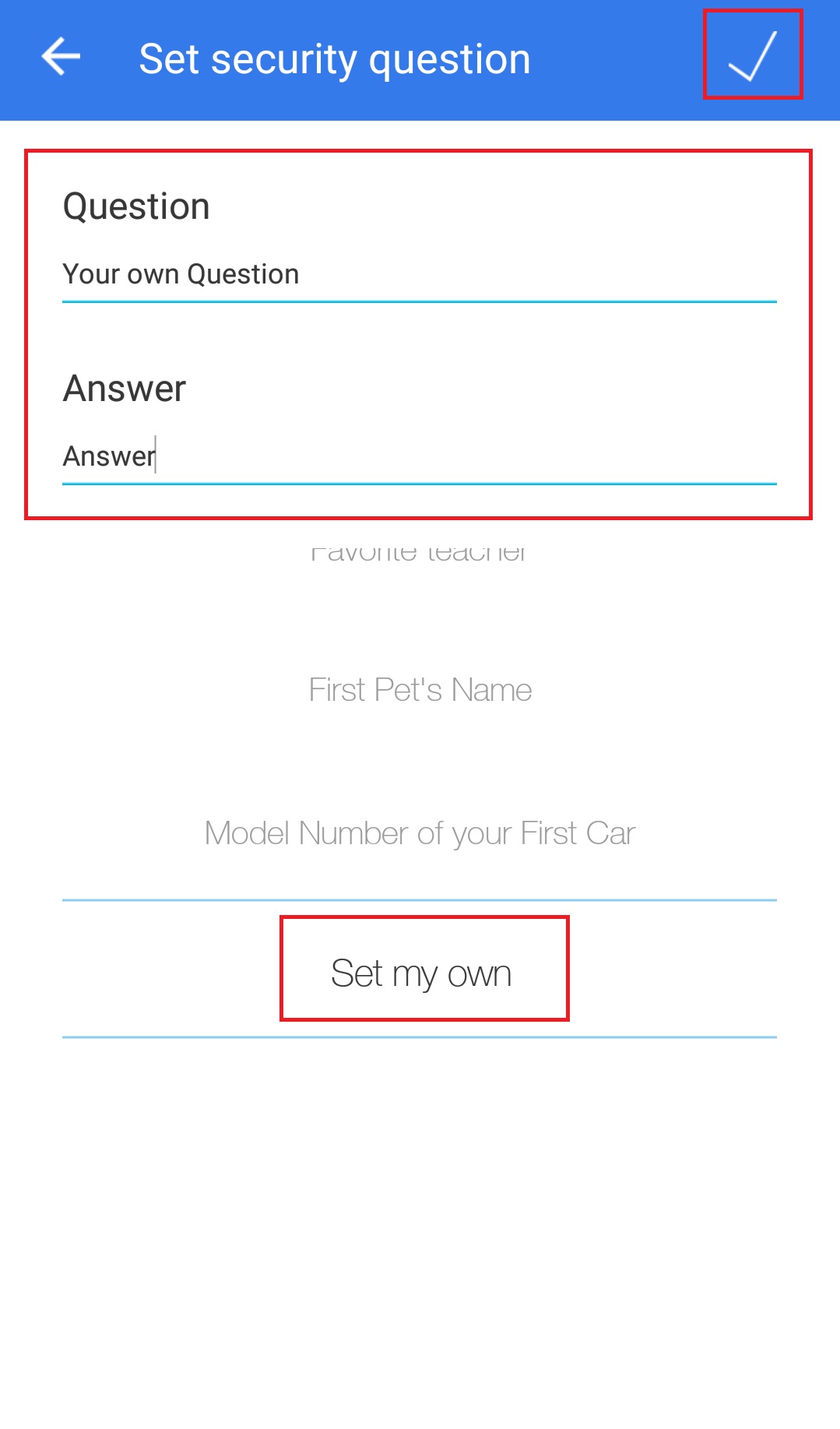

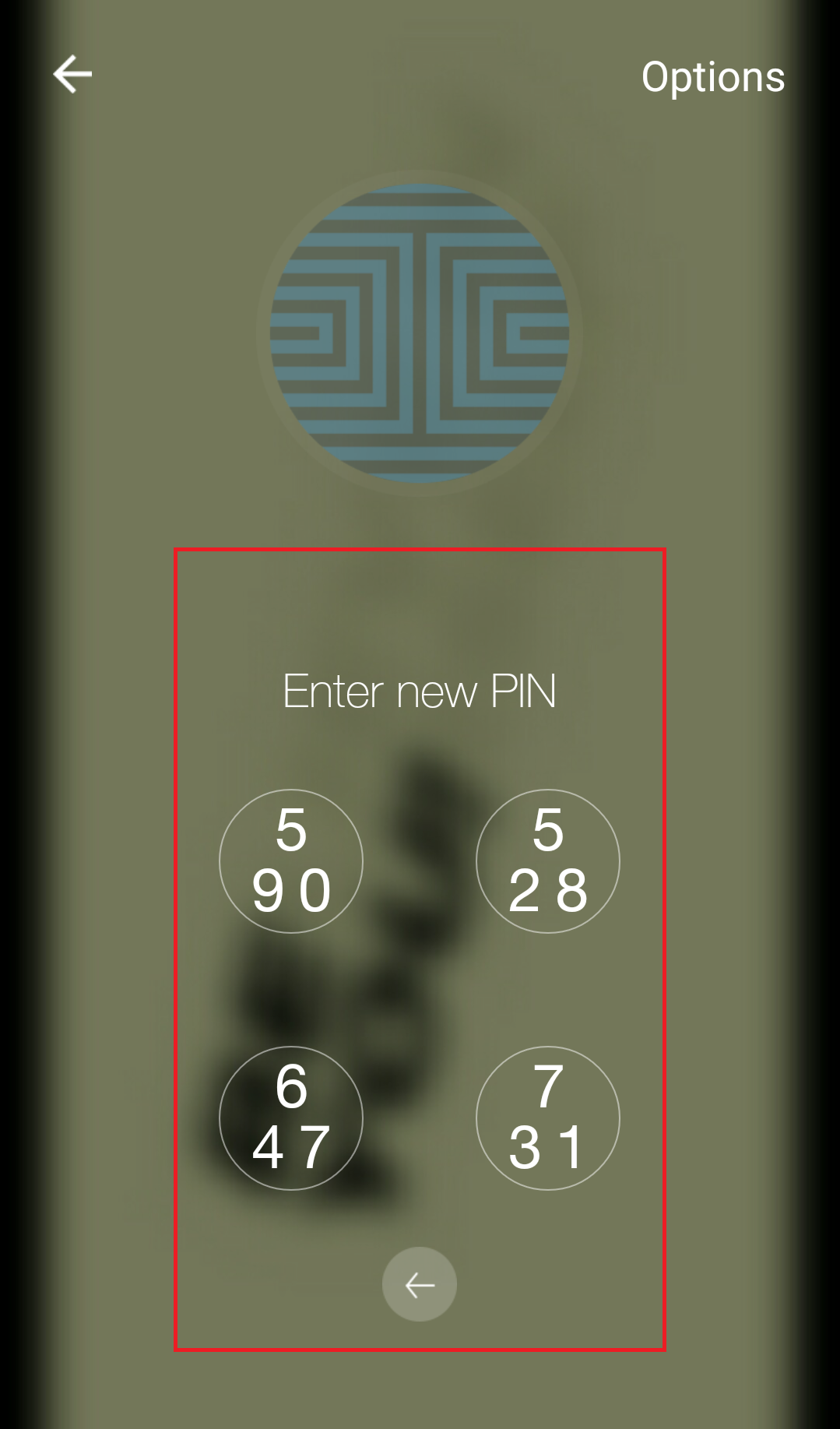
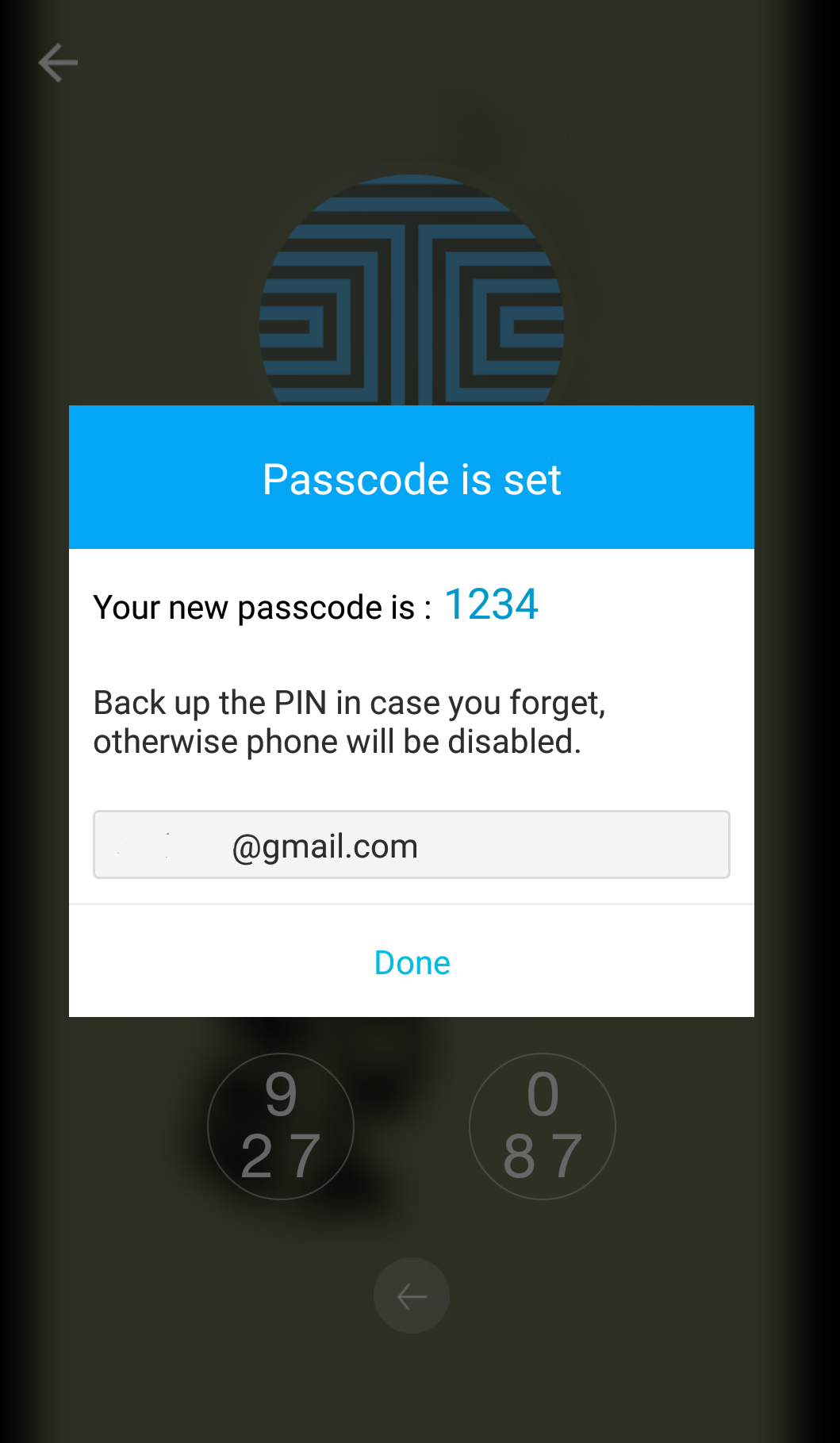
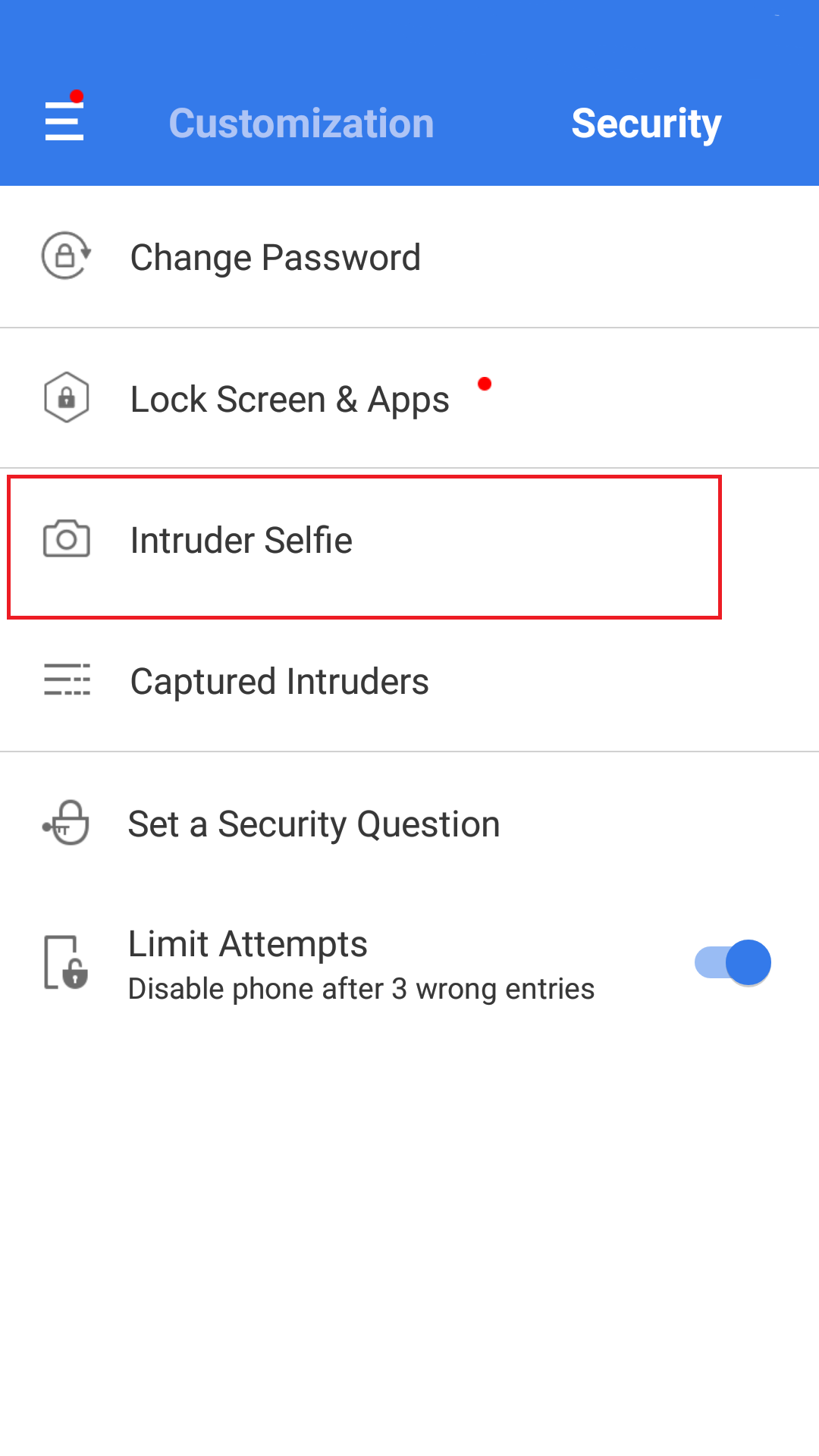
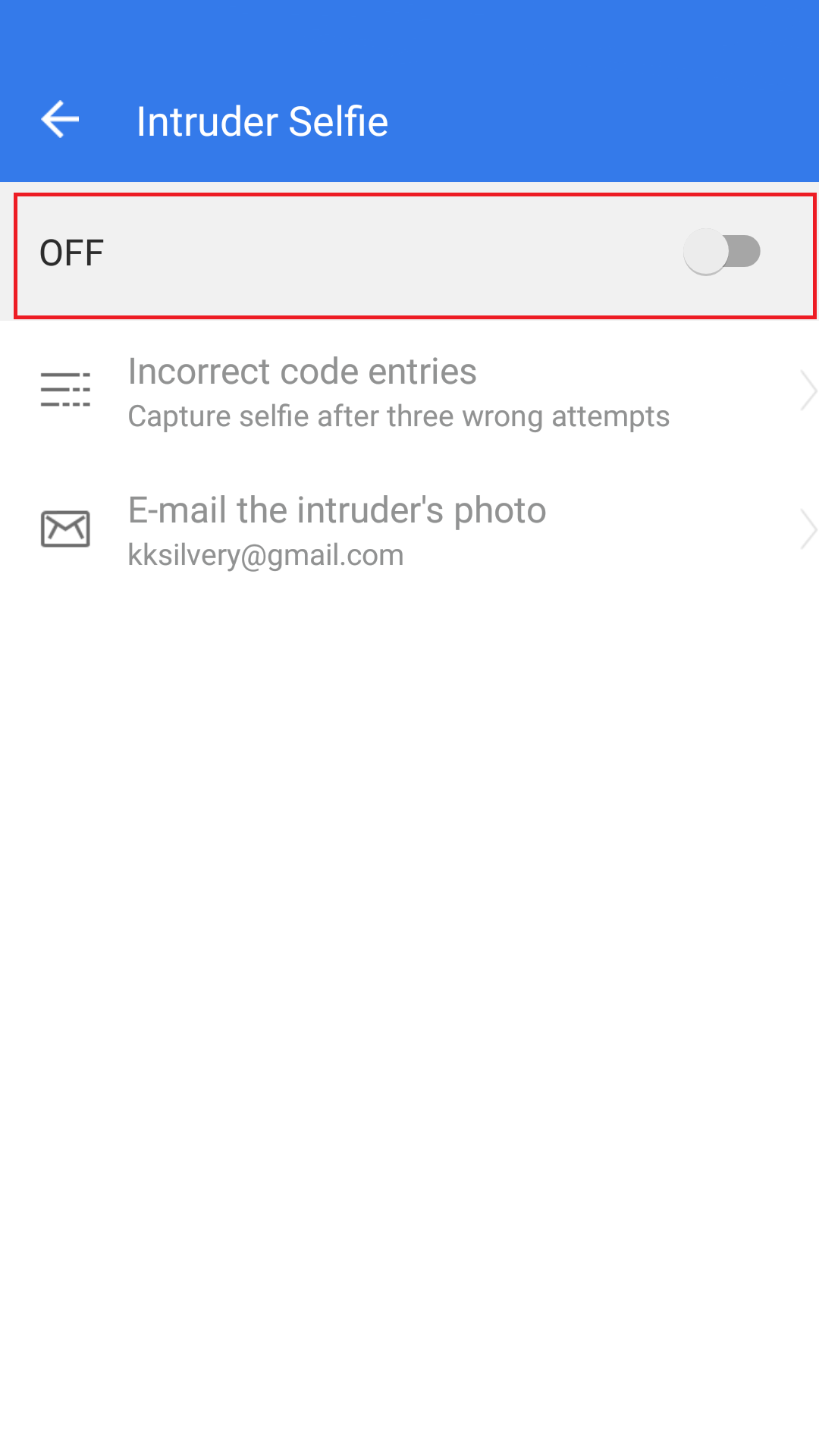
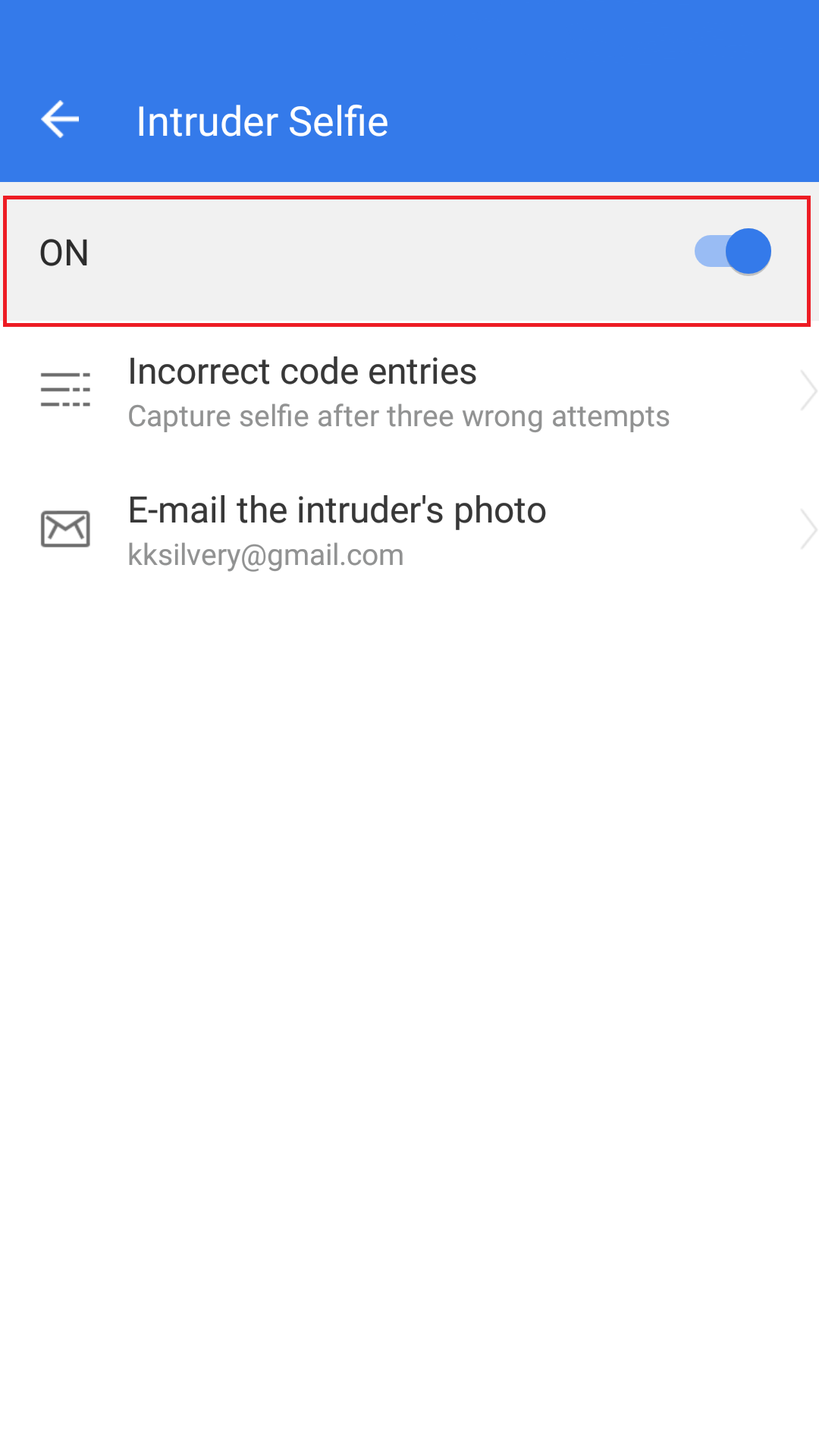
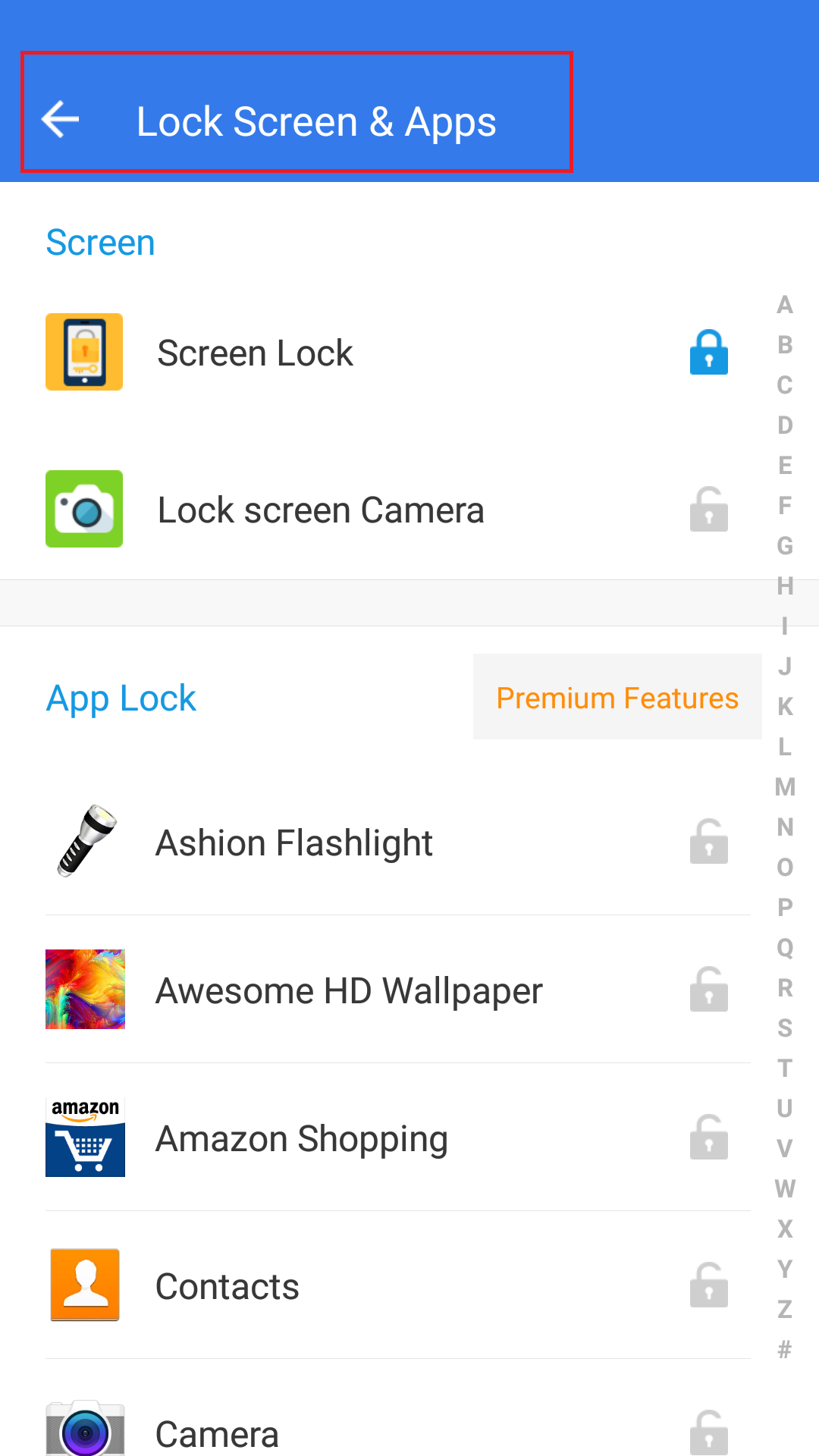
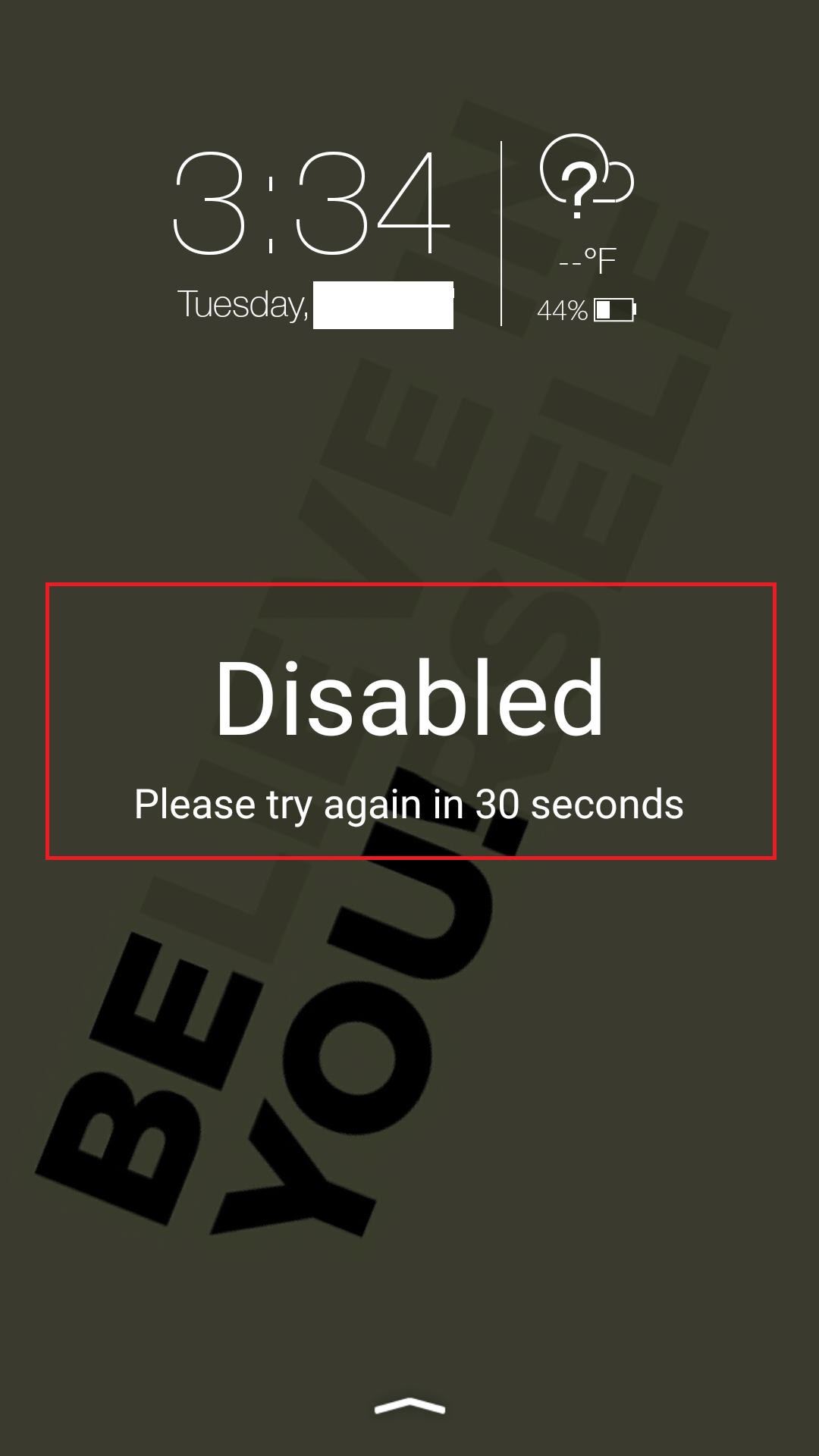

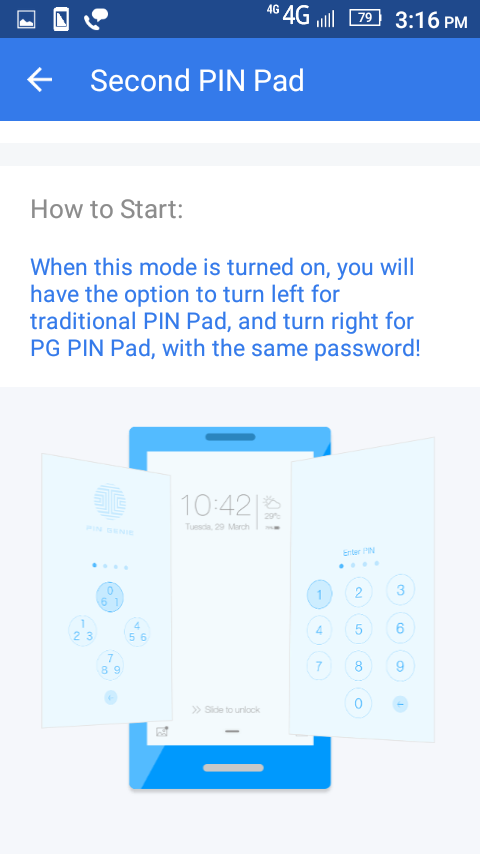
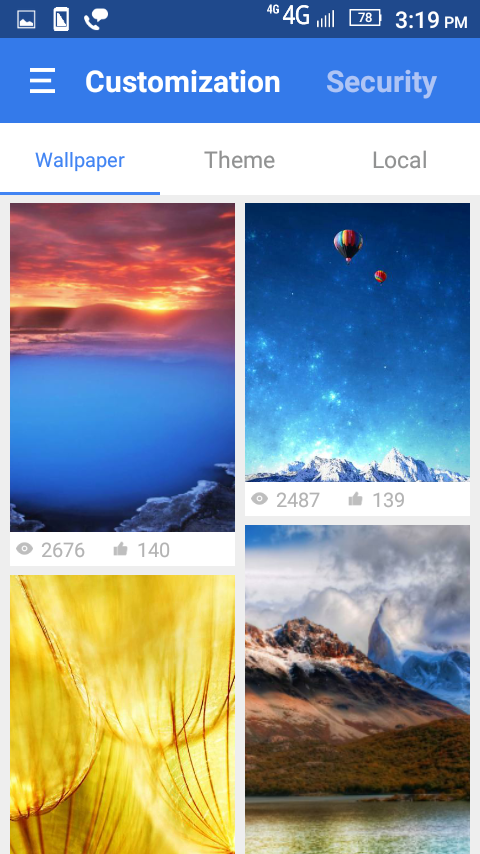
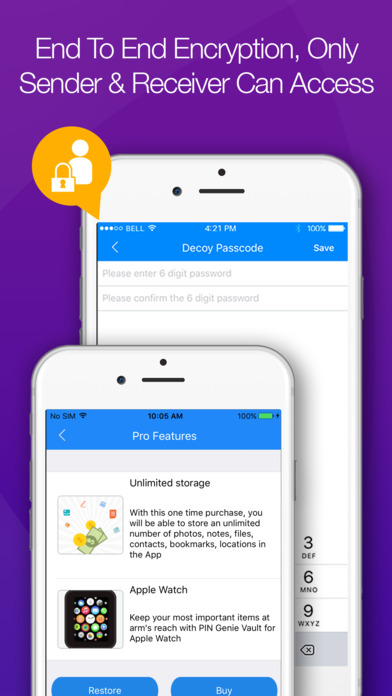
Leave a Reply to Shahadi faizi Cancel reply