Recently, i had to record some tutorials on my linux machine, but i found out that there are only a few rare options to record screencasts [screen videos ]in Linux / Ubuntu [LinuxMint is based on Ubuntu] , hence i came up with these three Best and Awesome apps to record screen linux . These apps are easy to use and easy to install as well plus they work on all major linux distros such as Ubuntu/LinuxMint/Fedora/ArchLinux etc. Let’s have a look on each one of them one by one.
App 1 . Kazam Screencaster

This app may be called as the best screencast recorder or Screen video Recorder for Linux ! I found out some really interesting features of the app such as
- Kazam is really very easy to install and setup .It is available on almost all linux repositories i tested it from Ubuntu 11.04 to Ubuntu 14.10 . Simply type the “sudo apt-get install kazam” if you are using Ubuntu based distro such as Ubuntu/LinuxMint/etc or “pacman kazam” or any package get command according to your distro , kazam will be surely there!
- It also enables to select the area to be recorded be it a particular window/particular screen area or complete screen! Kazam allows it all.
- Its really lightweight and works superbly on my Virtual Machine too.
- You can check out the Download Instructions[Steps]/Working Demo / Tutorial for Kazam here.
App 2. Simple Screen Recorder

SimpleScreen Recorder is yet another fantastic App for recording screencasts on Ubuntu , it allows easy recording and is based on qt , thus works very smoothly , some of its unique features include
- Record OpenGL apps directly, without any extra required codecs/filters.
- Automatically reduces frame rate on slow computers.
- Pause/Resume the Video recording anytime.
- Optional audio recording , if audio is not the Priority.
- Specify the Codecs / Encoding to be Used for Recording the video.
- Not only this, but the main app lets you keep an eye on the increasing file size, memory size,frame rate,time,thus enhancing the usability !
To install SimpleScreenRecorder on your Linux/Ubuntu enter the following commands in the Terminal
sudo add-apt-repository ppa:maarten-baert/simplescreenrecordersudo apt-get update && sudo apt-get install simplescreenrecorder
If you are using Fedora or any other distros you can get the Pre-built builds from here .
App 3 . RecordMyDesktop

This app “RecordMyDesktop” is yet another Free Screen Recorder / Screencasting app for Linux , It also supports recording the Screen in various Video Formats and sizes as well as window recording . The App also supports pausing and resuming the recording of Screencast ., but the only drawback was its lag on the Virtual Machine, thus indicating its more hardware dependent , but overall its another small size tool which can be used for Recording Screen.
RecordMyDesktop can be downloaded from the Default app Directory / App Center of Ubuntu/Arch/Fedora. If not available,you can use the command
“sudo apt-get install recordmydesktop” from the terminal to download and install RecordMyDesktop
Besides these three you can also use tools such as “DemoRecorder – Linux”[Adware], “Xvidcap” [Works on 32bit Distros Only],”VLC”,”ffmpeg”[lag in UI] to capture the ScreenVideos or Screencasts but because of the Bracketed Cons i don’t recommend them,If you encounter any problem while downloading/installing/using any of the apps mentioned, feel free to comment 🙂 and also if you know of another screencaster app for Linux, Do let us know !
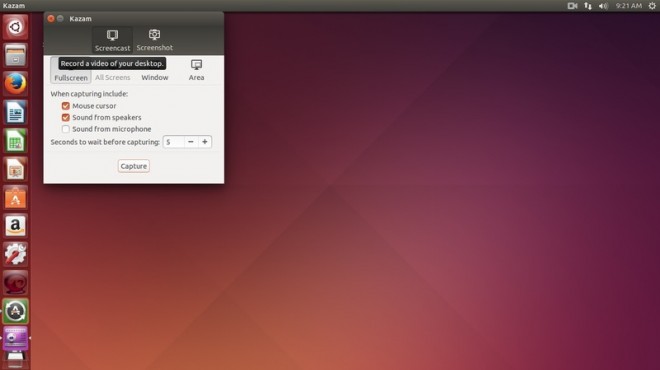
Leave a Reply