Hello Friends In my last article , I had Published Tasm or Turbo Assembler For Windows 7 / Windows 8, Full Screen 64bit, then after that I received many requests from our Users to Prepare an installer for TurboC/C++ too on that algorithm, so here it is.. TurboC/C++ By Borland is a Popular C/C++ Compiler,but finding its installer is a headache plus it doesn’t directly work on Windows 7/Windows 8.1 & Windows 10 64 bit..so here is the Modified TurboC/C++ 4.0 Installer For All Windows Versions
Salient Features of Turbo C by TechApple
- World’s most preferred Simple C/C++ Language Compiler..that too on a single click installer !!
- Works On All Versions of Windows, Windows 98,Windows 2000,Windows XP,Windows 7 [64 bit as well as 32 bit] As Well as Windows 8,8.1 and Windows 10 too [both 64bit and 32 bit]
- Works Full-screen even on Windows 7 ,8 and Windows 10..!!
- C/C++ Graphics[graphics.h] supported .. even on Windows 7 and Windows 8 again fullscreen..!!
- Header files Snap.h and dos.h also supported for Screen-capture and Delay timer, again full screen..
- Single installer,no Need of Configuring anything.. even a single line 😛
- No Need Of Mounting anything on DosBoX , everything is already mounted 😀
- Alt+F9 Key For Compilation and Ctrl +F9 Key for execution both Combinations Supported, No other DosBox Turbo C++ supports this..!!
- Very Much Stable Operation. Same installer works for all Windows OS’s 32 bit as well as 64 bit
You can Download it from here
Installation Guide :
Its rather pretty simple, Just Open the installer and simply keep on clicking Next.
Just Don’t change the default installation
directory “c:\TurboC4\”
Screenshots – > 

Support –
- Double click the Turbo C/C++ icon on the Desktop for Execution
- If it Doesn’t run Full-screen simply give the command “Alt + Enter” To Open in Full-screen
- We have also launched Turbo C for Android – You can download & use Turbo C for Android by following tutorial .
Mirror Link No2
Click here to Download from Mirror : TurboC/C++ For Windows XP/Windows 7/Windows 8 64bit-32bit Edition Updated 4.0
Please do let us know if there are any problems while installing the package – Turbo C for Windows 10 in the comments section below.
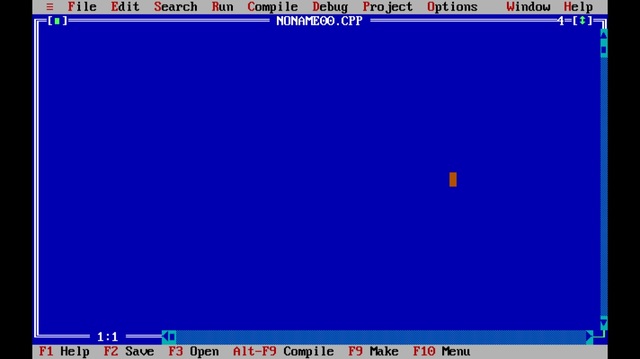
Leave a Reply to AhadAli Cancel reply