Google is the undisputed leader when it comes to fulfilling the User needs. Be it as a search engine, maps provider or be it gadgets, phones or even Operating System. But, What If we tell you that you are just using only 10% of the features provided by Google. Keep On reading our article below to check which trick you have been missing, and which Google tip can make your life easier –
Google Search Tips
1. Use Quotes to search “Specific” Phrase (String) –
Generally google comes up with its own suggestions with tags like – “Did you Mean” or adds synonyms . However if you want to search exact strings, without synonyms use the quotes to search. Example you can search “What is GPS” to filter out results with synonyms.

Pro Tip – This is particularly helpful to search solutions or troubleshooting queries “fix blank screen in Windows 7” , and thus will filter out results for Windows 8, 10 etc
2. Search by Location – “Using near me” or “near <zipcodes>
It is well known tip that you can search for places like Restaurants, Cafe using “in” or “near” operators. Example – “Restaurants in LA” . However, you can even use the search terms with Zip code or Pin code to search places in a particular area or region instead of using the city.
A Search query like “restaurants near 411052” will list you restaurants in that particular Zip code or pin code location. You can even use keywords like cafes, hospitals , theatres near xyz to locate the places in that area.

3. Search in a Website – use the “site:” operator –
Though, most of the modern websites come with inbuilt search, a few sites however lack them. This is where you can use the “site:” operator in Google search to locate the article or page you are looking for.
Example – searching in Google “site:techapple.net Android Emulator” will list all articles related to Android Emulator of our website – tech apple, and will filter other web results.

4. Using Price keywords – above , under , below , between (Shopping Queries)
This Trick is essentially useful for Shopping and Purchase related keywords. Incase, if you want to search for a products above, below or within a particular budget this will generate the Results you are looking for –
Searching for “headphones under 1000” & “wired headphones between 1000 & 2000” will give these results –
 |
 |
| Example with Under Query (Headphones under 1000) | Example with Between Query |
5. Searching directly for Files (PPT, DOC, PDFs) “filetype:”
Google Search allows you to directly search for directly downloadable documents, and files. Thus saving you from the hassle to manually looking for downloading links inside various websites. Example the query filetype:pdf seo guide will give you all direct links for pdfs with seo guide content.

Pro Tip – If you combine filetype:ppt along with site: query you can easily download journals, documents, and assignments easily . Example “site:mit.edu filetype:pdf conductor ” will easily give you papers from mit.edu in pdf format related to conductors.
6. Search Operators : AND , OR & – (Minus)
The Operators AND, OR and Minus can make your search even simpler .
Examples –
i. AND – searching for “buy cheap and blue nike shoes” will return you with all results for blue coloured Nike shoes which are cheap
ii. OR – searching for “buy blue OR red nike shoes” will return you results for all blue OR red Nike shoes
iii. – (Minus) sign –
The minus sign removes the things which you aren’t looking for. Example a search for “best mobile phones -samsung” will return all results for best mobile phones which do not contain samsung.

7. Access Offline Sites Or Google Saved pages by cache:
Incase if the website or URL you are trying to browse is Offline , or the page is blocked on your network. you can use this cache: keyword to open the page saved on google site.
Example searching : cache:https://techapple.net will load a saved copy from Google’s server which is fast and accessible even if the website is not live
8. Double dot Operator .. (with number)
This Search string is particularly useful to find answers to question which has a number in it, or for a range or a year. Example : searching for “Which team won the world cup in ..18” immediately gives the result of “France” as shown below –

9. Advanced Search : intitle: , inurl: , allintitle: , allinurl: –
These parameters are used for Advanced search, they return the results with the results as –
i. intitle: This can be used to display results containing the searched word in the title of the page. Example : “intitle:World Cup 2018” will display results which contain World Cup 2018 in the Page tile.
ii. allintitle: This can be used to display results containing the all the searched words in the title of the page. Example : “allintitle:World Cup 2018” will display results which contain all the words : World Cup 2018 in the Page tile.
iii. inurl: This can be used to display results containing the searched word in the URL / Link of the page. Example : “inurl:World Cup 2018” will display results which contain World Cup 2018 in the Page URL.
iv. allinurl: This can be used to display results containing the all the searched words in the url of the page. Example : “intitle:World Cup 2018” will display results which contain all the words World Cup 2018 in the Page URL.
10. Find Related Websites by related: keyword
If you like a website, and would like to find more websites which are similar and related to it , you can use the “related:” keyword in the search query.
For example, a search for “related:techapple.net” will show all websites which are related to or similar to our website
Google Conversion Utility & Math Tools
Did you know you can use Google as your calendar, calculator, stopwatch, reminder and even conversion tool ? . Let’s have a look onto the set of Google Conversion and Mathematic Tools Provided by Google . Simply search with the Keyword example “calculator” and the result will be displayed –
1. Calculator –

Search for Calculator (Simple and Easy) –
2. Timer – 
3. Stopwatch
4. Flip a Coin (Coin Flip)
5. Currency Conversion & Charts (Stock Charts)
6. Metric & Unit Converter (Physical & Electronic Units)

Convert from one unit to other unit be it length, temperature etc. The Conversions supported are –
- Area
- Data Transfer Rate
- Digital Storage
- Energy
- Frequency
- Fuel Economy
- Length
- Mass
- Plane Angle
- Pressure
- Speed
- Temperature
- Time
- Volume
7. askew (Surprise) !
Just search for “askew” in Google and you will know what we are talking about! 🙂
Google Image Search Effective Tips
Now, Google Image tab too has some great tools and tips which can make your work of finding images a lot easier . Let’s have a look onto some of them –
1. Particular Size (Standard or Custom Size)
The Size tab inside the images.google.com which is available within the tools section as highlighted in the screenshot below can make finding images a lot easier, you can filter by standard sizes or even the exact size you require as shown below –

2. Usage Rights (Copyright, Free to Use)

3. Type of Image (Animated, Static)

Google I’m Feeling Lucky Tricks
The I’m feeling lucky button takes you to the first page of the result and also has some neat features or tricks which can amuse you and be the cool person.
1. “Google Gravity” “I’m feeling, wait a sec to experience the effect of gravity. (Enjoy the Game)
2. “French Military Victories” and see the funny side 😛
3. “Google Reverse/Mirror/”elgoog”and the Mirror effect is on.
4. “Google Sphere” and see the spinning effect.
5. “find Chuck Noris” (A must search keyword for al Chuck Norris Fans) :D..
6. “who is the cutest” and see who’s so cute and beautiful/handsome.
7. “2204355” and see (You’ve been Chicken Rolled..)
8. “Google Loco” and see what’s moving.
9. “LOL Limewire” and see that you are as a pirate.
10. “Google Loco” Loco stands for crazy in Spanish. When you enter the phrase Google loco then you will notice that the elements of the page you’re directed towards will be jumping.
11. “Google Magic” Now this one, as the name suggests, has some fishy traits.
12. “Google Gothic” This gives you a series of gothic themes
13. Google Games:
a. “Google Pacman” You will find a series of Pacman themes and games
b. “Google Easter Eggs” Similar to Google Pacman, you can also find some cool Easter theme and play the “Bunny Easter Eggs”
c. “Atari Breakout”
14. “Google Mew”
15. Epic Google
16. Rainbow google
17. Annoying Google
18. Google color (Ex: pink,blue.)
19. Early Google
20. Google Heart Page
21. Google Unusual Language
22. Google Hacker
23. Google 133t
24. Google Klingon25. Google Piglatin
26. Google Bork
27. Google Pirate
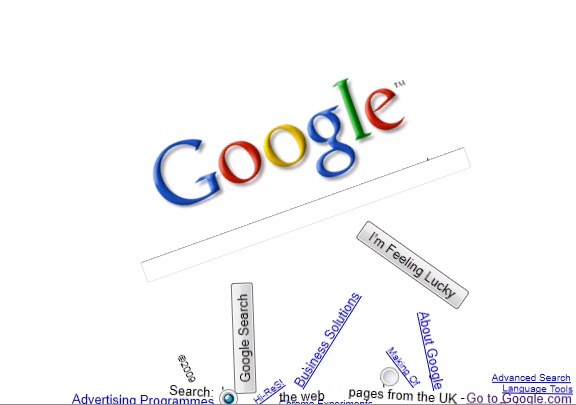

Leave a Reply