Capturing Packets or Sniffing URLs may sound a bit of hacking related stuff, but it isn’t. Capturing Network Packets may help you analyze why is your Data Pack running out, or which apps keep sending data in the background without your consent so that you can stop using them and enhance your Phone Security. Besides, Capturing packets will also help you get that streaming link of a stream, download links which again open up more possibilities to optimize your Cellular or Wifi data usage on your phone. So in this tutorial, we will show you How you can Sniff URLs or Capture Packet Data on your Android with No Root Priveledges required.
How to Capture Packet Data Network Packets on Android
Pre-Requisites :
- An Android phone with either PIN / Pattern / Fingerprint lock activated . (This is required to Sniff HTTPS requests) without this active the app won’t be able to sniff HTTPS Packets.
- Packet Capture App for Android – requires no Root –
Click here to Download Packet Capture App from Google Play Store
Tutorial :
- After downloading the Packet Capture App from the above Play Store link, install and Open it.
- It will now ask you for permission to install SSL Certificate as shown in the image below –

Packet Capture Install Certificate SSL Here tap on “Install Certificate” option, it will now ask you permissions to save the certificate . Click on the “OK” button in the pop-up box that prompts out as shown in the following image –

Click on OK Button - Now, the SSL capture Certificate will be successfully installed to your Phone. It will now redirect you to the main app screen.
Note – The Certificate Installation is only a one-time step required, until you uninstall the app. So no need to install certificates multiple times! - To start the Packet capture, Simply launch Packet Capture app and tap on the “Triangle (green) icon” as shown below –

Tap the icon to Start Packet Capture on Android Now, it will ask you to set-up a VPN (If its your first capture), here simply tap on “OK” to allow it to create a VPN connection –

Allow VPN Connection to Packet Capture Android It will now start capturing Packets in a date_time format on the main screen. To stop capturing packets simply tap on the “Stop” red square icon as shown –

Press to Stop Packet Captures Phew! You can now access the captured packets data by tapping on the filename on mainscreen –

Listing out the Captured Packets Data Simply tap on the file name to reveal the packet data. It will show you a list of all the packets data sent or received by your device.
- To reveal more information about the data e.g URL, type of request, Hex etc click on the logged packets as shown in the image below –

Packet Capture Logs Android - Thus, you can now successfully capture packet data, sniff URLs on your Android phone . Plus, it will also help you keep a track whether the recently installed apps are causing more data usage etc.
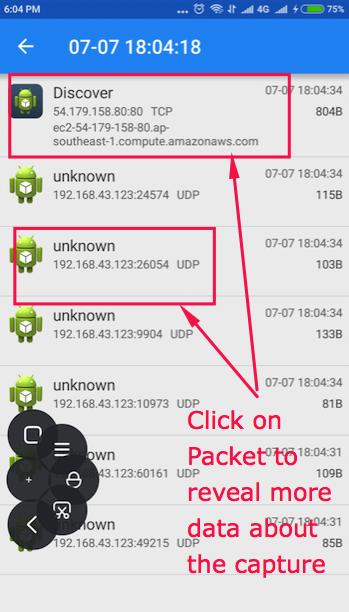
Leave a Reply