Hello everyone , one of the biggest visible drawback of the iPhone is its inability to support Bluetooth file transfer . Hence, we face problem while transferring files from iPhone to iPhone – using AirDrop too is an inconvenient option . In this article – I will cover one of the simplest methods to transfer music from iPhone to iPhone without using Computer/PC/Mac by SHAREit App. Not only music, Shareit App by lenovo can also be used to transfer data,documents(PDF, Docx. XLS etc) from iPhone to iPhone. I used it to transfer data from iPhone to iPhone & Android too, however if you need to transfer Music from iPhone to iPhone/Android you will have to use Xender App – Click here for Tutorial on using Xender app.
Though, many tutorials and methods are available on net I am using SHAREit because it doesn’t require an Internet Connection or a Computer/PC at any stage!
The various modes of transfer supported by SHAREit App are –
- Transfer Music/Data from iPhone to iPhone. (directly Share music iPhone to iPhone)
- Transfer Music/Data from iPhone to iPad.
- Transfer Music/Data from iPhone to Computer/PC.
- Transfer Music/Data from iPad to iPhone.
- Transfer Music/Data from iPad to iPad.
- Transfer Music/Data from iPad to Computer/PC.
Instructions/Method to use ShareIt on your iOS Device

- First of all, Download and Install the SHAREit app on both the devices from iTunes Store by clicking here – Click here to Download SHAREit App for iPhone/iPad.
- Note – Make Sure both your parent device (sender) and child device(receiver) are connected to the same Wi-Fi network , else create a personal hotspot on your parent device and connect the child device to the hotspot before opening the SHAREit app.
- Now, Open ShareIt in the device from which you want to transfer the Data (Parent Device) and tap on “Share”.
- Select the data/music which you want to transfer. Once you’re done with selecting the data – Tap on the “Next” option (button).
- Open, the device on which you want to Receive the data/Music (Child Device) and tap on “Receive”.
- Now, Shift to the sender(parent) device and you’ll see an icon/link in the network radar (As highlighted in the alongside figure) . Simply tap on the device’s Icon to Start the Transfer!
- If incase , the Child device asks you to confirm the transfer – Click on “Confirm”.
- That’s it ! You have successfully transfer music iphone to iphone without a Computer/PC . And you have completed the iPhone to iPhone music/data transfer without an Internet Connection! (Share data iphone to iphone).
I hope, the tutorial was short and easy , if you face any problems/encounter any issues while transferring or using the app feel free to comment.
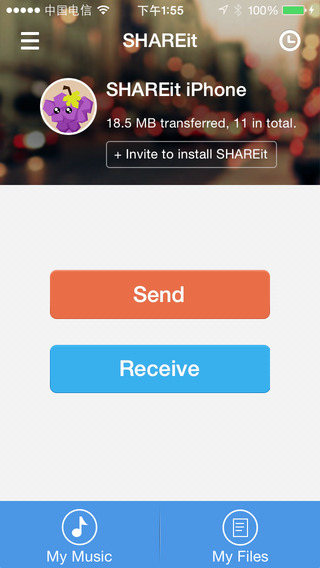
Leave a Reply