Hello Guys,
Tasm,or Turbo Assembler/Turbo Debugger By Borland , is one of the most popular assembler used in the world today. it’s used to study the architecture and working of various Microprocessors such as 8085,8086,8051,Pentium Series etc..
But However it doesn’t work / supports the 64 bits of Windows i.e Windows 7 64 bit / Windows 8 Version, so i have created a separate configured Version of the software for the same purpose.,it will run smoothly,with fullscreen mode and has many features such as
- Full Screen Mode Operation On Windows 7 as well as Windows 8 | 8.1 & Windows 10 for Tasm [Turbo Asssembler,TD,turbo Debugger]
- edit option of Microsoft Dos editor integrated [ You can now write your program directly with the dos editor edit in Windows 7/Windows 8 ]
- Inbuilt MS-Dos Editor 2.026 within DosBox
- Auto Mounted the Tasm Files such as tasm,td,and tlink [so that there is no need to mount them everytime , not even one time !! 😀 you open DosBox]
- Mouse Pointer Support
- One Click Installer,No Need of configuring anything,installs in seconds and the Shortcut placed on your Desktop!
- Useful For Students as well as Teachers and Professionals..
- You can save the program directly within it,and open it next time From the Software itself for editing/Use.
Installation Guide
First of all You Need To Download The TASM from above link- >
Then , Its Pretty Simple,Just Keep on Clicking Next,Just Don’t change the Install Directory of the software and make sure its “C:tasm 1.4”
- Tasm 1.4 Installation Directory..
Now Launch The Software by the Tasm 1.4 Shortcut Present on your Desktop..
Here are the Basic Function Commands of Tasm are same as that of normal version like
First make sure the screen is showing : C:Tasm> in Dos Command
Now, To Open MS-Dos Editor Type :
edit “yourfilename.extension” and it will open
check the Below screenshot

To Perform Tasm,Tlink And Execution Debugging
The Same commands are used
For Compiling : tasm “filename.asm” [without quotes]
for Linking : tlink “filename.obj” [without quotes]
For Debugger : simply “td” [without quotes] or you can use td “filename” [without quotes]
For Execution : filename.exe
here are the screenies for the above functions


- turbo debugger/td full screen on Windows 7/windows 8
Support
- If you are not able to get fullscreen window press “alt+enter” simultaneously
- Comment any other ones if you have 😀
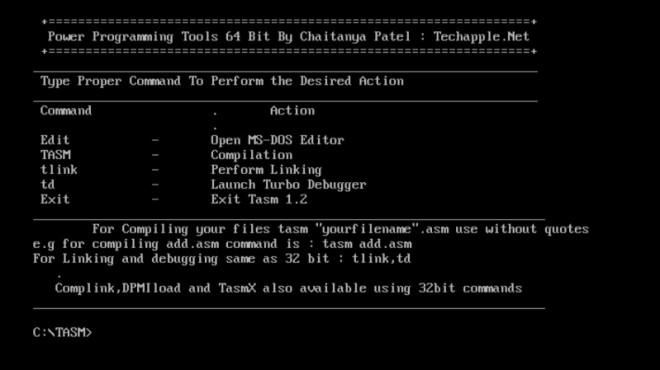
Leave a Reply