How to Make Hard Reset on Android?
Share
The need to reset the settings on an Android device may appear for various reasons – freezes, sudden shutdowns, and other problems. Do not rush to take your smartphone to the mechanic, as it may turn out to be a waste of money. There is a good chance that the problem is solved by resetting the settings.
In the following article, we will talk about how to make a hard reset on Android. This action allows you to reset the settings to factory settings, restoring the state in which the device was at the time of purchase. Let’s have a look at the steps below.
Making Hard Reset Organically
This action is actually pretty straightforward. To do this, you should go to the settings menu, where you select the reset function. You will be warned that information from your device will be deleted. A button will appear below, which you must click to confirm. When you confirm, the system will start recovery. Try to copy somewhere all the valuable information so that it does not disappear during this process.
Making a hard reset is necessary so that your smartphone does not crash and runs smoothly. This especially applies to people who are involved in internet gambling and play different games online. Sometimes your smartphone may get overloaded and a hard reset could be the only solution to avoid crashes.
Another way is to enter a special code, after which the settings will be instantly reset without any notification. They differ on different device models, so it is difficult to guess in advance which one is right for you. You can always check the model on the Internet, though.
Reset via Recovery
This is an actual method for people whose smartphone refuses to turn on, constantly crashes or does not allow you to unlock. Here is a thorough guide for people:
- We turn off the device;
- We are trying to get into Recovery mode by holding down a combination of certain keys. It depends on the manufacturer, so you need to try different ones. Most often, this is the power button together with the volume down or volume up keys. On some devices, a Home button is added to them;
- When you select the correct combination, a menu will appear on the screen of the device. Using the volume buttons, you can move up and down its lines, the choice is confirmed by pressing the power button. In modern devices, this menu is touch-sensitive;
- Next, select the item wipe data, and then confirm the destruction of all data;
- We reboot the device.
The process seems complicated only at first glance, in fact, it takes only a couple of minutes. After your action, you will receive a smartphone in its original form and there should not be any problems with it. You will have to enter your data again, but this is not so difficult.
What to Do if Crashes Persist?
Android devices unlike their iOS counterparts are more complex. Making a hard reset is a good idea but you should not do it frequently, as the latter can disrupt the normal operation of your smartphone. Do the following if you are in a situation, where nothing else helps.
If the freezes do not stop, then the problem is more serious. In such a situation, you need to go to a service centre where specialists will repair the hardware of your device. However always make sure you visit a good mechanic, who knows all the intricacies of smartphones. There have been a lot of cases where the phone became literally useless, because of inappropriate actions.
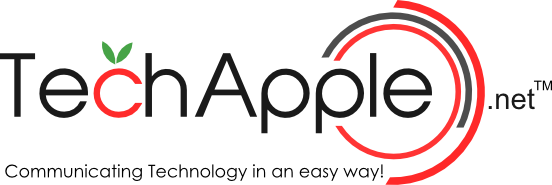


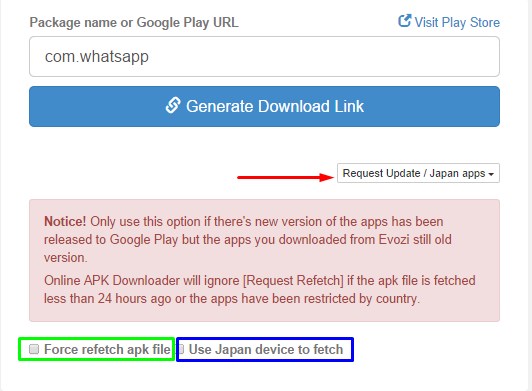
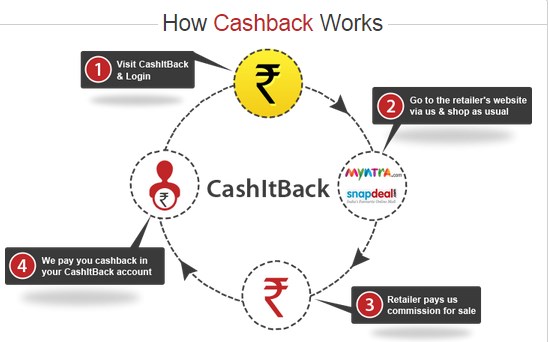
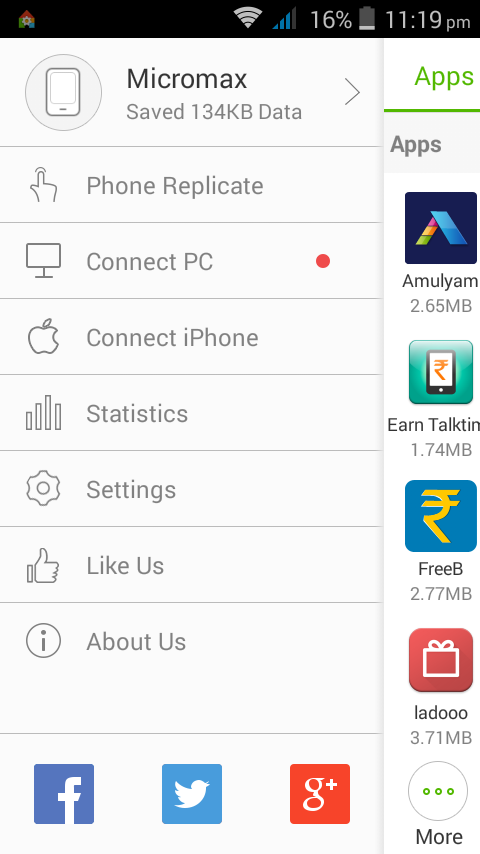
A hard reset, also known as a factory reset or master reset, is the restoration of a device to its original factory condition. This action deletes all user data on the device, including applications, settings, and files.
To hard reset an Android device:
1. Power off the device.
2. Hold down the Volume Up and Power buttons until you see the LG logo.
3. Release both buttons and then hold down the Volume Down button until you see “Restore to Factory Settings” followed by the Android robot and then release Volume Down button .
4. Use Volume buttons to highlight “Yes” and then press Power button to confirm .
5. The device will restart and after that restore factory default.