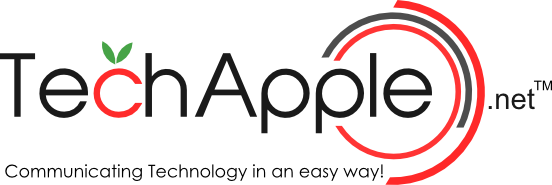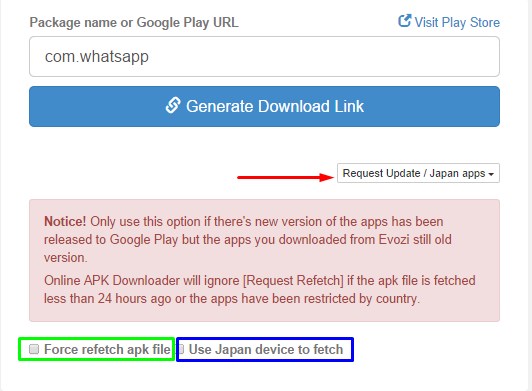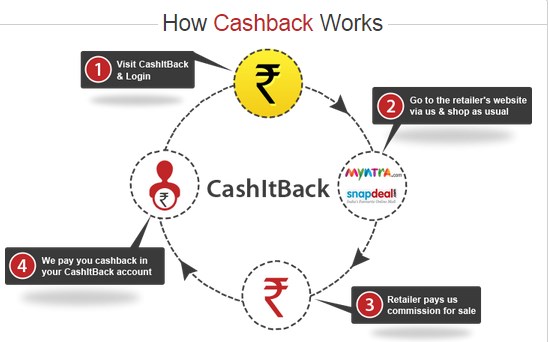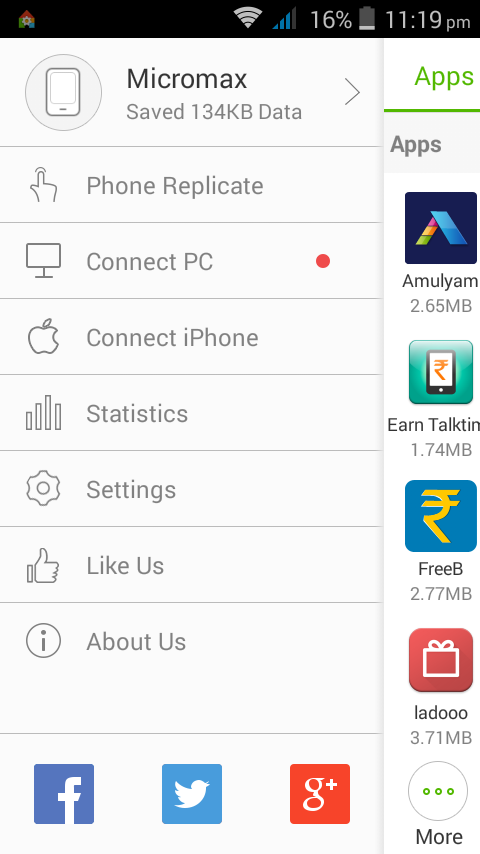Wondershare Dr.Fone for Android Review – A must have tool for Android Users! [Sponsored review]
Share
There is a dearth of Android PC suites, or good Android Phone managers when it comes to Mac OS , we too were facing some problems while managing my Android phone on Macbook, until we came across this wonderful tool – Dr.Fone for Android by Wondershare. Wondershare is a well-known brandname, which makes a lot of useful softwares for end users, and Dr.Fone too is very useful, Before we move on to complete review, let us list some salient features of Dr.Fone
Salient Features of Dr.Fone for Android
- A complete utility to browse for hidden / unseen photos on your Android . (Many times the photos, and videos on our device don’t get shown in the gallery due to photo hide apps, or due to memory corruption) , Dr.Fone lets you browse all the data in your memory and hence recover them too!
- Dr.Fone for Android file recovery software is mainly designed to recover files from Android phones and tablets. It is able to recover text messages, photos, contacts, call history, videos, WhatsApp messages, audio files, and more whether you accidently deleted or lost due to OS crash or ROM flashing. Hence, a very useful tool incase if you lose s0ome Data on your phone.
Click here to download Dr.Fone for Android (Mac)
Method to recover your lost Android data using Dr.Fone –
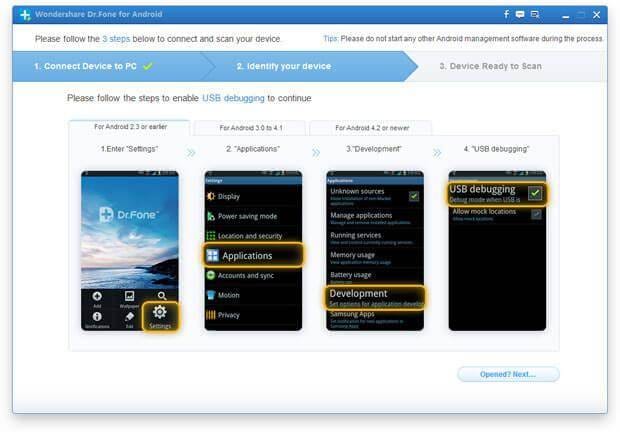
Enable USB debugging on Android
- First of all download and install Dr.Fone on your PC /Mac by downloading it from the above links.
- Now, connect your android phone to PC / Mac, make sure that before connecting the phone, the phone’s battery is atleast 20% charged.
- Also make sure you’ve enable USB Debugging on your android phone,before you start scanning it, check the alongside screenshot for instructions on how to enable it.
-
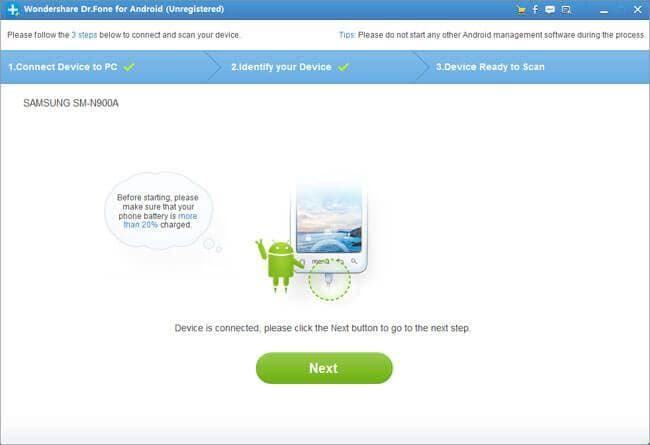
Connecting android to Dr.Fone
Now, once you connect your phone, click on Next. , Now, it will ask you for what type of data would you like to recover e.g Photos, Text Messages, Whatsapp messages,Whatsapp media etc.
- Select the ones you want to recover, and click on the “Scan” option.
- Dr.Fone will now start scanning for the deleted media / and content types of your phone, and will present you with an option to select which files you want to recover.
- As, it provides a preview option Dr.Fone is really very unique as no other Data Recovery for software for Android provides, this option.
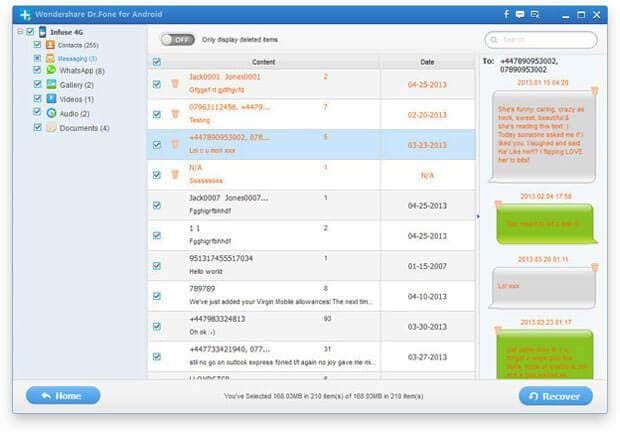
Preview pane for message recovery on Dr.Fone
- Now, checkmark the files you want to recover and click on the “recover” button . That’s it!
- Yes, now you’ve successfully recovered your deleted data on Android! . Thus, saving the extra costs which are taken by Data recovery centres/services, thus Dr.Fone is really a nice friend, which will help you in any emergency problem which is faced by your Android Phone!
Click here to download Dr.Fone for Android – PC (Windows 7/8/10 32-bit + 64-bit)